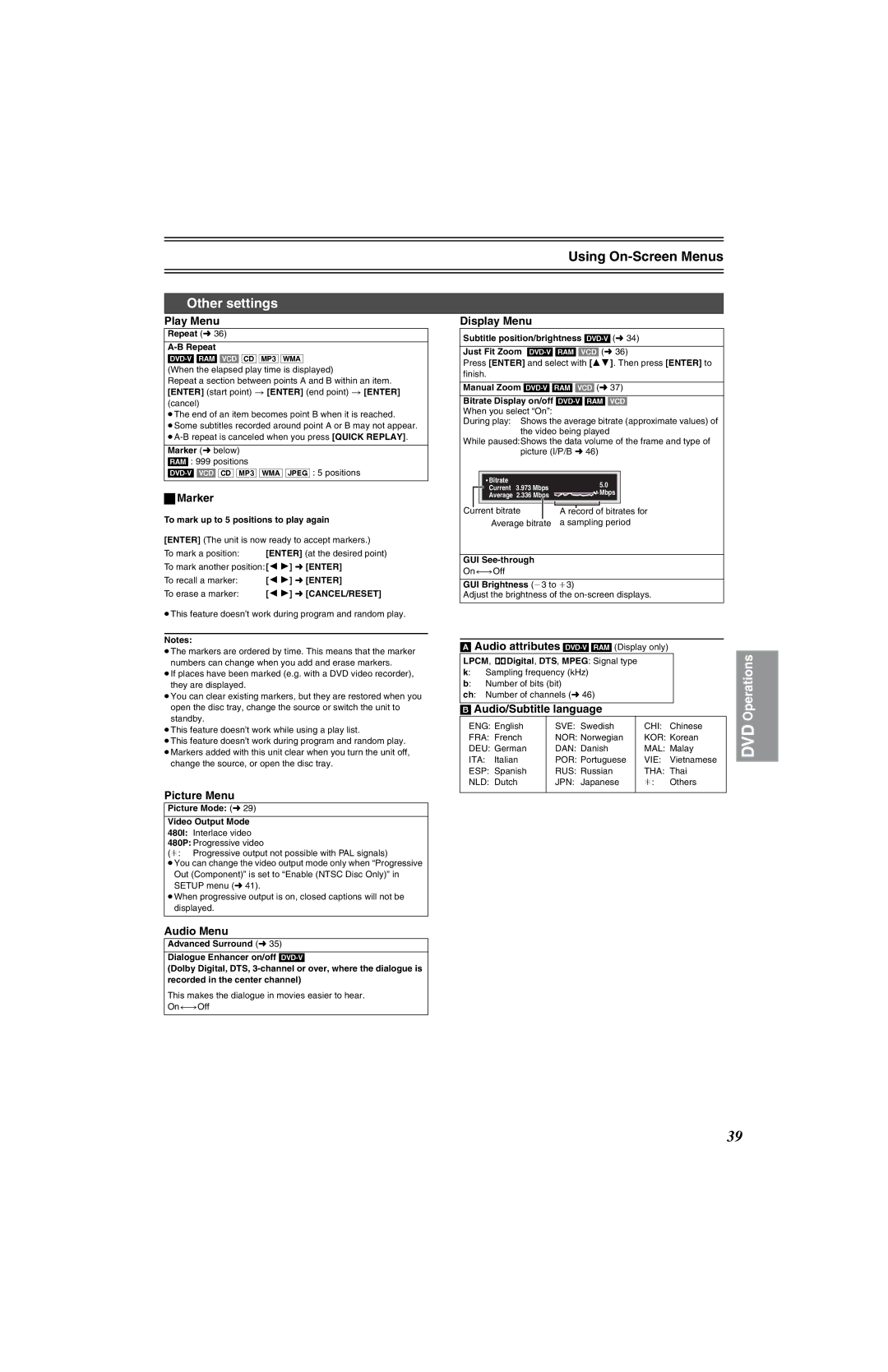Using On-Screen Menus
Other settings
Play Menu
Repeat (l 36)
(When the elapsed play time is displayed)
Repeat a section between points A and B within an item. [ENTER] (start point) > [ENTER] (end point) > [ENTER] (cancel)
≥The end of an item becomes point B when it is reached.
≥Some subtitles recorded around point A or B may not appear.
Marker (l below) [RAM] : 999 positions
ªMarker
To mark up to 5 positions to play again
[ENTER] (The unit is now ready to accept markers.)
To mark a position: [ENTER] (at the desired point)
To mark another position: [2 1] l [ENTER]
To recall a marker: | [2 1] l [ENTER] |
To erase a marker: | [2 1] l [CANCEL/RESET] |
≥This feature doesn’t work during program and random play.
Notes:
≥The markers are ordered by time. This means that the marker numbers can change when you add and erase markers.
≥If places have been marked (e.g. with a DVD video recorder), they are displayed.
≥You can clear existing markers, but they are restored when you open the disc tray, change the source or switch the unit to standby.
≥This feature doesn’t work while using a play list.
≥This feature doesn’t work during program and random play. ≥Markers added with this unit clear when you turn the unit off,
change the source, or open the disc tray.
Picture Menu
Picture Mode: (l 29)
Video Output Mode 480I: Interlace video 480P: Progressive video
(¢: Progressive output not possible with PAL signals)
≥You can change the video output mode only when “Progressive
Out (Component)” is set to “Enable (NTSC Disc Only)” in SETUP menu (l 41).
≥When progressive output is on, closed captions will not be displayed.
Display Menu
Subtitle position/brightness
Just Fit Zoom
Press [ENTER] and select with [34]. Then press [ENTER] to finish.
Manual Zoom
Bitrate Display on/off [DVD-V[ [RAM[ [VCD]
When you select “On”:
During play: Shows the average bitrate (approximate values) of the video being played
While paused:Shows the data volume of the frame and type of picture (I/P/B l 46)
| Bitrate | 5.0 |
|
| Current 3.973 Mbps |
| |
| Mbps |
| |
| Average 2.336 Mbps |
| |
|
|
| |
|
|
|
|
Current bitrate |
|
|
|
A record of bitrates for | |||
Average bitrate | a sampling period | ||
GUI
On()Off
GUI Brightness (j3 to i3)
Adjust the brightness of the
[A]Audio attributes ]DVD-V] ]RAM] (Display only)
LPCM, ![]() Digital, DTS, MPEG: Signal type
Digital, DTS, MPEG: Signal type
k: Sampling frequency (kHz)
b: Number of bits (bit)
ch: Number of channels (l 46)
[B]Audio/Subtitle language
ENG: English | SVE: Swedish | CHI: | Chinese |
FRA: French | NOR: Norwegian | KOR: Korean | |
DEU: German | DAN: Danish | MAL: Malay | |
ITA: Italian | POR: Portuguese | VIE: | Vietnamese |
ESP: Spanish | RUS: Russian | THA: | Thai |
NLD: Dutch | JPN: Japanese | ¢: | Others |
|
|
|
|
DVD Operations
Audio Menu
Advanced Surround (l 35)
Dialogue Enhancer on/off
(Dolby Digital, DTS,
This makes the dialogue in movies easier to hear. On()Off
39