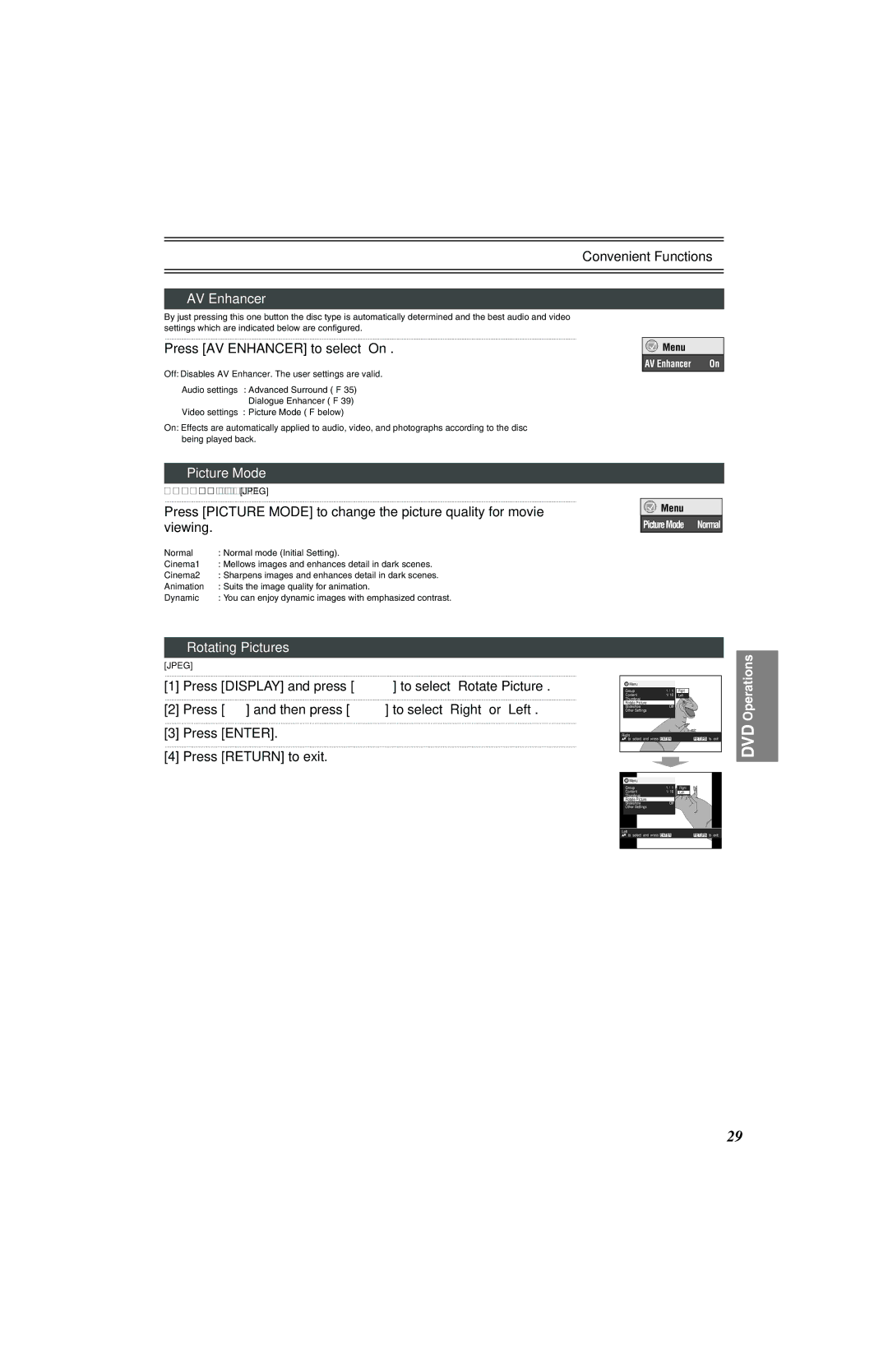Convenient Functions
AV Enhancer
By just pressing this one button the disc type is automatically determined and the best audio and video settings which are indicated below are configured.
..........................................................................................................................................................................................................................................................................................................................................
Press [AV ENHANCER] to select “On”.
Off: Disables AV Enhancer. The user settings are valid.
Audio settings: Advanced Surround (l 35)
Dialogue Enhancer (l 39)
Video settings: Picture Mode (l below)
On: Effects are automatically applied to audio, video, and photographs according to the disc being played back.
Picture Mode
..........................................................................................................................................................................................................................................................................................................................................
Press [PICTURE MODE] to change the picture quality for movie viewing.
Normal : Normal mode (Initial Setting).
Cinema1 : Mellows images and enhances detail in dark scenes.
Cinema2 : Sharpens images and enhances detail in dark scenes.
Animation : Suits the image quality for animation.
Dynamic : You can enjoy dynamic images with emphasized contrast.
![]()
![]() Menu
Menu
AV Enhancer | On |
![]()
![]() Menu
Menu
PictureMode Normal
Rotating Pictures
[JPEG]
..........................................................................................................................................................................................................................................................................................................................................
[1] Press [DISPLAY] and press [34] to select “Rotate Picture”.
..........................................................................................................................................................................................................................................................................................................................................
[2] Press [ 1] and then press [34] to select “Right” or “Left”.
..........................................................................................................................................................................................................................................................................................................................................
[3] Press [ENTER].
..........................................................................................................................................................................................................................................................................................................................................
[4] Press [RETURN] to exit.
![]() Menu
Menu
Group | 1 / 1 | Right |
Content | 1/ 10 | Left |
Thumbnai |
|
|
Rotate Picture | Off |
|
Slideshow |
| |
Other Settings |
|
|
Right |
|
|
to select and press ENTER | RETURN to exit | |
Menu |
|
|
|
Group | 1 / 1 | Right |
|
Content | 1/ 10 | Left |
|
Thumbnai |
|
|
|
Rotate Picture | Off |
|
|
Slideshow |
|
| |
Other Settings |
|
|
|
Left |
|
|
|
to select and press ENTER | RETURN | to exit | |
DVD Operations
29