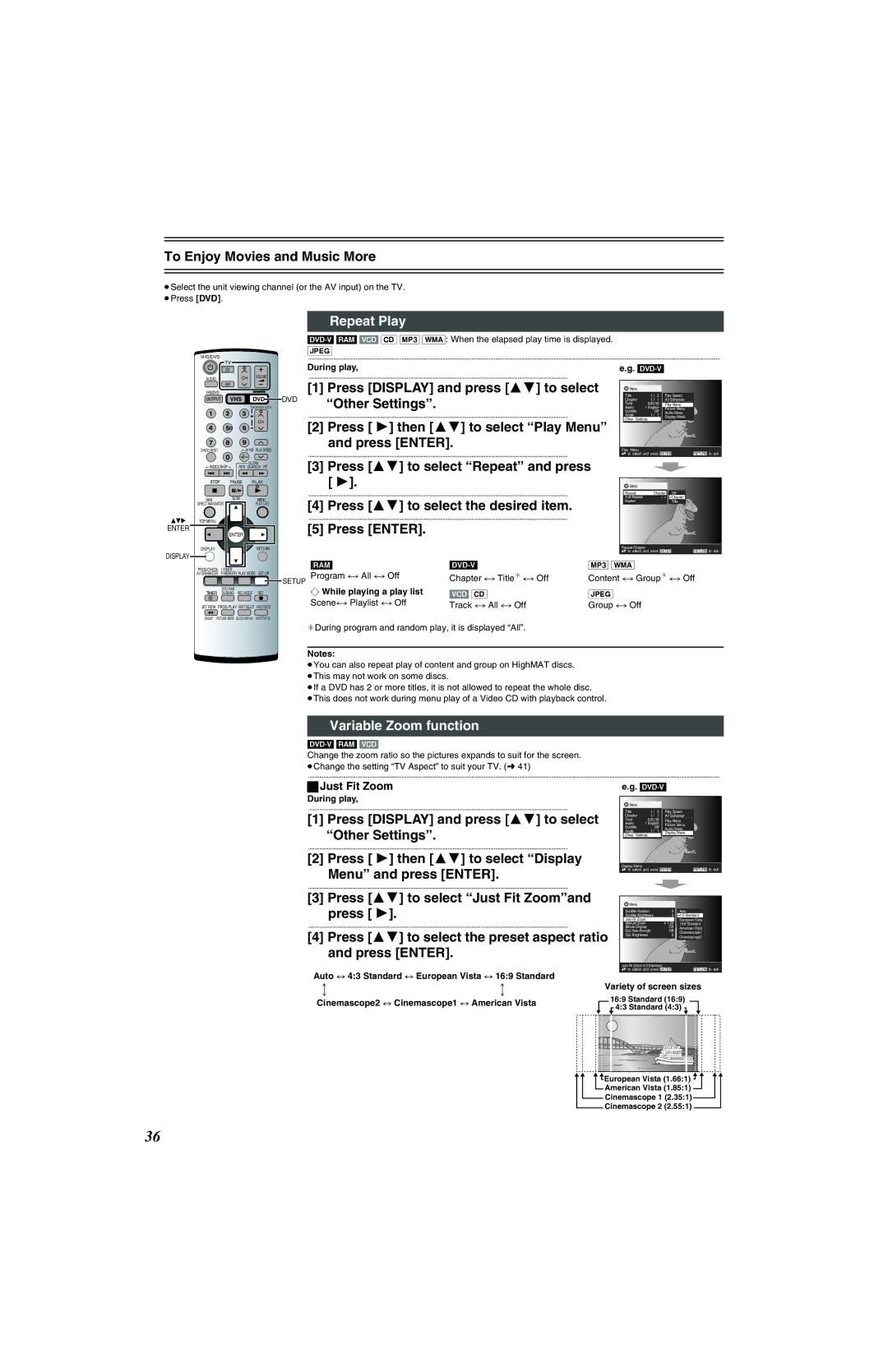To Enjoy Movies and Music More
≥Select the unit viewing channel (or the AV input) on the TV. ≥Press [DVD].
Repeat Play
VHS/DVD
..........................................................................................................................................................................................................................................................................................................................................
AUDIO | CH | VOLUME |
AV |
| |
VHS/DVD |
|
|
| VHS | DVD |
|
| |
CANCEL/RESET |
| PLAY SPEED |
|
| |
INDEX/SKIP |
| SLOW/ |
REW SEARCH FF | ||
PLAY
NAVI | SLOW | MENU |
DIRECT NAVIGATOR |
| PLAY LIST |
TOP MENU |
|
|
ENTER | ENTER |
|
|
| |
DISPLAY |
| RETURN |
DISPLAY |
|
|
During play,
................................................................................................................................................................................................................
[1] Press [DISPLAY] and press [34] to select
DVD | “Other Settings”. |
| |
| ................................................................................................................................................................................................................ |
| [2] Press [ 1] then [34] to select “Play Menu” |
and press [ENTER].
................................................................................................................................................................................................................
[3] Press [34] to select “Repeat” and press [ 1].
................................................................................................................................................................................................................
[4] Press [34] to select the desired item.
................................................................................................................................................................................................................
[5] Press [ENTER].
e.g.
![]() Menu
Menu
Title | 1 / | 2 | Play Speed |
|
Chapter | 1 / | 1 | AV Enhancer |
|
Time | 0:02:36 | Play Menu |
| |
Audio | 1 English | Picture Menu |
| |
Subtitle |
| Off |
| |
| Audio Menu |
| ||
Angle | 1 / | 1 |
| |
Display Menu |
| |||
Other Settings |
|
| ||
|
|
| ||
Play Menu |
|
|
|
|
to select and press ENTER | RETURN to exit | |||
![]() Menu
Menu
Repeat | Chapter | Off |
| Chapter | |
Marker |
| Title |
Repeat Chapter |
|
|
to select and press ENTER | RETURN to exit | |
PROG/CHECK |
| SET UP | ||
AV ENHANCER | P.MEMORY PLAY MODE | |||
TIMER | REC MODE | REC | ||
DUBBING | ||||
JET REW | PROG PLAY INPUT SELECT | VHS STATUS | ||
GROUP | PICTURE MODE | QUICK REPLAY | DVD STATUS | |
[RAM] |
| [MP3] [WMA] |
SETUP | ||
¬ While playing a play list | [VCD] [CD] | [JPEG] |
¢During program and random play, it is displayed “All”.
Notes:
≥You can also repeat play of content and group on HighMAT discs. ≥This may not work on some discs.
≥If a DVD has 2 or more titles, it is not allowed to repeat the whole disc.
≥This does not work during menu play of a Video CD with playback control.
Variable Zoom function
[DVD-V[ [RAM[ [VCD]
Change the zoom ratio so the pictures expands to suit for the screen. ≥Change the setting “TV Aspect” to suit your TV. (l 41)
..........................................................................................................................................................................................................................................................................................................................................
ªJust Fit Zoom
During play,
................................................................................................................................................................................................................
[1] Press [DISPLAY] and press [34] to select “Other Settings”.
................................................................................................................................................................................................................
[2] Press [ 1] then [34] to select “Display
Menu” and press [ENTER].
................................................................................................................................................................................................................
e.g.
![]() Menu
Menu
Title | 1 / | 2 | Play Speed |
|
Chapter | 1 / | 1 | AV Enhancer |
|
Time | 0:02:36 | Play Menu |
| |
Audio | 1 English | Picture Menu |
| |
Subtitle |
| Off |
| |
| Audio Menu |
| ||
Angle | 1 / | 1 |
| |
Display Menu |
| |||
Other Settings |
|
| ||
|
|
| ||
Display Menu |
|
|
|
|
to select and press ENTER | RETURN to exit | |||
[3] Press [34] to select “Just Fit Zoom”and |
| Menu |
|
| ||
press [ 1]. |
|
| Just Fit Zoom | 0 | European Vista | |
|
|
| Subtitle Position | Auto | ||
|
|
| Subtitle Brightness | 0 | 4:3 Standard | |
|
|
| Manual Zoom | x 1.00 | 16:9 Standard | |
................................................................................................................................................................................................................ |
| Bitrate Display | Off | American Vista | ||
[4] Press [34] to select the preset aspect ratio | GUI | Off | ||||
Cinemascope1 | ||||||
GUI Brightness | 0 | |||||
|
|
| Cinemascope2 | |||
|
|
|
|
| ||
and press [ENTER]. |
|
|
|
|
| |
|
|
| Just Fit Zoom 4:3 Standard |
|
| |
Auto ,. 4:3 Standard ,. European Vista ,. 16:9 Standard |
| to select and press ENTER | RETURN to exit | |||
Variety of screen sizes | ||||||
: | : | |||||
; | ; |
| 16:9 Standard (16:9) | |||
Cinemascope2 ,. Cinemascope1 ,. American Vista |
| |||||
| 4:3 Standard (4:3) | |||||
European Vista (1.66:1) |
American Vista (1.85:1) |
Cinemascope 1 (2.35:1) |
Cinemascope 2 (2.55:1) |
36