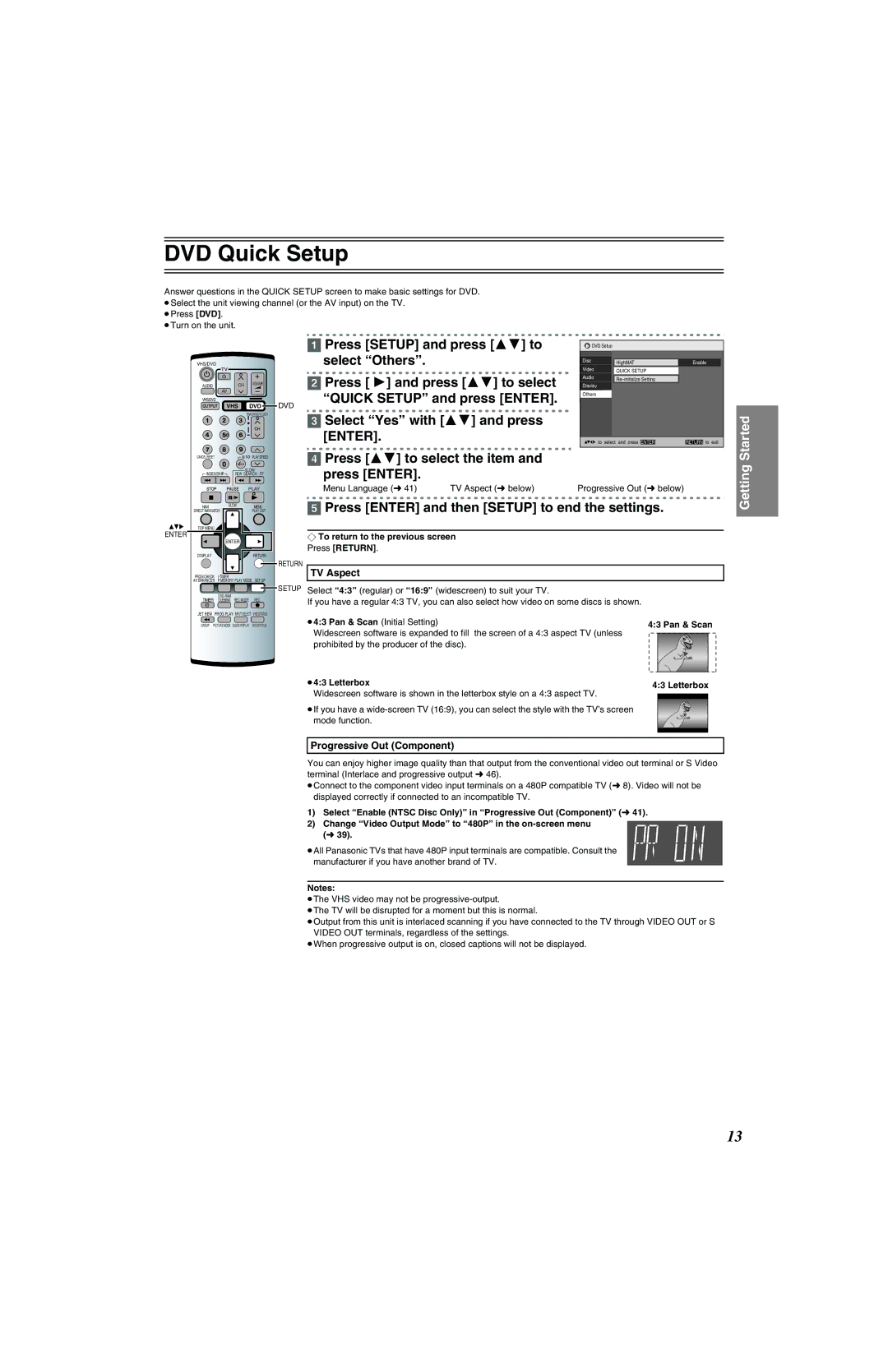DVD Quick Setup
Answer questions in the QUICK SETUP screen to make basic settings for DVD. ≥Select the unit viewing channel (or the AV input) on the TV.
≥Press [DVD]. ≥Turn on the unit.
VHS/DVD
AUDIO | CH | VOLUME |
| ||
AV |
| |
VHS/DVD |
|
|
| VHS | DVD |
|
| |
CANCEL/RESET |
| PLAY SPEED |
|
| |
INDEX/SKIP |
| SLOW/ |
REW SEARCH FF | ||
[1]Press [SETUP] and press [34] to select “Others”.
[2] Press [ 1] and press [34] to select “QUICK SETUP” and press [ENTER].
![]() DVD
DVD
[3] Select “Yes” with [34] and press [ENTER].
[4] Press [34] to select the item and press [ENTER].
![]() DVD Setup
DVD Setup
Disc |
| HighMAT |
Video | QUICK SETUP | |
|
| |
Audio |
|
|
| ||
|
| |
Display |
| |
Others
![]()
![]() to select and press ENTER
to select and press ENTER
Enable
RETURN to exit
Started
PLAY
Menu Language (l 41) | TV Aspect (l below) |
Progressive Out (l below)
Getting
NAVI | SLOW | MENU |
DIRECT NAVIGATOR |
| PLAY LIST |
TOP MENU |
|
|
ENTER |
|
|
| ENTER |
|
DISPLAY |
| RETURN |
PROG/CHECK |
| SET UP | ||
AV ENHANCER | P.MEMORY PLAY MODE | |||
TIMER | REC MODE | REC | ||
DUBBING | ||||
JET REW | PROG PLAY INPUT SELECT | VHS STATUS | ||
GROUP | PICTURE MODE | QUICK REPLAY | DVD STATUS | |
[5]Press [ENTER] and then [SETUP] to end the settings.
¬To return to the previous screen Press [RETURN].
![]() RETURN
RETURN
TV Aspect
![]() SETUP Select “4:3” (regular) or “16:9” (widescreen) to suit your TV.
SETUP Select “4:3” (regular) or “16:9” (widescreen) to suit your TV.
If you have a regular 4:3 TV, you can also select how video on some discs is shown.
≥4:3 Pan & Scan (Initial Setting) | 4:3 Pan & Scan |
Widescreen software is expanded to fill | the screen of a 4:3 aspect TV (unless |
prohibited by the producer of the disc). |
|
≥4:3 Letterbox | 4:3 Letterbox |
Widescreen software is shown in the letterbox style on a 4:3 aspect TV.
≥If you have a
Progressive Out (Component)
You can enjoy higher image quality than that output from the conventional video out terminal or S Video terminal (Interlace and progressive output l 46).
≥Connect to the component video input terminals on a 480P compatible TV (l 8). Video will not be displayed correctly if connected to an incompatible TV.
1) Select “Enable (NTSC Disc Only)” in “Progressive Out (Component)” (l 41).
2) Change “Video Output Mode” to “480P” in the
≥All Panasonic TVs that have 480P input terminals are compatible. Consult the manufacturer if you have another brand of TV.
Notes:
≥The VHS video may not be
≥The TV will be disrupted for a moment but this is normal.
≥Output from this unit is interlaced scanning if you have connected to the TV through VIDEO OUT or S VIDEO OUT terminals, regardless of the settings.
≥When progressive output is on, closed captions will not be displayed.
13