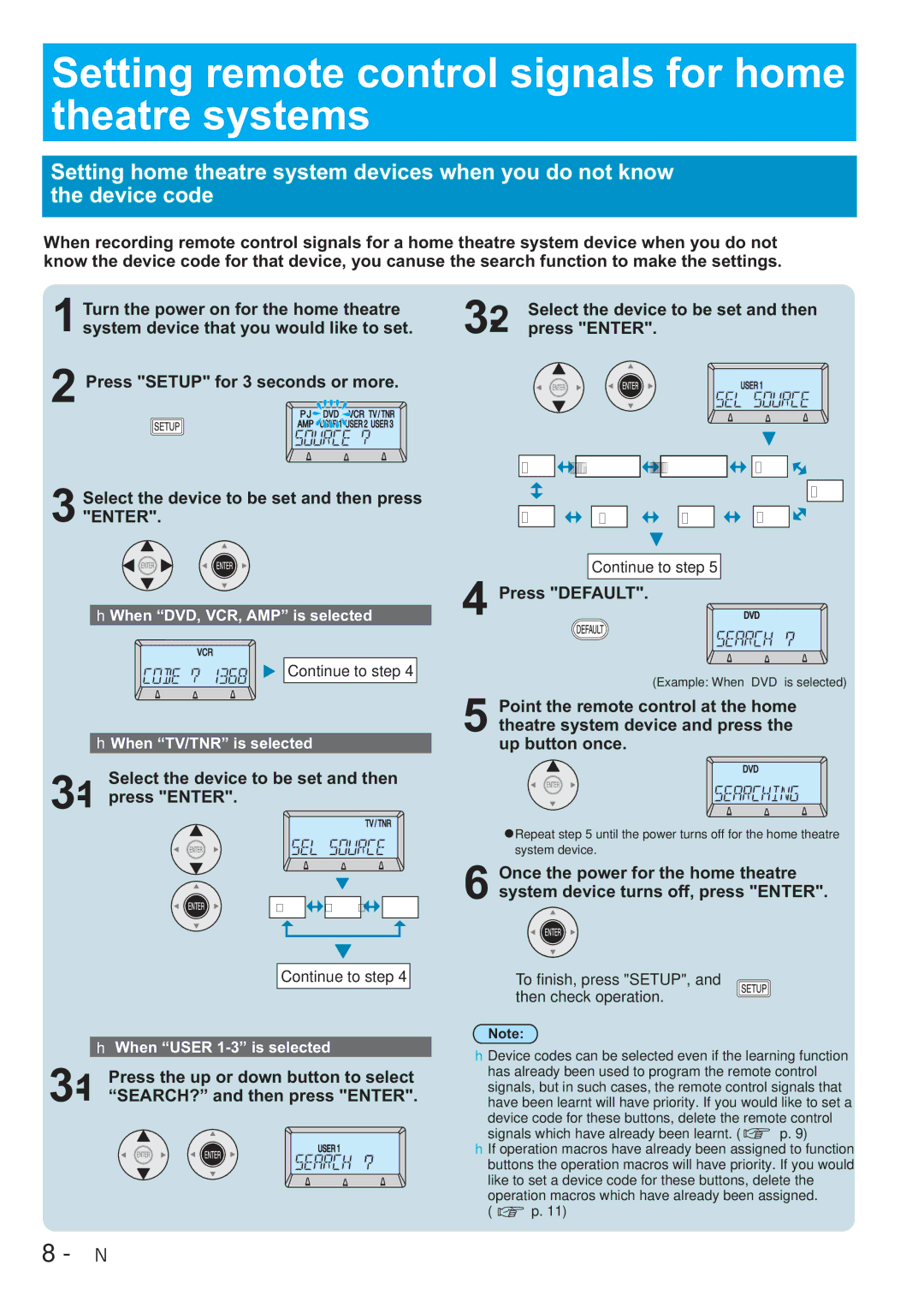Setting remote control signals for home theatre systems
Setting home theatre system devices when you do not know the device code
When recording remote control signals for a home theatre system device when you do not know the device code for that device, you canuse the search function to make the settings.
1
2
Turn the power on for the home theatre | Select the device to be set and then |
system device that you would like to set. |
Press "SETUP" for 3 seconds or more.
DVD![]()
![]()
![]()
SCREEN![]()
![]()
LIGHTING
![]()
![]()
![]() RCV
RCV![]()
![]()
3Select the device to be set and then press "ENTER".
When “DVD, VCR, AMP” is selected
![]()
![]() Continue to step 4
Continue to step 4
When “TV/TNR” is selected
Select the device to be set and then 3-1press "ENTER".
TV ![]()
![]() SAT
SAT![]()
![]()
![]() CBL
CBL![]()
![]()
Continue to step 4
When “USER
3Press the up or down button to select
AMP
VCR![]()
![]()
![]()
![]() TV
TV ![]()
![]()
![]()
![]() CBL
CBL![]()
![]()
![]()
![]() SAT
SAT![]()
![]()
Continue to step 5
4Press "DEFAULT".
(Example: When “DVD” is selected)
5Point the remote control at the home theatre system device and press the up button once.
![]() Repeat step 5 until the power turns off for the home theatre system device.
Repeat step 5 until the power turns off for the home theatre system device.
6Once the power for the home theatre system device turns off, press "ENTER".
To finish, press "SETUP", and then check operation.
Note:
Device codes can be selected even if the learning function has already been used to program the remote control signals, but in such cases, the remote control signals that have been learnt will have priority. If you would like to set a device code for these buttons, delete the remote control
signals which have already been learnt. (![]() p. 9)
p. 9)
If operation macros have already been assigned to function buttons the operation macros will have priority. If you would like to set a device code for these buttons, delete the operation macros which have already been assigned.
( ![]() p. 11)
p. 11)
8 - ENGLISH