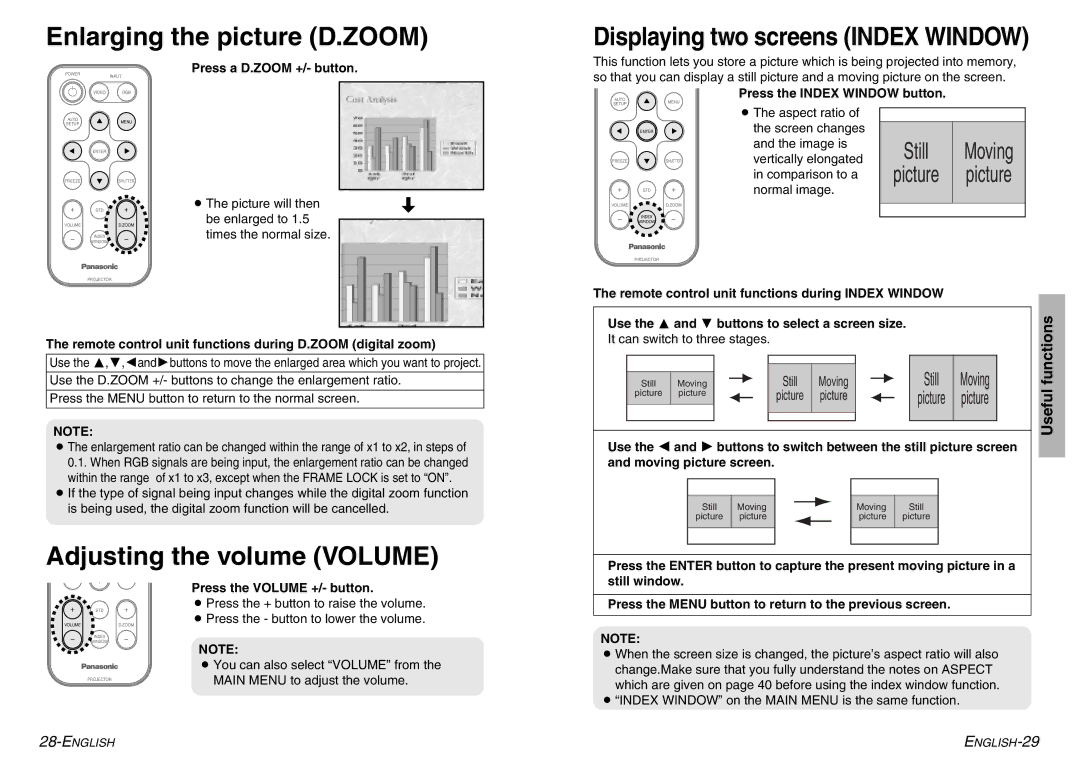Enlarging the picture (D.ZOOM)
Displaying two screens (INDEX WINDOW)
POWER
INPUT
Press a D.ZOOM +/- button.
This function lets you store a picture which is being projected into memory, so that you can display a still picture and a moving picture on the screen.
VIDEO RGB
AUTO
SETUPMENU
Press the INDEX WINDOW button.
AUTO
SETUPMENU
ENTER
FREEZE | SHUTTER |
STD
VOLUMED.ZOOM
INDEX
WINDOW
BThe picture will then | [ |
be enlarged to 1.5 |
|
| |
times the normal size. |
|
ENTER
FREEZE | SHUTTER |
STD
VOLUMED.ZOOM
INDEX
WINDOW
BThe aspect ratio of the screen changes and the image is vertically elongated in comparison to a normal image.
Still
picture
Moving picture
PROJECTOR
PROJECTOR
The remote control unit functions during D.ZOOM (digital zoom)
Use the F,G,IandHbuttons to move the enlarged area which you want to project.
Use the D.ZOOM +/- buttons to change the enlargement ratio.
Press the MENU button to return to the normal screen.
NOTE:
BThe enlargement ratio can be changed within the range of x1 to x2, in steps of 0.1. When RGB signals are being input, the enlargement ratio can be changed within the range of x1 to x3, except when the FRAME LOCK is set to “ON”.
BIf the type of signal being input changes while the digital zoom function is being used, the digital zoom function will be cancelled.
Adjusting the volume (VOLUME)
The remote control unit functions during INDEX WINDOW
Use the F and G buttons to select a screen size. |
|
| functions | |||||||||||||||
|
|
| ||||||||||||||||
It can switch to three stages. |
|
|
|
|
|
|
|
|
|
| ||||||||
|
|
|
|
|
|
|
|
|
|
|
|
|
|
|
|
| ||
|
|
|
|
|
|
|
|
|
|
|
|
|
|
|
| Still | Moving |
|
|
|
|
|
|
|
|
|
| Still | Moving |
|
|
|
|
|
| ||
| Still | Moving |
|
|
|
|
|
|
|
|
|
| Useful | |||||
|
|
|
|
|
| |||||||||||||
| picture | picture |
|
|
|
|
|
| picture | picture |
|
|
|
|
| picture | picture | |
|
|
|
|
|
|
|
|
|
|
|
|
|
| |||||
|
|
|
|
|
|
|
|
|
|
|
|
|
|
|
|
|
|
|
|
|
|
|
|
|
|
|
|
|
|
|
|
|
|
|
|
|
|
Use the I and H buttons to switch between the still picture screen and moving picture screen.
|
|
|
|
|
|
|
|
|
Still | Moving |
|
|
|
|
| Moving | Still |
|
|
|
| |||||
picture | picture |
|
|
|
| picture | picture | |
|
|
|
|
|
|
|
|
|
|
|
|
|
|
|
|
|
|
Press the ENTER button to capture the present moving picture in a still window.
STD
VOLUMED.ZOOM
INDEX
WINDOW
PROJECTOR
Press the VOLUME +/- button.
BPress the + button to raise the volume.
BPress the - button to lower the volume.
NOTE:
BYou can also select “VOLUME” from the MAIN MENU to adjust the volume.
Press the MENU button to return to the previous screen.
NOTE:
BWhen the screen size is changed, the picture’s aspect ratio will also change.Make sure that you fully understand the notes on ASPECT which are given on page 40 before using the index window function.
B“INDEX WINDOW” on the MAIN MENU is the same function.