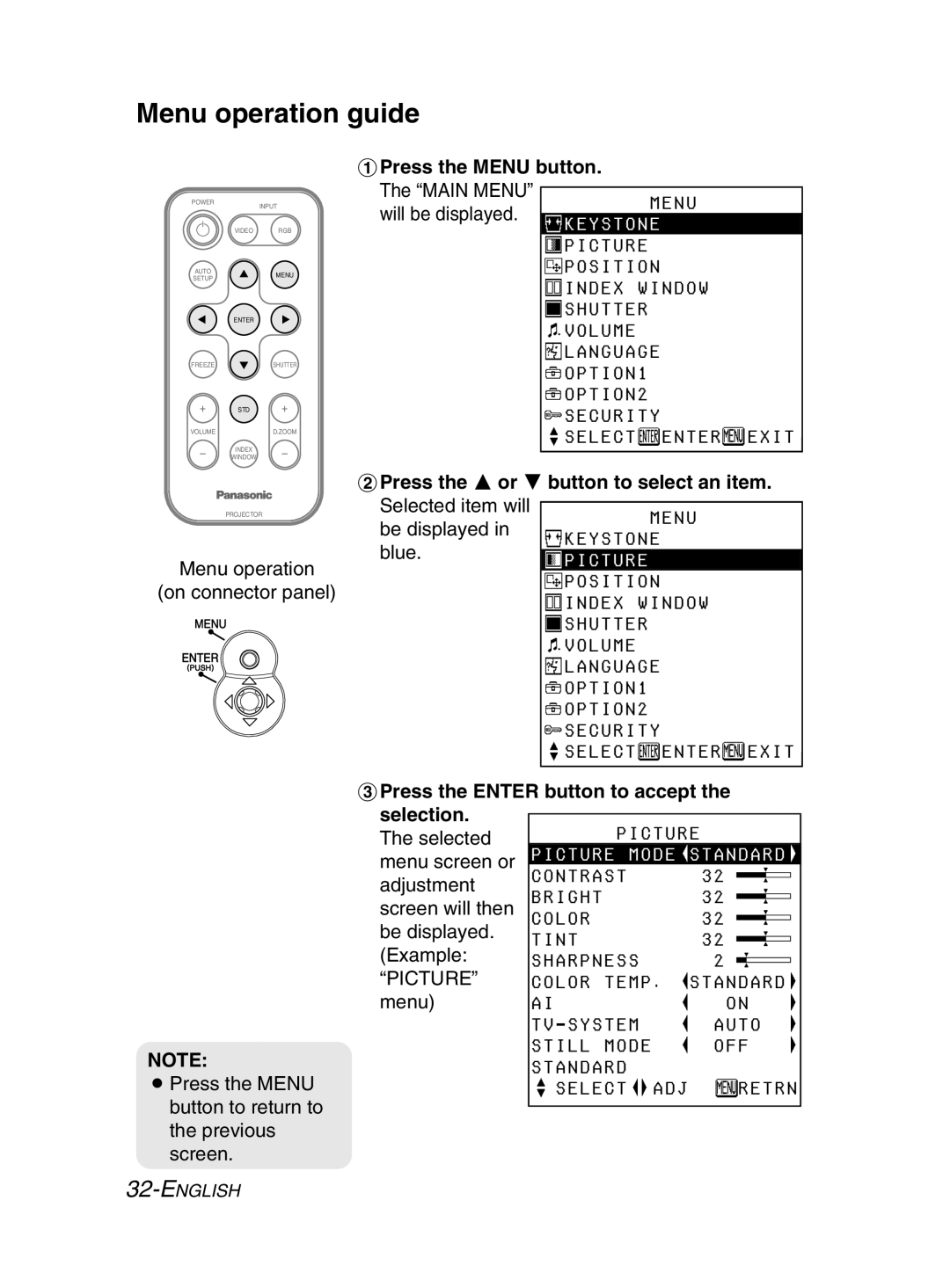Menu operation guide
#Press the MENU button. The “MAIN MENU”
POWER
INPUT
will be displayed.
MENU
VIDEO RGB
AUTO
SETUPMENU
ENTER
FREEZESHUTTER
STD
VOLUMED.ZOOM
INDEX
WINDOW
KEYSTONE
![]() PICTURE
PICTURE
![]() POSITION
POSITION
![]() INDEX WINDOW
INDEX WINDOW
![]() SHUTTER
SHUTTER
![]()
![]()
![]() VOLUME
VOLUME
![]() LANGUAGE
LANGUAGE
![]() OPTION1
OPTION1
![]() OPTION2
OPTION2
![]() SECURITY
SECURITY
![]() SELECT
SELECT![]() ENTER
ENTER![]() EXIT
EXIT
$Press the F or G button to select an item.
Selected item will
PROJECTOR
be displayed in
MENU
Menu operation
(on connector panel)
NOTE:
BPress the MENU button to return to the previous screen.
![]()
![]() KEYSTONE
KEYSTONE
blue.![]() PICTURE
PICTURE
![]() POSITION
POSITION
![]() INDEX WINDOW
INDEX WINDOW
![]() SHUTTER
SHUTTER
![]()
![]()
![]() VOLUME
VOLUME
![]() LANGUAGE
LANGUAGE
![]() OPTION1
OPTION1
![]() OPTION2
OPTION2
![]() SECURITY
SECURITY
![]() SELECT
SELECT![]() ENTER
ENTER![]() EXIT
EXIT
%Press the ENTER button to accept the selection.
The selected | PICTURE | ||||
PICTURE | MODE | STANDARD | |||
menu screen or | |||||
CONTRAST |
|
| 32 | ||
adjustment |
|
| |||
BRIGHT |
|
| 32 | ||
screen will then |
|
| |||
COLOR |
|
| 32 | ||
be displayed. | TINT |
|
| 32 | |
(Example: |
|
| |||
SHARPNESS | 2 | ||||
“PICTURE” | COLOR TEMP. | STANDARD | |||
menu) | AI |
|
| ON | |
| AUTO | ||||
| STILL MODE | OFF | |||
| STANDARD |
|
|
| |
| SELECT |
| ADJ | RETRN | |
|
| ||||