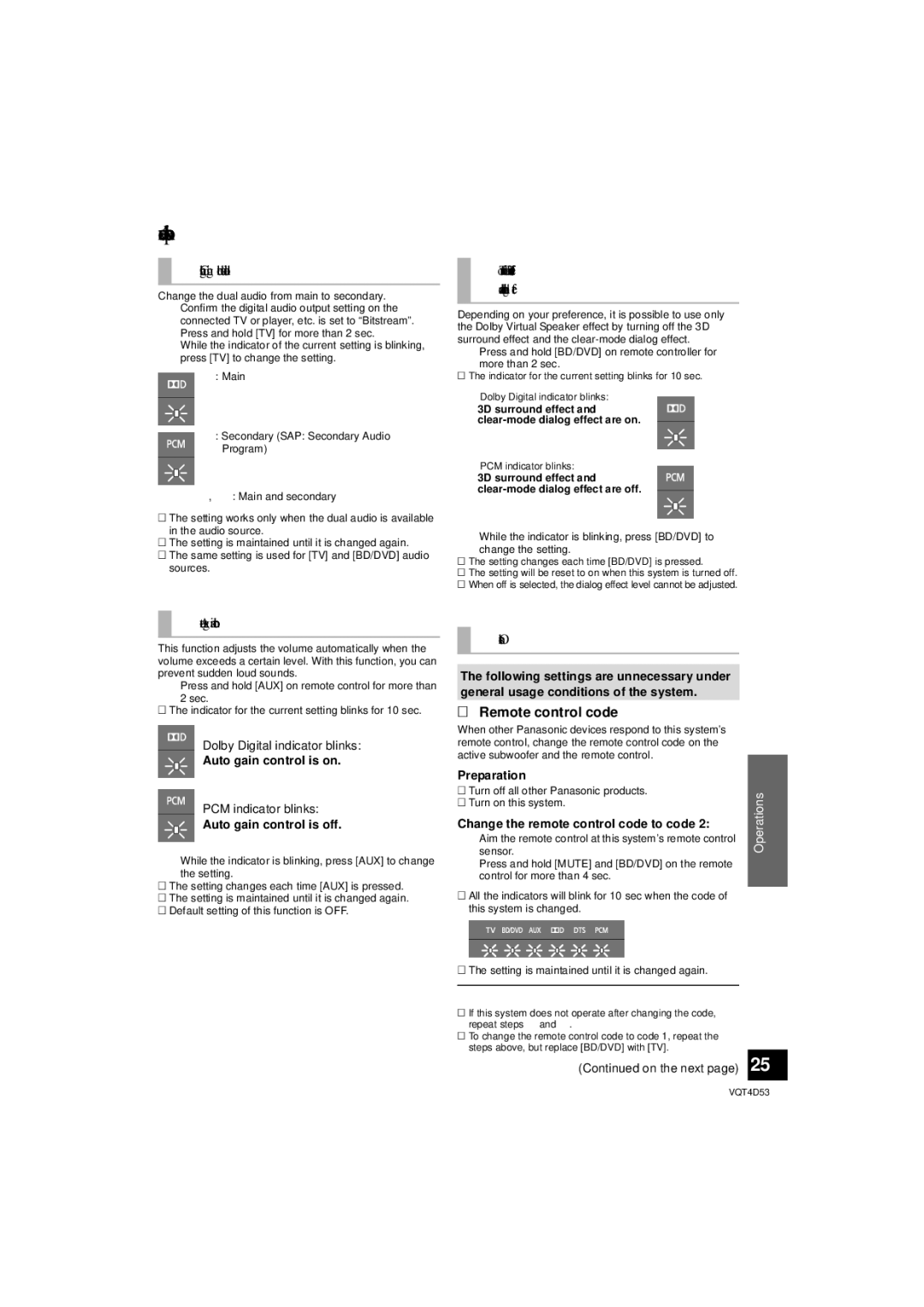SC-HTB20 specifications
The Panasonic SC-HTB20 is an impressive soundbar designed to elevate your home audio experience. This sleek and stylish soundbar offers an array of features that enhance your television viewing and music listening. Its slim profile makes it an ideal addition to any living space, allowing for easy placement while ensuring that it doesn’t overwhelm your decor.One of the standout features of the SC-HTB20 is its compact size coupled with powerful sound performance. The soundbar is equipped with a built-in subwoofer that delivers deep bass, enriching the audio output for movies, music, and games. With a total power output of 80 watts, it offers a substantial audio experience that can fill even larger rooms effectively.
The design of the SC-HTB20 is not only aesthetically pleasing but also functional. It features a minimalist design with a black finish, making it easy to blend in with most home theater setups. Various connection options are available, including Bluetooth, allowing you to wirelessly stream music from your smartphone or tablet. Additionally, it comes with HDMI ARC (Audio Return Channel), which simplifies connectivity to your TV and allows for easy control with your TV remote.
When it comes to sound technologies, the SC-HTB20 employs advanced audio processing to ensure clear dialogue and immersive sound effects. The soundbar supports virtual surround sound, which simulates a multi-channel audio experience without the need for additional speakers. This means you can enjoy a cinematic sound experience right from your couch, making it perfect for action-packed movies or dramatic series.
Another notable characteristic is the user-friendly interface and remote control, which makes operation simple and intuitive. It also features multiple listening modes that allow you to customize the audio experience based on the content you are enjoying, whether it be movies, music, or dialogue-heavy shows.
In summary, the Panasonic SC-HTB20 is an excellent soundbar that combines sleek design with impressive audio technology. Its built-in subwoofer, Bluetooth connectivity, and HDMI ARC compatibility make it a versatile choice for any home entertainment setup. Whether you're a movie enthusiast or a music lover, the SC-HTB20 promises to enhance your audio experience significantly.