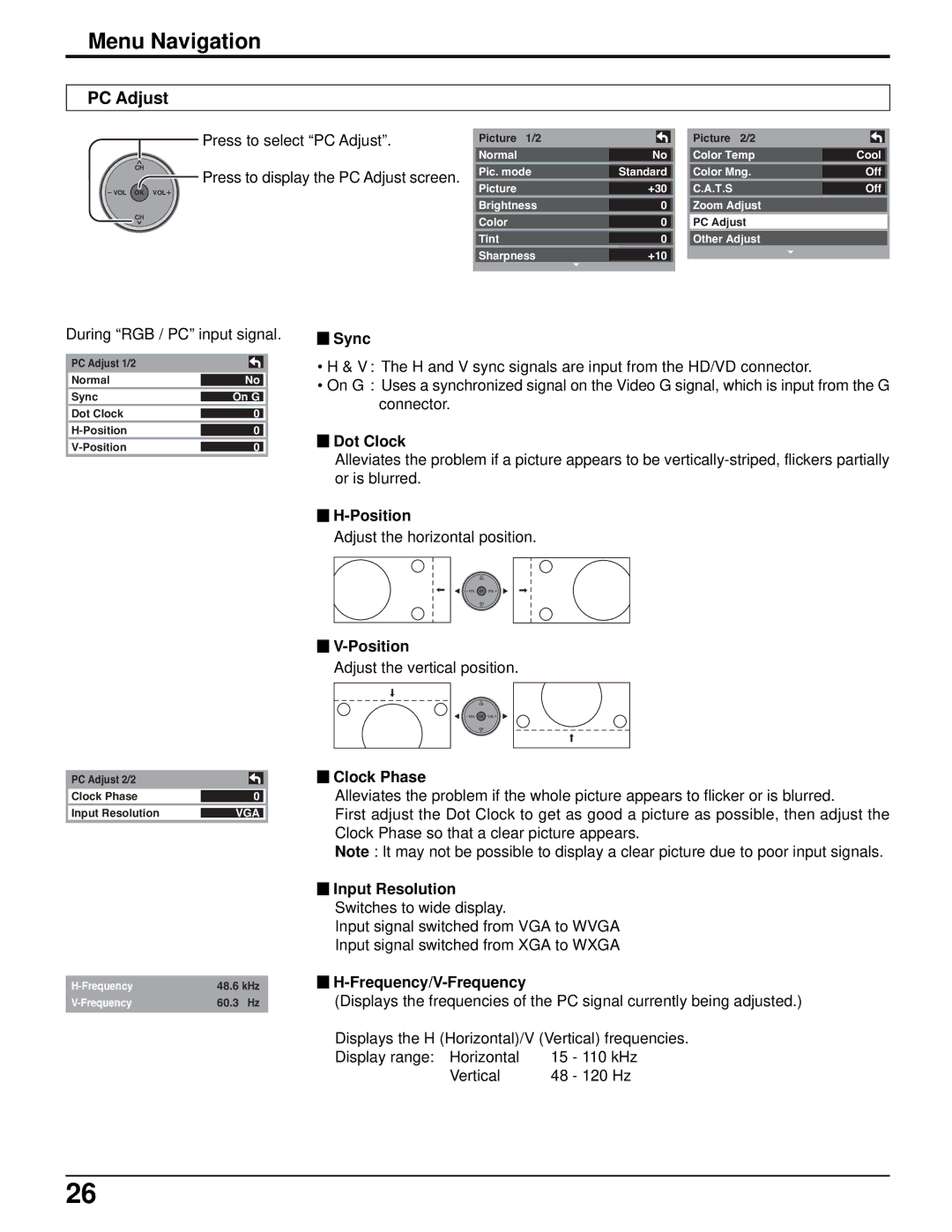Menu Navigation
PC Adjust
Press to select “PC Adjust”. | Picture 1/2 |
|
|
| Picture 2/2 |
|
|
|
|
|
| ||||
| Normal | No |
| Color Temp | Cool | ||
CH | Pic. mode | Standard |
| Color Mng. | Off | ||
Press to display the PC Adjust screen. |
| ||||||
Picture | +30 |
| C.A.T.S | Off | |||
| |||||||
| Brightness | 0 |
| Zoom Adjust |
|
| |
CH | Color | 0 |
| PC Adjust |
|
| |
|
|
|
| ||||
| Tint | 0 |
| Other Adjust |
|
| |
| Sharpness | +10 |
|
|
|
| |
|
|
|
|
|
|
|
|
During “RGB / PC” input signal.
PC Adjust 1/2 |
|
|
|
|
|
Normal | No | |
|
|
|
Sync |
| |
On G | ||
|
|
|
Dot Clock |
| |
0 | ||
|
|
|
0 | ||
|
|
|
| ||
0 | ||
|
|
|

 Sync
Sync
•H & V : The H and V sync signals are input from the HD/VD connector.
•On G : Uses a synchronized signal on the Video G signal, which is input from the G connector.

 Dot Clock
Dot Clock
Alleviates the problem if a picture appears to be
![]()
![]()
Adjust the horizontal position.
CH
CH
![]()
![]()
Adjust the vertical position.
CH
CH
PC Adjust 2/2 |
|
Clock Phase | 0 |
Input Resolution | VGA |
48.6 kHz | |
60.3 Hz |

 Clock Phase
Clock Phase
Alleviates the problem if the whole picture appears to flicker or is blurred.
First adjust the Dot Clock to get as good a picture as possible, then adjust the Clock Phase so that a clear picture appears.
Note : It may not be possible to display a clear picture due to poor input signals.

 Input Resolution
Input Resolution
Switches to wide display.
Input signal switched from VGA to WVGA
Input signal switched from XGA to WXGA


H-Frequency/V-Frequency
(Displays the frequencies of the PC signal currently being adjusted.)
Displays the H (Horizontal)/V (Vertical) frequencies.
Display range: Horizontal | 15 | - 110 kHz |
Vertical | 48 | - 120 Hz |
26