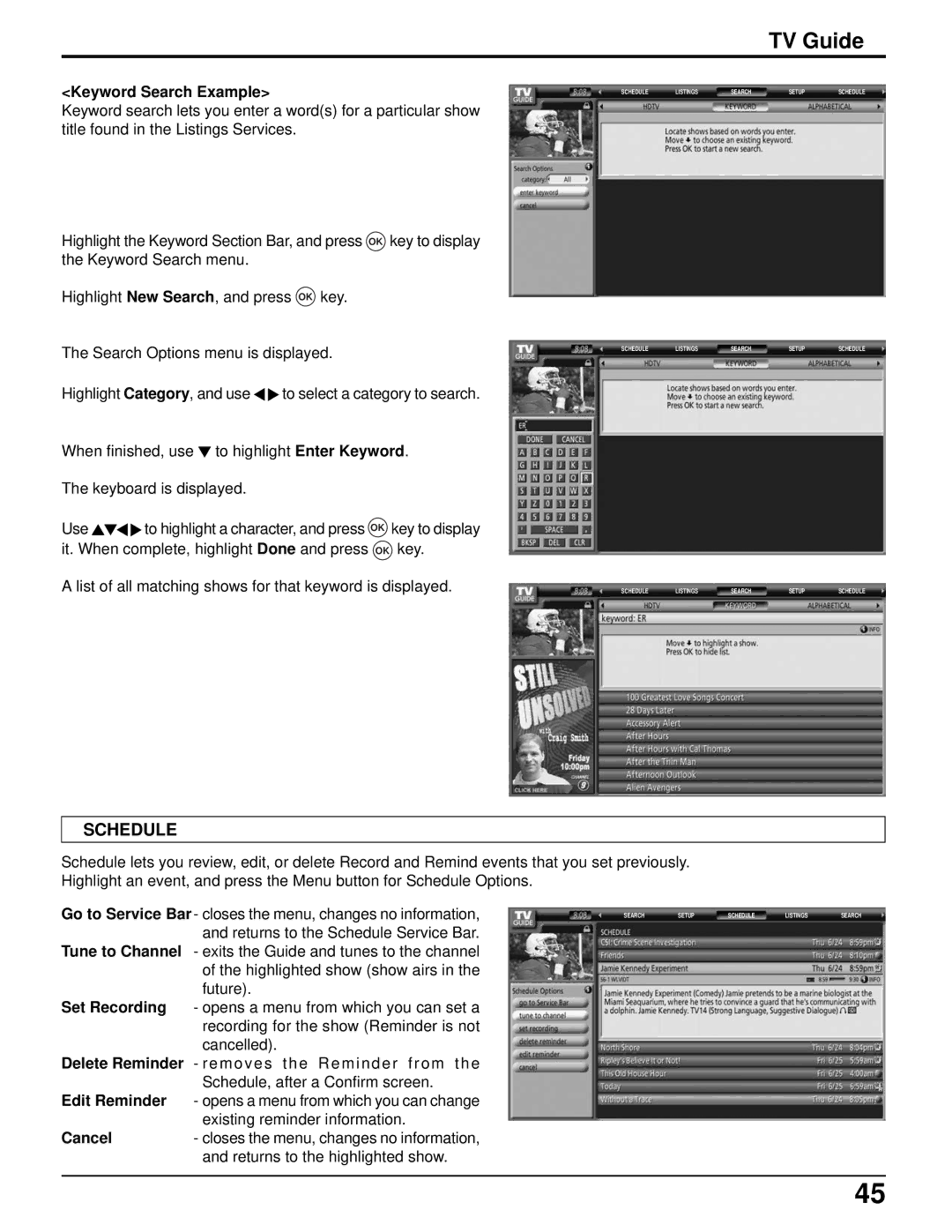TV Guide
<Keyword Search Example>
Keyword search lets you enter a word(s) for a particular show title found in the Listings Services.
Highlight the Keyword Section Bar, and press OK key to display the Keyword Search menu.
Highlight New Search, and press OK key.
The Search Options menu is displayed.
Highlight Category, and use ![]()
![]() to select a category to search.
to select a category to search.
When finished, use ![]() to highlight Enter Keyword.
to highlight Enter Keyword.
The keyboard is displayed.
Use![]()
![]()
![]() to highlight a character, and press OK key to display it. When complete, highlight Done and press OK key.
to highlight a character, and press OK key to display it. When complete, highlight Done and press OK key.
A list of all matching shows for that keyword is displayed.
SCHEDULE | LISTINGS | SEARCH | SETUP | SCHEDULE |
SCHEDULE | LISTINGS | SEARCH | SETUP | SCHEDULE |
SCHEDULE | LISTINGS | SEARCH | SETUP | SCHEDULE |
SCHEDULE
Schedule lets you review, edit, or delete Record and Remind events that you set previously. Highlight an event, and press the Menu button for Schedule Options.
Go to Service Bar - closes the menu, changes no information, and returns to the Schedule Service Bar.
Tune to Channel - exits the Guide and tunes to the channel of the highlighted show (show airs in the future).
Set Recording - opens a menu from which you can set a recording for the show (Reminder is not cancelled).
Delete Reminder - removes the Reminder from the Schedule, after a Confirm screen.
Edit Reminder - opens a menu from which you can change existing reminder information.
Cancel- closes the menu, changes no information, and returns to the highlighted show.
SEARCH | SETUP | SCHEDULE | LISTINGS | SEARCH |
45