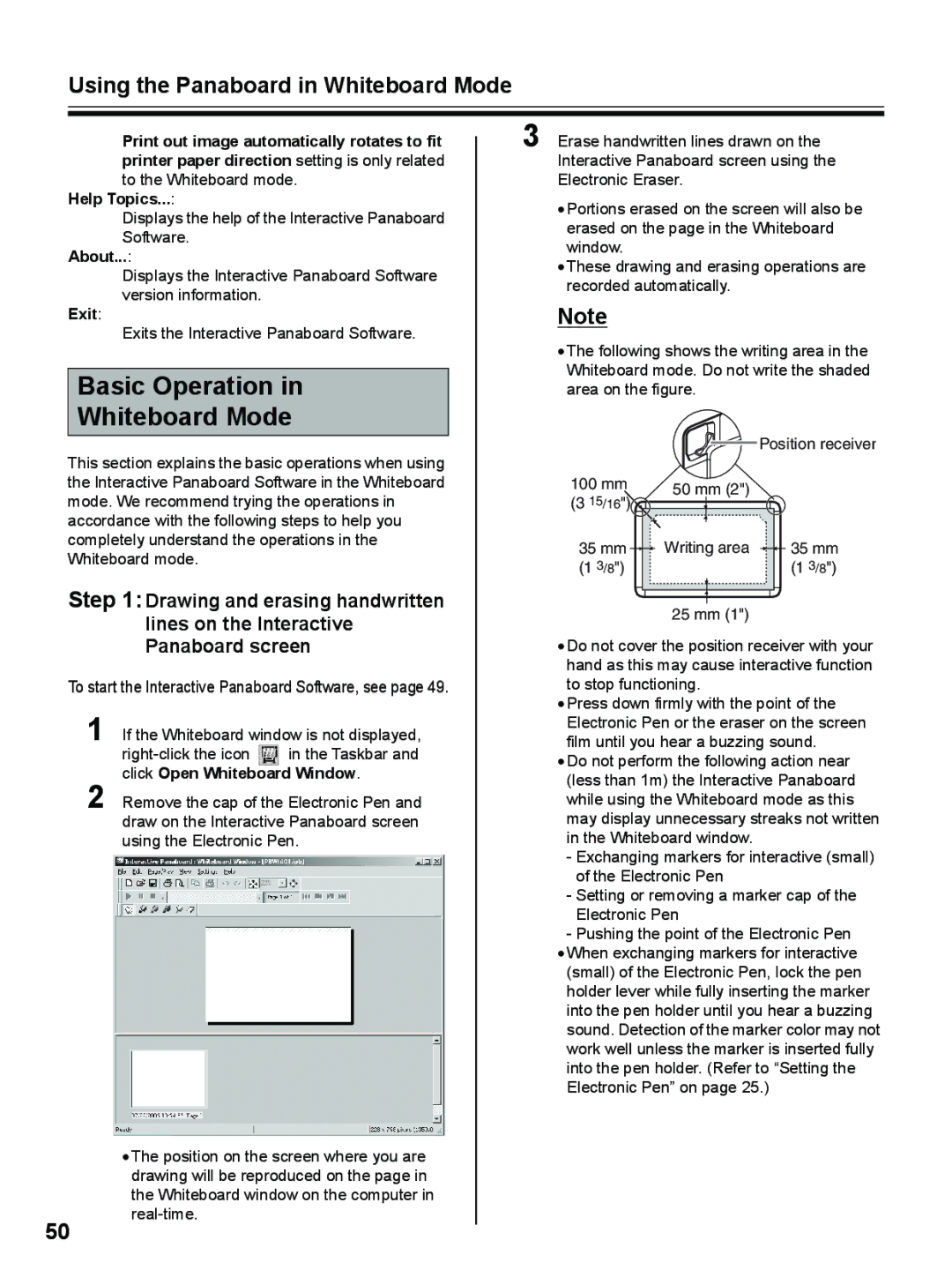UB-8325 specifications
The Panasonic UB-8325 is a cutting-edge interactive whiteboard designed for modern classrooms, corporate meeting rooms, and collaborative workspaces. This versatile tool combines advanced display technology with interactive features, making it an ideal solution for educators and professionals.One of the standout features of the UB-8325 is its impressive 65-inch multi-touch display. This capacitive touch screen supports up to 20 simultaneous touch points, allowing multiple users to interact with the board at the same time. This functionality enhances collaboration during presentations and group activities, enabling seamless participation from all attendees.
The board is equipped with high-definition resolution, ensuring that images, videos, and presentations are displayed with clarity and vibrancy. The ability to showcase detailed graphics and high-quality content makes the UB-8325 a perfect choice for educational settings where visual aids are essential for effective learning.
Additionally, the UB-8325 incorporates sleek and intuitive software that simplifies the process of creating and sharing engaging content. Users can annotate, highlight, and modify displayed content in real-time, fostering an interactive learning environment. The software supports various file formats, ensuring compatibility with a range of educational and business applications.
Panasonic has integrated advanced connectivity options into the UB-8325, allowing users to link the whiteboard with other devices seamlessly. It features HDMI, USB, and LAN ports, enabling quick connection to laptops, projectors, and other multimedia devices. The ability to connect wirelessly is also a key advantage, making it easy to share content from smartphones and tablets without the need for cumbersome cables.
Durability and long-lasting performance are also critical aspects of the UB-8325. It is designed with a robust construction that can withstand the rigors of daily use in high-traffic environments. The screen surface is resistant to scratches and smudges, ensuring that it remains clear and functional over time.
In conclusion, the Panasonic UB-8325 interactive whiteboard exemplifies the shift towards modern, technology-driven environments in education and business. With its multi-touch capabilities, high-definition display, intuitive software, extensive connectivity options, and durable design, it offers a comprehensive solution for enhancing collaboration and engagement in various settings. This innovative product represents Panasonic's commitment to delivering high-quality technology that meets the needs of today’s users. Whether in a classroom or boardroom, the UB-8325 is poised to transform the learning and meeting experience.