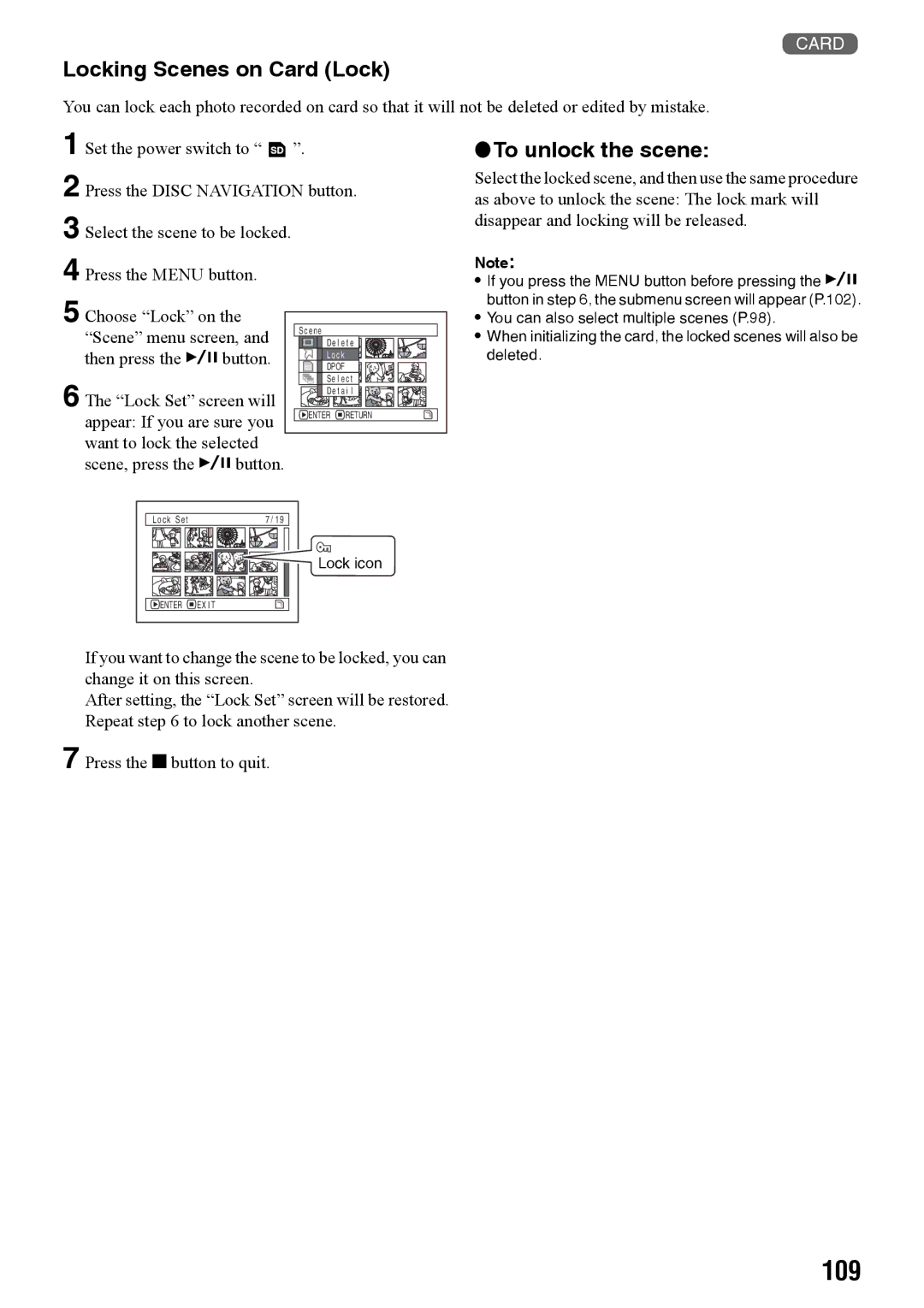Quick Start Guide for Software on
Operating Instructions
Illustration shows VDR-M70PP
VQT0K92-1 H0204HM1034 QR35225
Precautions
For Your Safety
Identifications of caution marks
Model No
Panasonic
Article 1 Grant of License
License Agreement
Article 2 Copyrights
Name of Software Copyright Owners
Ventilation Slots and openings in the cabinet are
Not be placed in a built-in installation such as a
Operating instructions should be read before the video
Product is operated. Follow all operating and use
USE
Liquid crystal display and viewfinder
Handle the liquid crystal display LCD with care
Hold the DVD Video Camera correctly
Do not subject the DVD Video Camera to impact
Do not use an optional 8 cm CD lens cleaner
Be careful of ambient temperature
Heat on surface of product
Screen on connected TV
Be careful of moisture condensation
Card Access indicator ACCESS/PC indicator
Suggestions and Restrictions
Recorded contents cannot be compensated for
Make a trial recording
Copyright
About This Manual
Read This First
Introduction
Confirming the environment of connecting equipment see
Software Feature
Software can also be installed from the Setup Menu
Quick Start Guide for Software
Write motion image files to the DVD-R disc with MyDVD
Display Settings method as follows
Table of Contents
Disc Navigation
Advanced Techniques
Supplementary Information
Installing Software
Battery Pack CGA-DU14A AC Adaptor/Charger PV-DAC13 DC Cord
Checking Provided Accessories
Red indicator will light during recording
Lens cap string attachment hole P Recording indicator P
Names of Parts
Hot shoe P
Lock switch P
ACCESS/PC indicator P , 51
Viewfinder P Diopter control P
Disc Eject lever P
Reset button P
Volume control buttons VOL/ SRbuttons P , 64
3233
Auto button P
Page
Charging Battery Pack
Setting Up the Battery Pack
Battery pack charge status
Charge status Charge indicator
Connect power supply P
Try to Record and Play Back Using Disc Video and Photo
Gently open the cover until it stops
Start recording P Open the LCD monitor See
Only in mode
Pressing the REC button again will stop recording
Only photos can be recorded on card
Try to Record and Play Back Using Card Photo
REC button
Available Discs
Discs and Cards
Media Function
DVD-R disc
Finalizing DVD-R disc
Information on DVD-R Disc
Storing discs
Handling Discs Using discs
No dirt adheres to it
Do not touch
Handling card
Available Cards
Common cautions for disc and card
Do not use cards other than the designated ones
Recordable Time of Movie Video
Storage Capacity of Disc or Card
Recording quality Disc used
Image quality prioritized
Size and Quality of Photos
Recordable Stills Photos on Card
Using Grip Belt
Setting Up the DVD Video Camera
Holding DVD Video Camera
To use as a Hand Strap
Attaching Lens Cap
Attaching Shoulder Belt
To use as a Grip Belt again
Removing Battery from Remote Controller
Inserting Battery into Remote Controller
While pushing the battery stopper, slide the battery out
While pushing battery stopper Battery stopper
Viewing Subject Through Viewfinder
Using Remote Controller
Range of LCD monitor movement
Viewing Image on LCD Monitor Screen
Closing LCD Monitor
Setting Date and Time
Display format Example of display
Changing Display Format of Date and Time
Attaching Battery Pack to DVD Video Camera
About the Battery Pack
Removing Battery Pack
Viewfinder When using
When using
Continuous Recording without zoom
165 min
Efficient Use of Battery Pack
Remaining Battery Level Indicator
Using DVD Video Camera with AC adaptor
Correct orientation Incorrect orientation
Identifying recording/playback sides of disc
When recording data from PC
When using brand-new DVD-R disc
When recording on this DVD Video Camera
Recognition of the disc will Start
Removing Disc
Set the power switch to OFF to turn the DVD Video Camera off
Close the cover of card insertion slot
Inserting and Removing Card
Label pasting portion
Turning DVD Video Camera On or Off
Basic Operation of DVD Video Camera
Set to
Set to OFF
Recording Movie
When recording is finished, turn the DVD Video Camera off
Recording Stills
REC button Power switch
Press the Back Light button during recording
Compensating for Backlight
Backlight correction icon will appear
Backlight correction icon
Information Display during Recording
On-Screen Information
0 0
Still recording quality only when using card
Display when recording an image of yourself
Switching the information display mode
Abutton
Zooming
Choose the desired
Macro Recording
Using Conversion Lens Optional-User Provided
Playing Back
Playing Back
Search Playback of Movie
Playback from Start of Disc or Card
Frame Advance/Frame Back/Slow Playback of Movie
When using card
When using disc
Skip Playback of Movie
Playing Back Stills
Specifying the point to view
Jumping to Specified Point Go To
Information Display during Playback
On-Screen Information Display
Movie Still with disc or
Card 68Program or 1235Play List
Focusing during Recording
Manually Focusing Subject
Focusing range
Adjust with and buttons
Page
Exposure indicator
Adjusting Exposure Manually
Full auto
Using Auto Function
Program AE Auto White balance Exposure Focus
Setting Video Flash Only for VDR-M70PP
Using External Microphone
Manner
Emitting light
Viewing on TV Screen
Connecting to a TV
Viewing on TV Screen
Playback on DVD Video Recorder/Player
„ Note when recording to hard disk of DVD video recorder
To Customers who Have a DVD Video Recorder with a hard disk
Playback on DVD Player
Removing from/and Replacing in Round DVD Holder
How to Remove Disc
Without touching
Hole to remove it
Disc Cleaning
When the Hinge of Round DVD Holder Comes Off
Replacing Disc in Round DVD Holder
Recording Dubbing Images
Choose S Line to input Video signal Only for VDR-M70PP
Recording Dubbing Images from Other Video Device
DVD Video Camera to Line L
Recording Dubbing Images from Other Video Cameras
Choose S Line to input S-VIDEO signal Only for VDR-M70PP
Set the input source on the DVD Video Camera to Line L
Recording Dubbing Images on Other Video Devices
Signal flow To AV input/output To S-VIDEO
Understanding Flow of Menus
Interpreting Setup Screen
Flow of Menus
Setting Up Camera Functions
Setting white balance manually
Adjusting Color White Balance
Mode Setting contents On-screen
Page
Checking whether EIS is On or Off
Using the Electronic Image Stabilizer EIS
Reducing Wind Noise during Recording Wind Cut
Press the Menu button, choose Wide on
Setting to Wide TV Screen Mode Wide Only for VDR-M70PP
Press the Abutton
Wide 43 specified Wide 169 specified Aspect ratio
Page
Switching Movie Quality Video Mode
Setting Up Record Functions
Choose Video Mode on
Record Functions
Record Functions Setup
Switching Quality of Still Image Quality
Then press the Abutton Press the Menu button to end setting
Choose Quality on
Recording Details of setting
Switching External Input Recording Method Photo Input
Receiving Image from Another Device Input Source
Self Timer
Setting OSD Output On or Off On-Screen Display
Setting Brightness of LCD Screen Brightness
LCD Setup
Setting Color Density of LCD Screen Color Level
Switching Operating Sound On or Off Beep
Initial Settings
Turning DVD Video Camera Off Automatically Power Save
Changing Display Language Language
Turning Record LED On or Off Record LED
Off
Settings have now been reset to defaults
Resetting Menu Settings to Defaults Reset
Starting or Terminating Disc Navigation
Using Disc Navigation
Total number of scenes
Selected scene number*1
Current page position *4
Bar graph
Playing Back from Disc Navigation Screen
When playback ends
Up or Down Left or Right
Selecting Multiple Scenes
Red Frame When scenes up to this point are selected
Selecting Consecutive Scenes Together
Desired scene
Disc Navigation Menu
Function Disc or card used Contents Reference
Functions Available with Disc Navigation
When using DVD-R disc
When using DVD-RAM disc
When using card
100
101
Scene
Deleting Scenes Delete
102
Editing using submenu
Changing Images for Thumbnails Edit Thumbnail
103
Playing Back by Skipping Scenes Edit Skip
104
Releasing Skip
Arranging Order of Scenes Edit Move
Directing Scenes Effectively Edit Fade
105
Combining Multiple Scenes Edit Combine
106
Dividing Movies Edit Divide
107
Copying Stills on DVD-RAM Disc to Card Copy
108
Locking Scenes on Card Lock
109
To unlock the scene
Designating Scenes to be Printed Dpof
110
111
Selecting Scenes Using Menu Screen Select
Deselecting selected scenes
Choose Select on the Scene menu screen Button
112
Displaying Information Using Menu Screen Detail
Switching to Thumbnail Display of Specific Date Switch
What is program?
Program
Recorded on September
114
Screen for setting a title will appear
Playing Back Program Play
Changing Title of Program Title
115
Input mode
Characters available for entering title
Choose YES, and then
Play List
What is Play List?
116
Creating New Play List Create
117
Switching to Display of Each Play List Switch
Editing on play list
Playing Back a Play List Play
Adding Scenes to Play List Editing Play List
118
119
Adding Scenes Using Submenu for Editing Editing Play List
Deleting Scenes from Play List Editing Play List
120
Deleting Scenes Using Submenu for Editing Editing Play List
Move the cursor to the play
List in lower row
Arranging Order of Scenes Move
121
Changing Title of Play List Title
122
Deleting Play List Delete
Been changed will appear
Go To
When End is specified
123
Top End
124
Disc or Card Management
Verifying Remaining Free Space on Disc or Card Capacity
Protecting Disc from Writing Protect Disc
Initializing DVD-RAM Disc or Card Format Disc. Format Card
125
126
Disc Navigation menu Screen will be restored
Will appear, and then
127
Screen when viewed using DVD player
Finalizing DVD-R Disc Finalize Disc
128
Other Functions Others
Slide Show Continuous Playback of Stills
129
130
Contents on Provided CD-ROM
132
133
Installing USB Driver
CheckClick
Operation with DVD Video Camera connected
134
135
Installing DVD-RAM Driver Before Installing DVD-RAM Driver
136
Installing the DVD-RAM driver is now complete
Click Next
ConfirmClick
137
When using disc
138
Installing DVD-MovieAlbumSE
Installation will start
Check the contents, and then click Next
139
140
Installing MyDVD
Click Finish, and then restart the PC
Preference tab Program Export Screen
141
142
Uninstalling USB Driver
Uninstalling Software
Set the power switch on DVD Video Camera to
143
144
After uninstalling software, be sure to restart the PC
Deleting Other Applications
Video Camera Accessories
Introduction to Optional Accessories
Accessory# Description
145
Information on Round DVD Holder
146
Removing disc from square adaptor
Cleaning LCD screen and camera lens
Cleaning
147
148
Terminology
149
150
Before Requesting Service
Check 5 No DVD Video Camera operation
151
Check 6 No image in viewfinder
Message Cause & Troubleshooting Reference
Error Messages
152
153
154
155
156
157
Power supplies
Troubleshooting
Symptom Cause and Correction Reference
158
During recording
159
During playback
160
Button will not start Camera? Playback
Camera may be impossible on this DVD Video Camera
161
When the DVD Video Camera is connected to PC
162
Miscellaneous
163
List of setting items
System Reset
Default Setting
164
Information for your safety
Major Specifications
165
166
167
Weight and dimensions shown are approximate
168
Request for Service Notice USA Only
169
Limited Warranty
170
Customer Services Directory
For hearing or speech impaired TTY users, TTY
171
Panasonic Product Limited Warranty
172
Memo
173
Panasonic Canada Inc

![]() ”.
”.