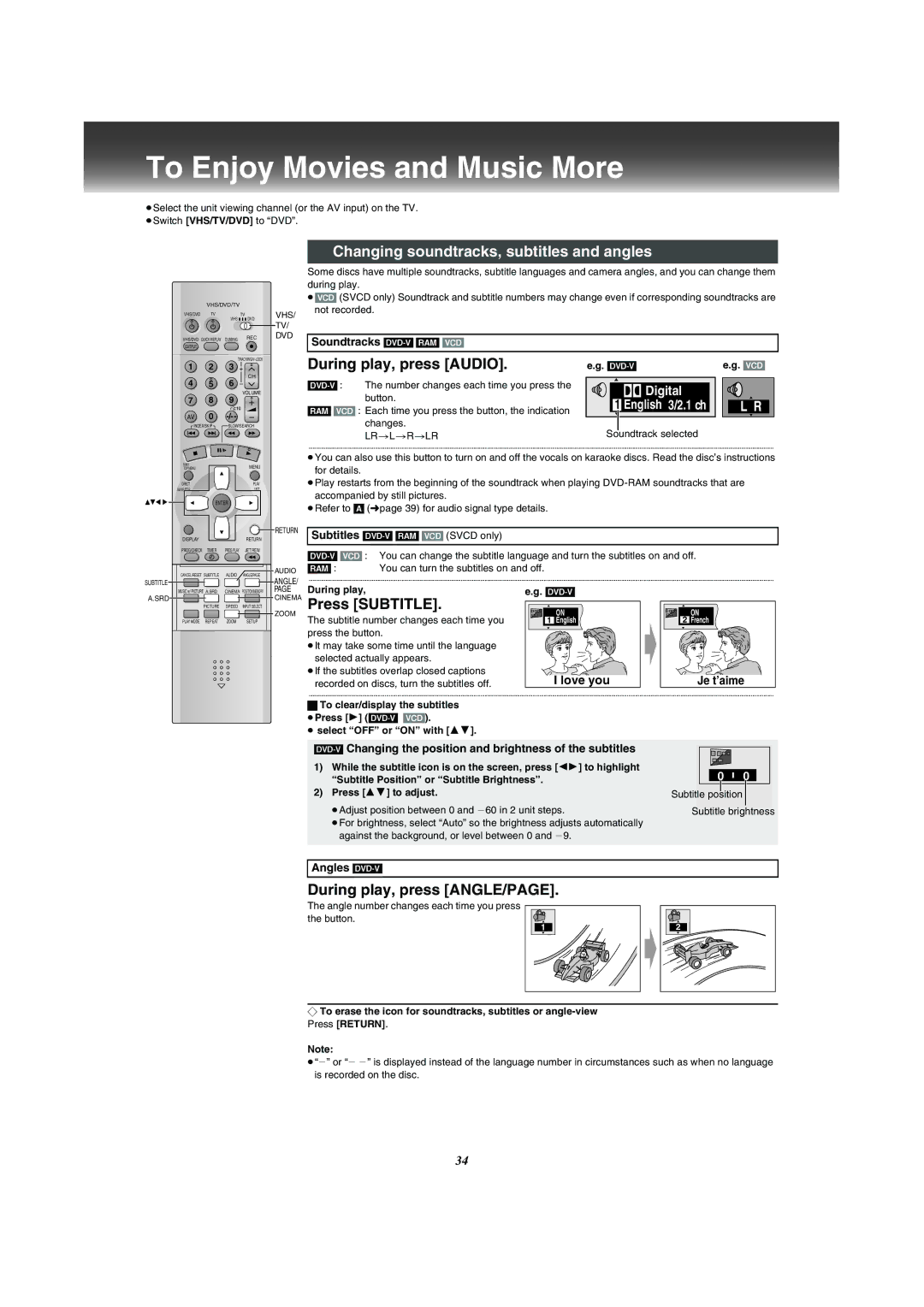To Enjoy Movies and Music More
≥Select the unit viewing channel (or the AV input) on the TV. ≥Switch [VHS/TV/DVD] to “DVD”.
VHS/DVD/TV
VHS/DVD | TV | TV | VHS/ |
| VHS | DVD | TV/ |
|
|
| |
VHS/DVD | QUICK REPLAY DUBBING | REC | DVD |
OUTPUT |
|
|
|
|
|
|
1 2 3
CH
4 5 6
VOLUME
7 8 9
AV 0
INDEX/SKIP SLOW/SEARCH
NAVI | MENU |
TOP MENU | |
DIRECT | PLAY |
NAVIGATOR | LIST |
ENTER
Changing soundtracks, subtitles and angles
Some discs have multiple soundtracks, subtitle languages and camera angles, and you can change them during play.
≥[VCD] (SVCD only) Soundtrack and subtitle numbers may change even if corresponding soundtracks are not recorded.
Soundtracks
During play, press [AUDIO]. | e.g. | e.g. [VCD] |
The number changes each time you press the | Digital | ||
| button. | ||
| 1 English 3/2.1 ch | ||
[RAM[ [VCD] : Each time you press the button, the indication | |||
| |||
| changes. | Soundtrack selected | |
| LR>L>R>LR | ||
..........................................................................................................................................................................................................................................................................................................................................
≥You can also use this button to turn on and off the vocals on karaoke discs. Read the disc’s instructions for details.
≥Play restarts from the beginning of the soundtrack when playing
≥Refer to [A] (lpage 39) for audio signal type details.
|
|
| RETURN |
DISPLAY |
|
| RETURN |
PROG/CHECK | TIMER | PROG PLAY | JET REW |
CANCEL/RESET | SUBTITLE | AUDIO | AUDIO |
ANGLE/PAGE | |||
SUBTITLE |
|
| ANGLE/ |
Subtitles
[RAM[ : You can turn the subtitles on and off.
..........................................................................................................................................................................................................................................................................................................................................
MUSIC w/ PICTURE A.SRD | CINEMA POSITION MEMORY | PAGE |
A.SRD![]()
![]()
![]()
![]()
![]() CINEMA
CINEMA
PICTURE | SPEED | INPUT SELECT |
|
| ZOOM |
PLAY MODE REPEAT | ZOOM | SETUP |
During play,
Press [SUBTITLE].
The subtitle number changes each time you press the button.
≥It may take some time until the language selected actually appears.
≥If the subtitles overlap closed captions recorded on discs, turn the subtitles off.
e.g.
ON
1English
I love you
ON
2French
Je t’aime
..........................................................................................................................................................................................................................................................................................................................................
ªTo clear/display the subtitles
≥Press [1]
≥ select “OFF” or “ON” with [34].
[DVD-V] Changing the position and brightness of the subtitles
1)While the subtitle icon is on the screen, press [21] to highlight “Subtitle Position” or “Subtitle Brightness”.
2)Press [34] to adjust.
≥Adjust position between 0 and j60 in 2 unit steps.
≥For brightness, select “Auto” so the brightness adjusts automatically against the background, or level between 0 and j9.
0 0
Subtitle position
Subtitle brightness
Angles
During play, press [ANGLE/PAGE].
The angle number changes each time you press the button.
1
2
¬To erase the icon for soundtracks, subtitles or
Note:
≥“j” or “j j” is displayed instead of the language number in circumstances such as when no language is recorded on the disc.
34