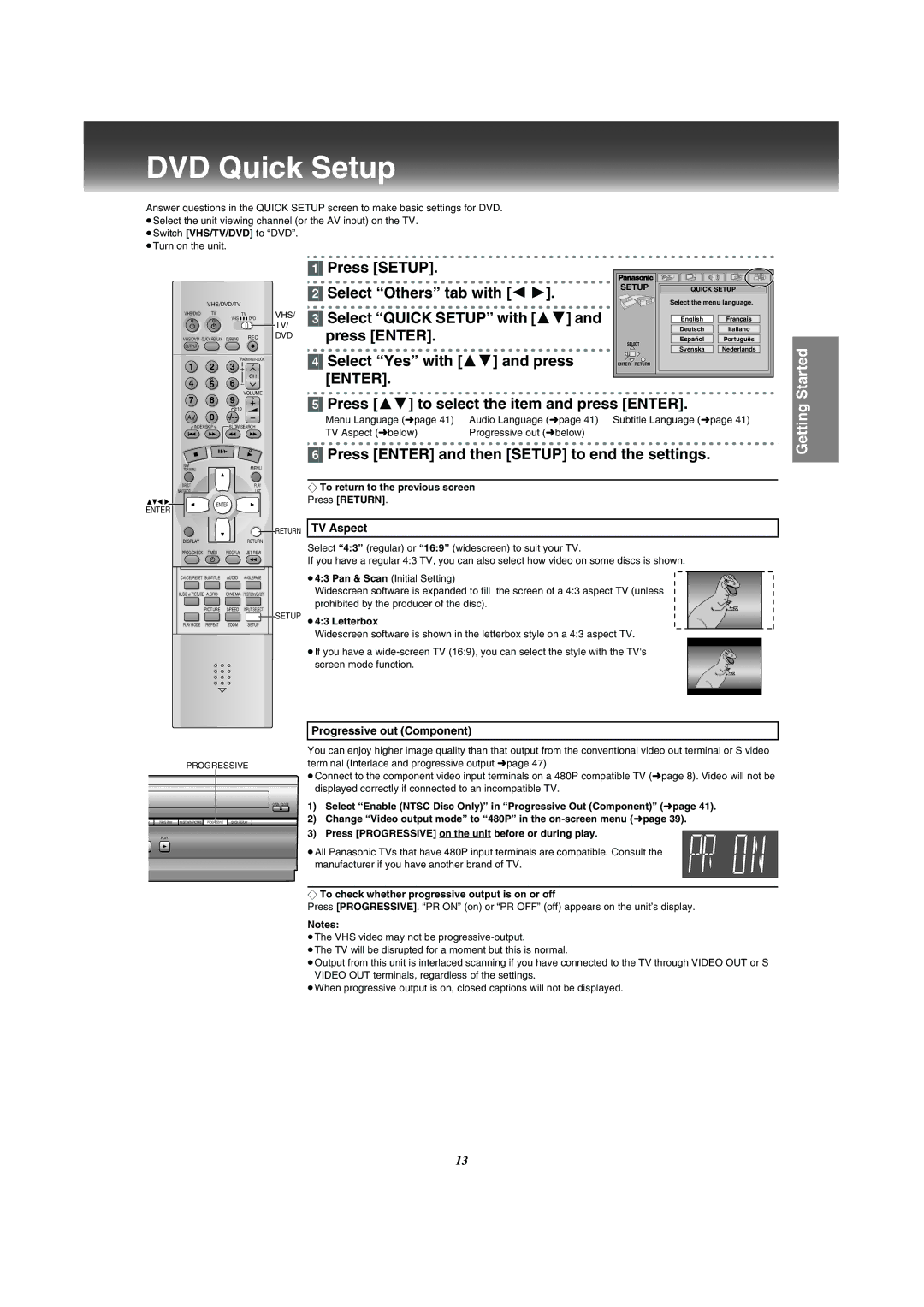DVD Quick Setup
Answer questions in the QUICK SETUP screen to make basic settings for DVD.
≥Select the unit viewing channel (or the AV input) on the TV. ≥Switch [VHS/TV/DVD] to “DVD”.
≥Turn on the unit.
VHS/DVD/TV
VHS/DVD | VHS | DVD | VHS/ |
TV | TV |
| |
|
|
| TV/ |
VHS/DVD | QUICK REPLAY DUBBING | REC | DVD |
OUTPUT |
|
|
|
|
|
|
1 2 3
CH
4 5 6
VOLUME
[1]Press [SETUP].
[2]Select “Others” tab with [2 1].
[3]Select “QUICK SETUP” with [34] and press [ENTER].
[4]Select “Yes” with [34] and press [ENTER].
SETUP | QUICK SETUP |
| ||
| Select the menu language. | |||
| English |
|
| |
| Deutsch | Italiano |
| |
SELECT |
| Port | s | |
Svenska | Nederlands | |||
| ||||
ENTER RETURN |
|
|
| |
Started
7 8 9
AV 0
INDEX/SKIP SLOW/SEARCH
NAVI |
|
| MENU |
TOP MENU |
|
| |
DIRECT |
|
| PLAY |
NAVIGATOR |
|
| LIST |
ENTER | ENTER |
| |
|
|
| |
|
|
| RETURN |
DISPLAY |
|
| RETURN |
PROG/CHECK | TIMER | PROG PLAY | JET REW |
CANCEL/RESET | SUBTITLE | AUDIO | ANGLE/PAGE |
MUSIC w/ PICTURE | A.SRD | CINEMA POSITION MEMORY | |
| PICTURE | SPEED | INPUT SELECT |
|
|
| SETUP |
PLAY MODE | REPEAT | ZOOM | SETUP |
[5]Press [34] to select the item and press [ENTER].
Menu Language (lpage 41) | Audio Language (lpage 41) Subtitle Language (lpage 41) |
TV Aspect (lbelow) | Progressive out (lbelow) |
[6]Press [ENTER] and then [SETUP] to end the settings.
¬To return to the previous screen Press [RETURN].
TV Aspect
Select “4:3” (regular) or “16:9” (widescreen) to suit your TV.
If you have a regular 4:3 TV, you can also select how video on some discs is shown.
≥4:3 Pan & Scan (Initial Setting)
Widescreen software is expanded to fill the screen of a 4:3 aspect TV (unless prohibited by the producer of the disc).
≥4:3 Letterbox
Widescreen software is shown in the letterbox style on a 4:3 aspect TV.
≥If you have a
Getting
Progressive out (Component)
|
| PROGRESSIVE | |
|
|
| OPEN / CLOSE |
W | PROG PLAY | MUSIC WITH PICTURE PROGRESSIVE | QUICK REPLAY |
P | PLAY |
|
|
You can enjoy higher image quality than that output from the conventional video out terminal or S video terminal (Interlace and progressive output lpage 47).
≥Connect to the component video input terminals on a 480P compatible TV (lpage 8). Video will not be displayed correctly if connected to an incompatible TV.
1)Select “Enable (NTSC Disc Only)” in “Progressive Out (Component)” (lpage 41).
2)Change “Video output mode” to “480P” in the
3) Press [PROGRESSIVE] on the unit before or during play.
≥All Panasonic TVs that have 480P input terminals are compatible. Consult the manufacturer if you have another brand of TV.
¬To check whether progressive output is on or off
Press [PROGRESSIVE]. “PR ON” (on) or “PR OFF” (off) appears on the unit’s display.
Notes:
≥The VHS video may not be
≥The TV will be disrupted for a moment but this is normal.
≥Output from this unit is interlaced scanning if you have connected to the TV through VIDEO OUT or S VIDEO OUT terminals, regardless of the settings.
≥When progressive output is on, closed captions will not be displayed.
13