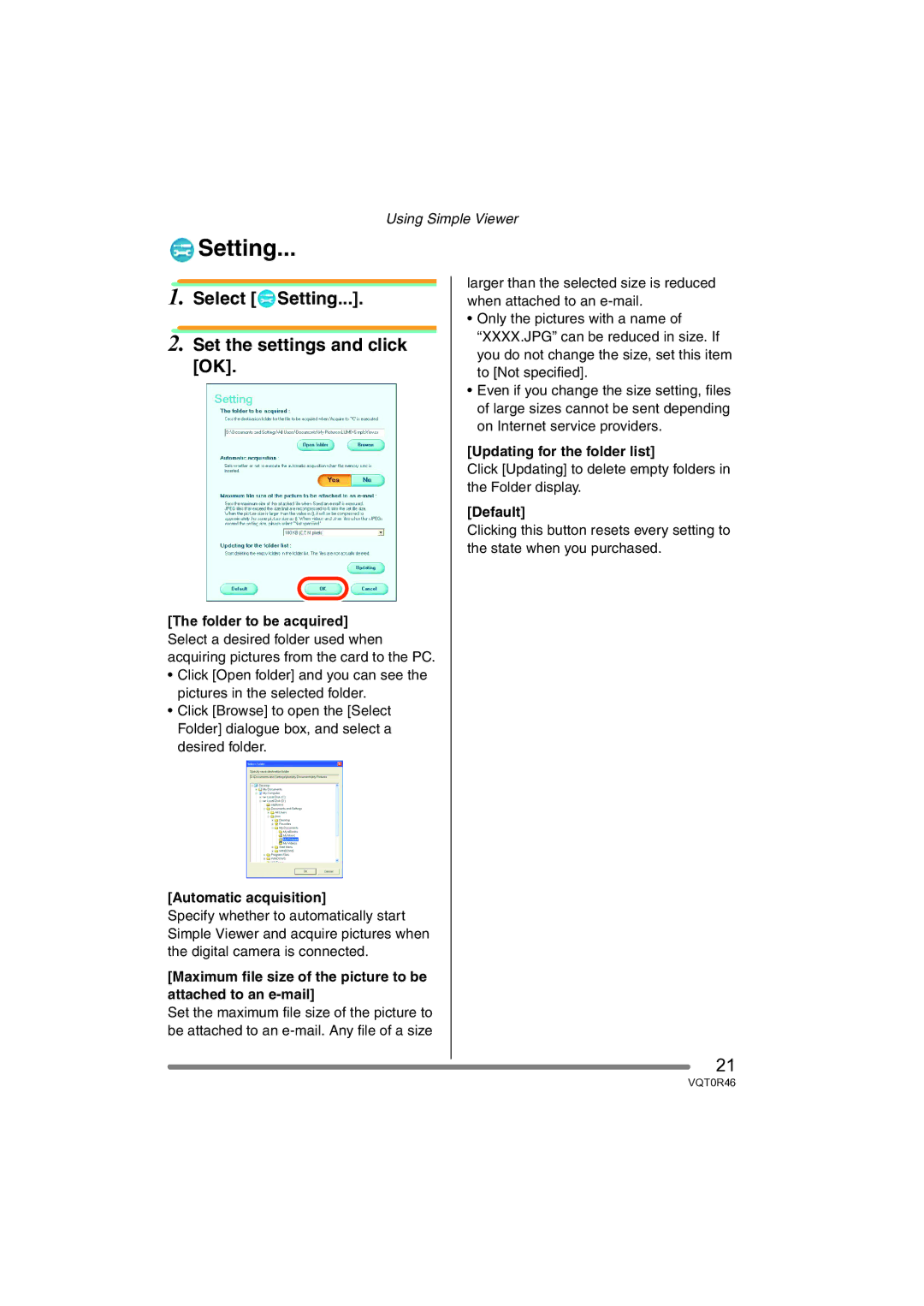Using Simple Viewer
 Setting...
Setting...
1.Select [ Setting...].
Setting...].
2.Set the settings and click [OK].
[The folder to be acquired]
Select a desired folder used when acquiring pictures from the card to the PC.
•Click [Open folder] and you can see the pictures in the selected folder.
•Click [Browse] to open the [Select Folder] dialogue box, and select a desired folder.
[Automatic acquisition]
Specify whether to automatically start Simple Viewer and acquire pictures when the digital camera is connected.
[Maximum file size of the picture to be attached to an
Set the maximum file size of the picture to be attached to an
larger than the selected size is reduced when attached to an
•Only the pictures with a name of “XXXX.JPG” can be reduced in size. If you do not change the size, set this item to [Not specified].
•Even if you change the size setting, files of large sizes cannot be sent depending on Internet service providers.
[Updating for the folder list]
Click [Updating] to delete empty folders in the Folder display.
[Default]
Clicking this button resets every setting to the state when you purchased.
21
VQT0R46