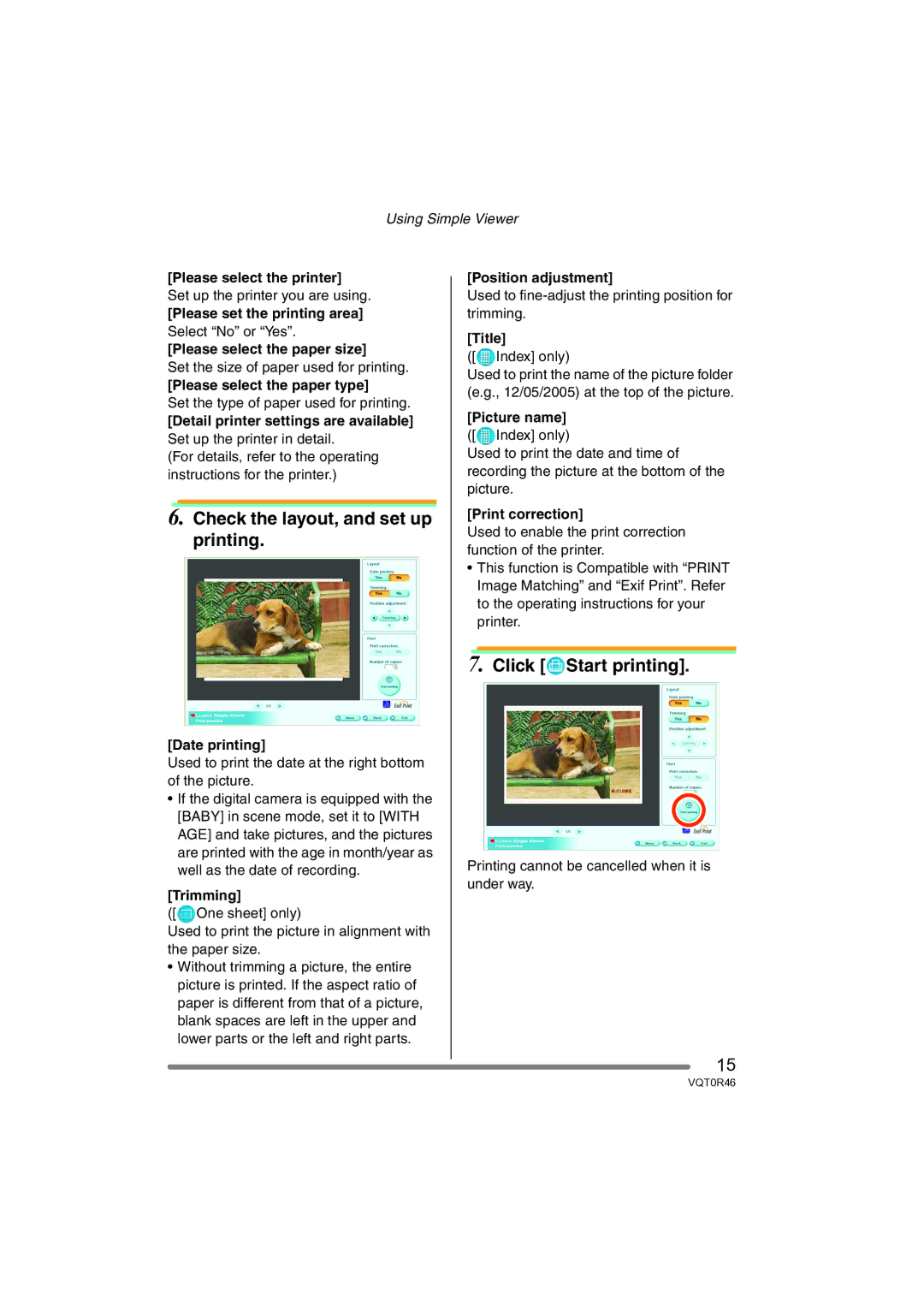Using Simple Viewer
[Please select the printer]
Set up the printer you are using.
[Please set the printing area]
Select “No” or “Yes”.
[Please select the paper size]
Set the size of paper used for printing.
[Please select the paper type]
Set the type of paper used for printing.
[Detail printer settings are available]
Set up the printer in detail.
(For details, refer to the operating instructions for the printer.)
6.Check the layout, and set up printing.
[Date printing]
Used to print the date at the right bottom of the picture.
•If the digital camera is equipped with the [BABY] in scene mode, set it to [WITH AGE] and take pictures, and the pictures are printed with the age in month/year as well as the date of recording.
[Trimming]
([![]() One sheet] only)
One sheet] only)
Used to print the picture in alignment with the paper size.
•Without trimming a picture, the entire picture is printed. If the aspect ratio of paper is different from that of a picture, blank spaces are left in the upper and lower parts or the left and right parts.
[Position adjustment]
Used to
[Title]
([![]() Index] only)
Index] only)
Used to print the name of the picture folder (e.g., 12/05/2005) at the top of the picture.
[Picture name]
([![]() Index] only)
Index] only)
Used to print the date and time of recording the picture at the bottom of the picture.
[Print correction]
Used to enable the print correction function of the printer.
•This function is Compatible with “PRINT Image Matching” and “Exif Print”. Refer to the operating instructions for your printer.
7.Click [ Start printing].
Start printing].
02/21/2005
Printing cannot be cancelled when it is under way.
15
VQT0R46