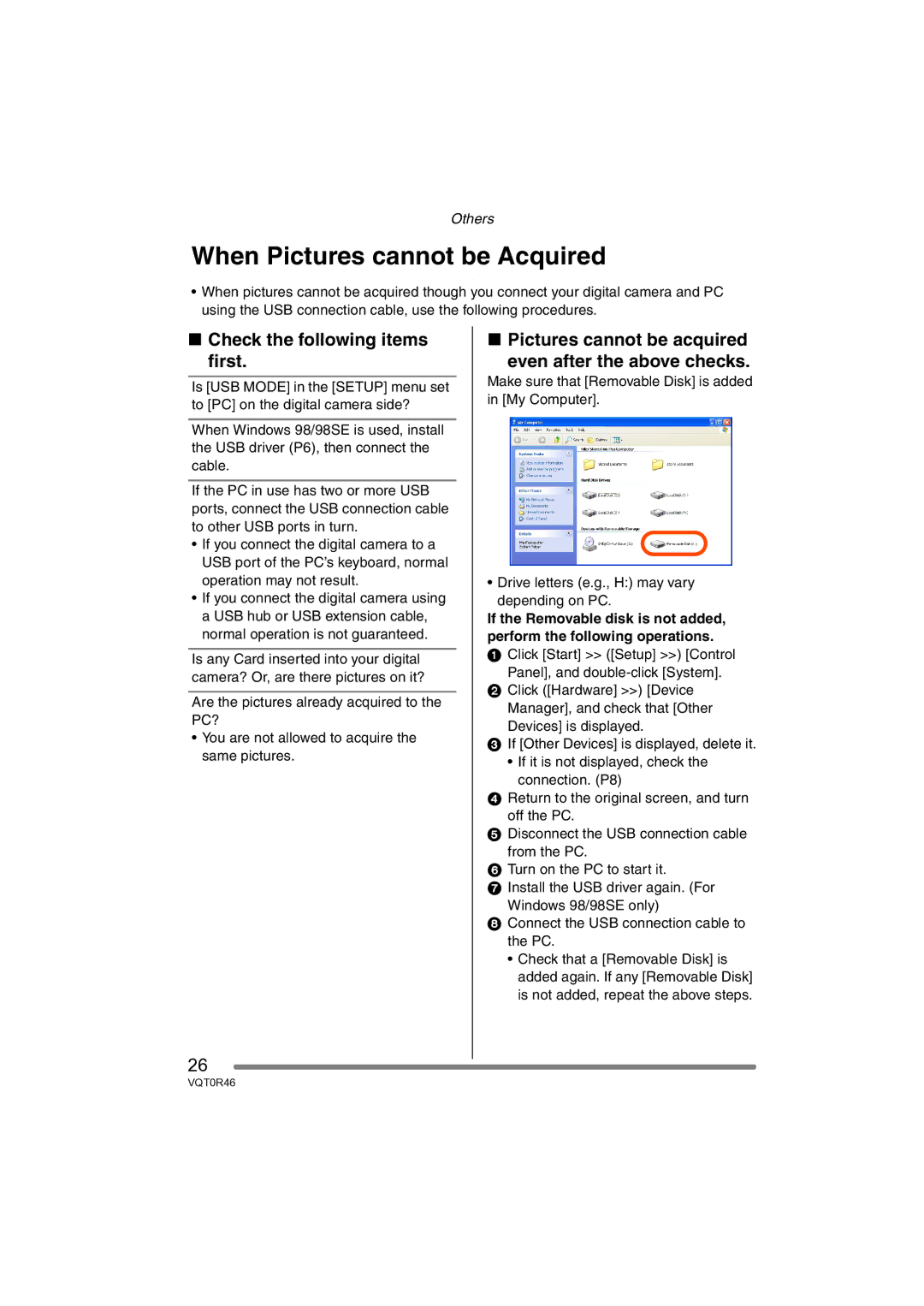Others
When Pictures cannot be Acquired
•When pictures cannot be acquired though you connect your digital camera and PC using the USB connection cable, use the following procedures.
∫Check the following items first.
Is [USB MODE] in the [SETUP] menu set to [PC] on the digital camera side?
When Windows 98/98SE is used, install the USB driver (P6), then connect the cable.
If the PC in use has two or more USB ports, connect the USB connection cable to other USB ports in turn.
•If you connect the digital camera to a USB port of the PC’s keyboard, normal operation may not result.
•If you connect the digital camera using a USB hub or USB extension cable, normal operation is not guaranteed.
Is any Card inserted into your digital camera? Or, are there pictures on it?
Are the pictures already acquired to the PC?
•You are not allowed to acquire the same pictures.
∫Pictures cannot be acquired
even after the above checks.
Make sure that [Removable Disk] is added in [My Computer].
• Drive letters (e.g., H:) may vary depending on PC.
If the Removable disk is not added, perform the following operations.
1Click [Start] >> ([Setup] >>) [Control Panel], and
2Click ([Hardware] >>) [Device
Manager], and check that [Other Devices] is displayed.
3If [Other Devices] is displayed, delete it.
•If it is not displayed, check the connection. (P8)
4Return to the original screen, and turn off the PC.
5Disconnect the USB connection cable
from the PC.
6Turn on the PC to start it.
7Install the USB driver again. (For
Windows 98/98SE only)
8Connect the USB connection cable to the PC.
•Check that a [Removable Disk] is added again. If any [Removable Disk] is not added, repeat the above steps.
26
VQT0R46