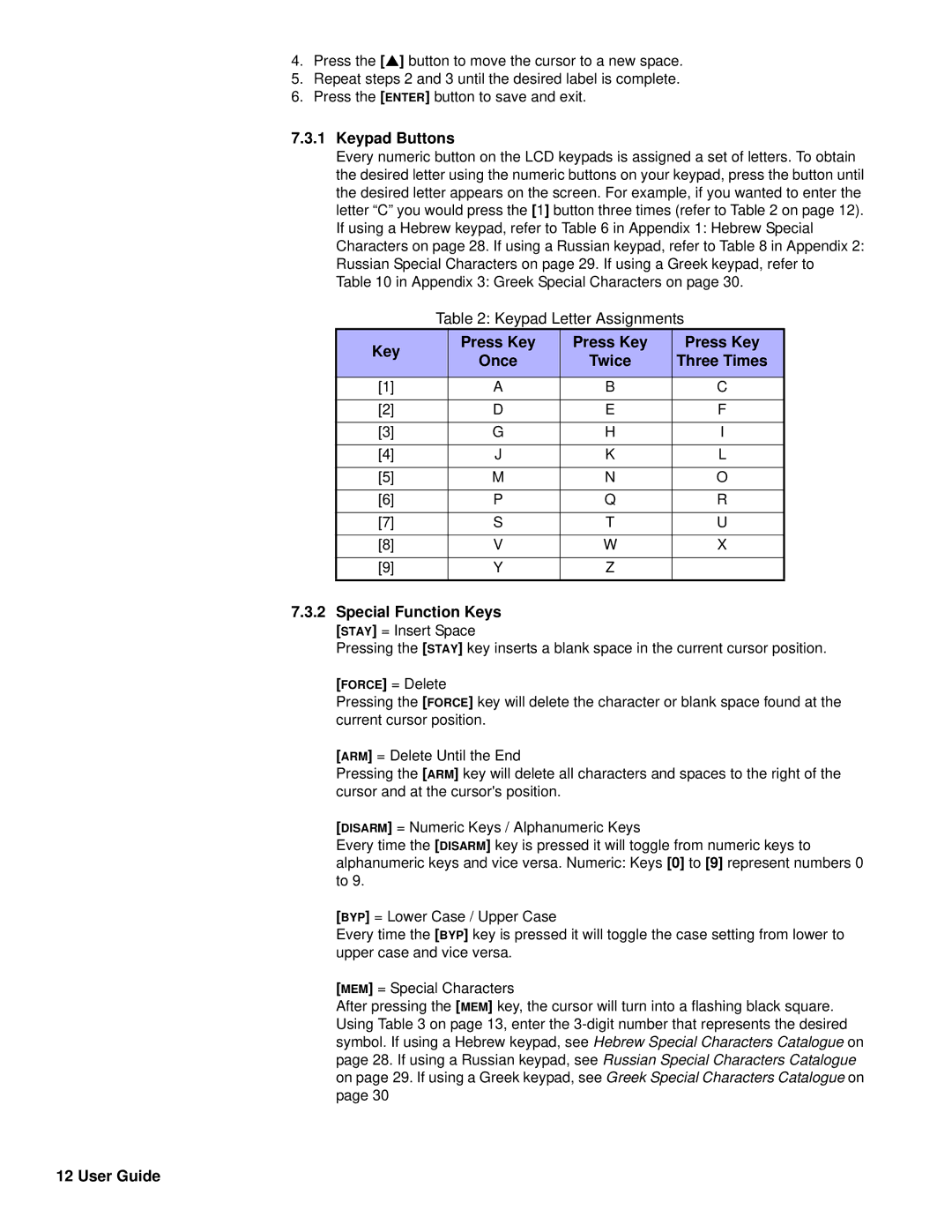4.Press the [S] button to move the cursor to a new space.
5.Repeat steps 2 and 3 until the desired label is complete.
6.Press the [ENTER] button to save and exit.
7.3.1Keypad Buttons
Every numeric button on the LCD keypads is assigned a set of letters. To obtain the desired letter using the numeric buttons on your keypad, press the button until the desired letter appears on the screen. For example, if you wanted to enter the letter “C” you would press the [1] button three times (refer to Table 2 on page 12). If using a Hebrew keypad, refer to Table 6 in Appendix 1: Hebrew Special Characters on page 28. If using a Russian keypad, refer to Table 8 in Appendix 2: Russian Special Characters on page 29. If using a Greek keypad, refer to Table 10 in Appendix 3: Greek Special Characters on page 30.
Table 2: Keypad Letter Assignments
Key | Press Key | Press Key | Press Key | |
Once | Twice | Three Times | ||
| ||||
|
|
|
| |
[1] | A | B | C | |
|
|
|
| |
[2] | D | E | F | |
|
|
|
| |
[3] | G | H | I | |
|
|
|
| |
[4] | J | K | L | |
|
|
|
| |
[5] | M | N | O | |
|
|
|
| |
[6] | P | Q | R | |
|
|
|
| |
[7] | S | T | U | |
|
|
|
| |
[8] | V | W | X | |
|
|
|
| |
[9] | Y | Z |
| |
|
|
|
|
7.3.2Special Function Keys [STAY] = Insert Space
Pressing the [STAY] key inserts a blank space in the current cursor position.
[FORCE] = Delete
Pressing the [FORCE] key will delete the character or blank space found at the current cursor position.
[ARM] = Delete Until the End
Pressing the [ARM] key will delete all characters and spaces to the right of the cursor and at the cursor's position.
[DISARM] = Numeric Keys / Alphanumeric Keys
Every time the [DISARM] key is pressed it will toggle from numeric keys to alphanumeric keys and vice versa. Numeric: Keys [0] to [9] represent numbers 0 to 9.
[BYP] = Lower Case / Upper Case
Every time the [BYP] key is pressed it will toggle the case setting from lower to upper case and vice versa.
[MEM] = Special Characters
After pressing the [MEM] key, the cursor will turn into a flashing black square. Using Table 3 on page 13, enter the