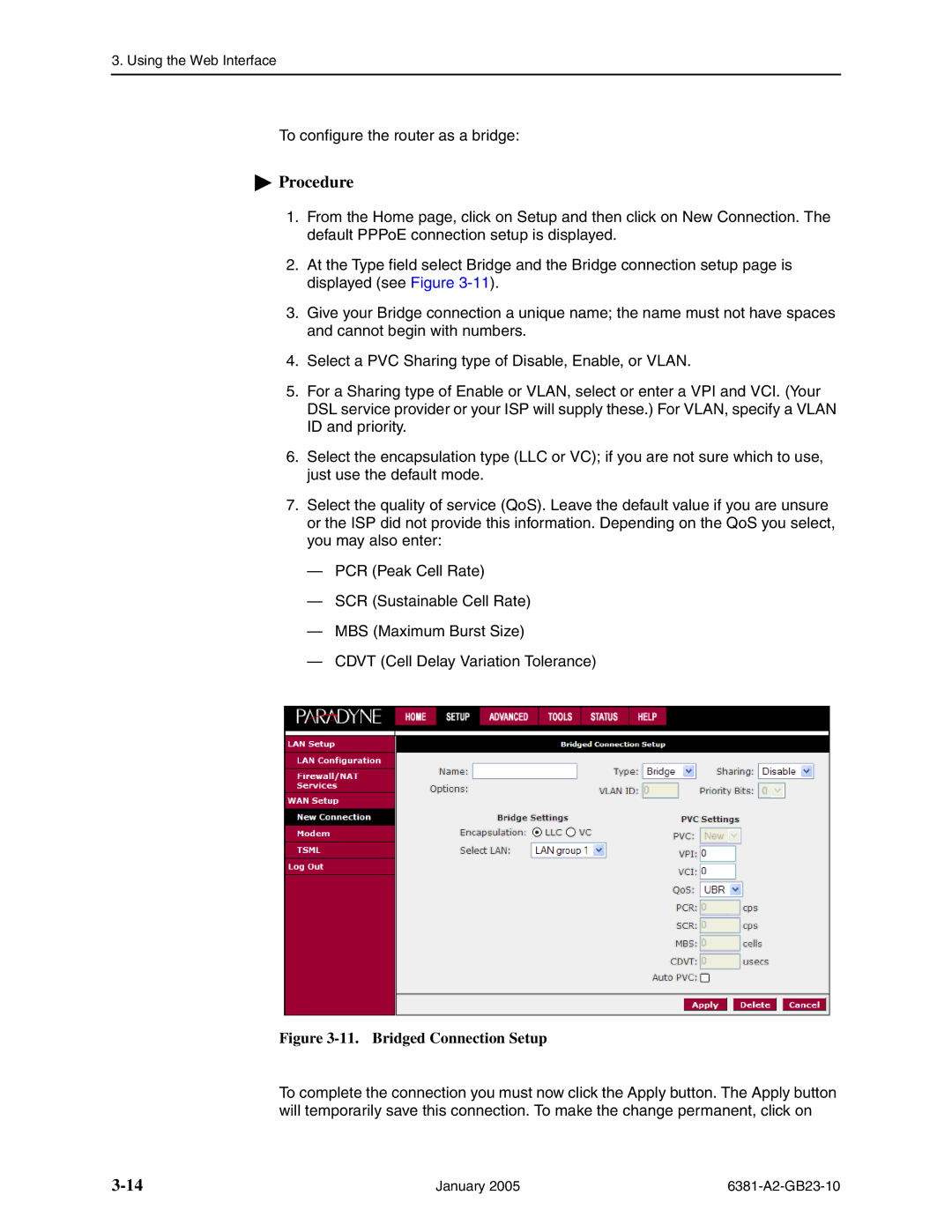3. Using the Web Interface
To configure the router as a bridge:
 Procedure
Procedure
1.From the Home page, click on Setup and then click on New Connection. The default PPPoE connection setup is displayed.
2.At the Type field select Bridge and the Bridge connection setup page is displayed (see Figure
3.Give your Bridge connection a unique name; the name must not have spaces and cannot begin with numbers.
4.Select a PVC Sharing type of Disable, Enable, or VLAN.
5.For a Sharing type of Enable or VLAN, select or enter a VPI and VCI. (Your DSL service provider or your ISP will supply these.) For VLAN, specify a VLAN ID and priority.
6.Select the encapsulation type (LLC or VC); if you are not sure which to use, just use the default mode.
7.Select the quality of service (QoS). Leave the default value if you are unsure or the ISP did not provide this information. Depending on the QoS you select, you may also enter:
—PCR (Peak Cell Rate)
—SCR (Sustainable Cell Rate)
—MBS (Maximum Burst Size)
—CDVT (Cell Delay Variation Tolerance)
Figure 3-11. Bridged Connection Setup
To complete the connection you must now click the Apply button. The Apply button will temporarily save this connection. To make the change permanent, click on
January 2005 |
|