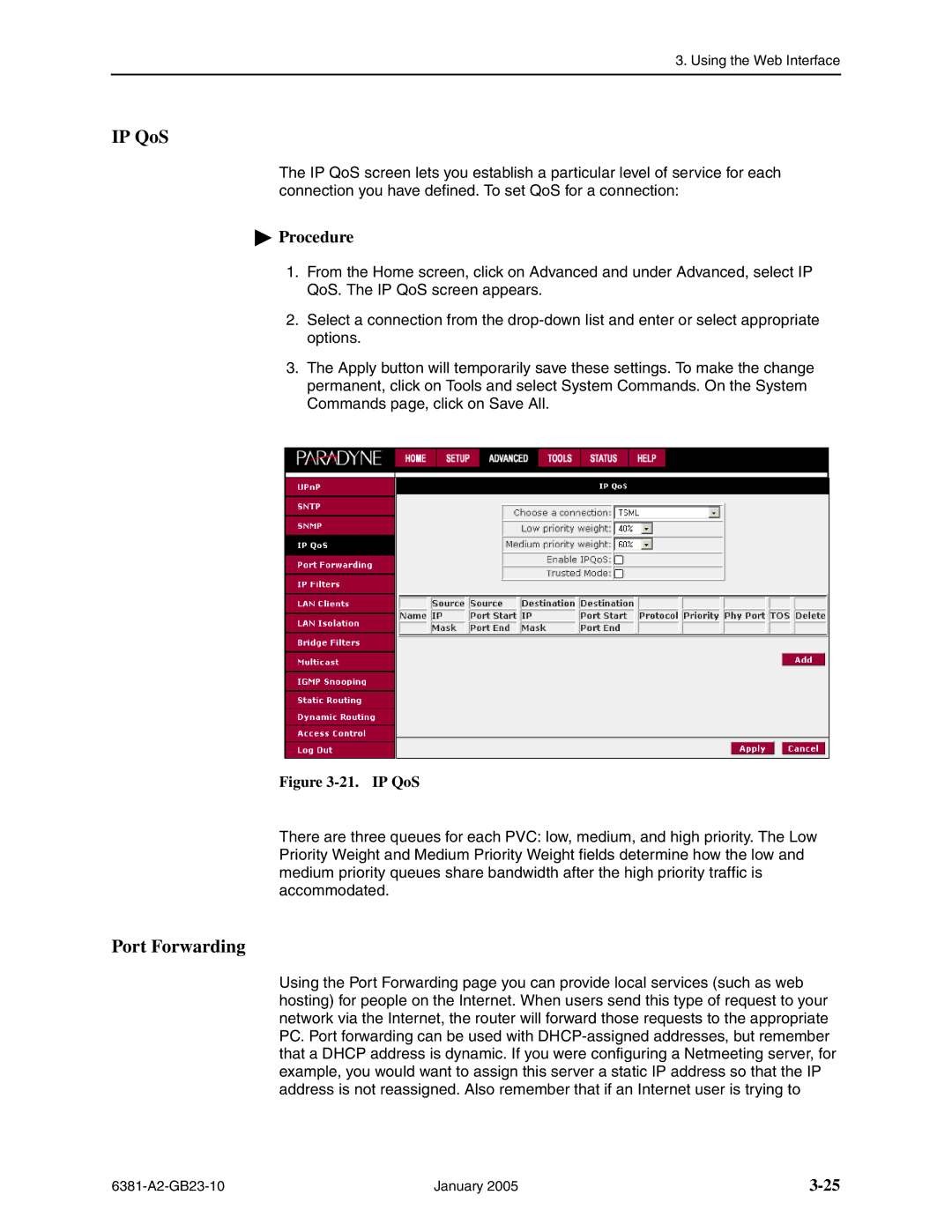3. Using the Web Interface
IP QoS
The IP QoS screen lets you establish a particular level of service for each connection you have defined. To set QoS for a connection:
 Procedure
Procedure
1.From the Home screen, click on Advanced and under Advanced, select IP QoS. The IP QoS screen appears.
2.Select a connection from the
3.The Apply button will temporarily save these settings. To make the change permanent, click on Tools and select System Commands. On the System Commands page, click on Save All.
Figure 3-21. IP QoS
There are three queues for each PVC: low, medium, and high priority. The Low Priority Weight and Medium Priority Weight fields determine how the low and medium priority queues share bandwidth after the high priority traffic is accommodated.
Port Forwarding
Using the Port Forwarding page you can provide local services (such as web hosting) for people on the Internet. When users send this type of request to your network via the Internet, the router will forward those requests to the appropriate PC. Port forwarding can be used with
January 2005 |