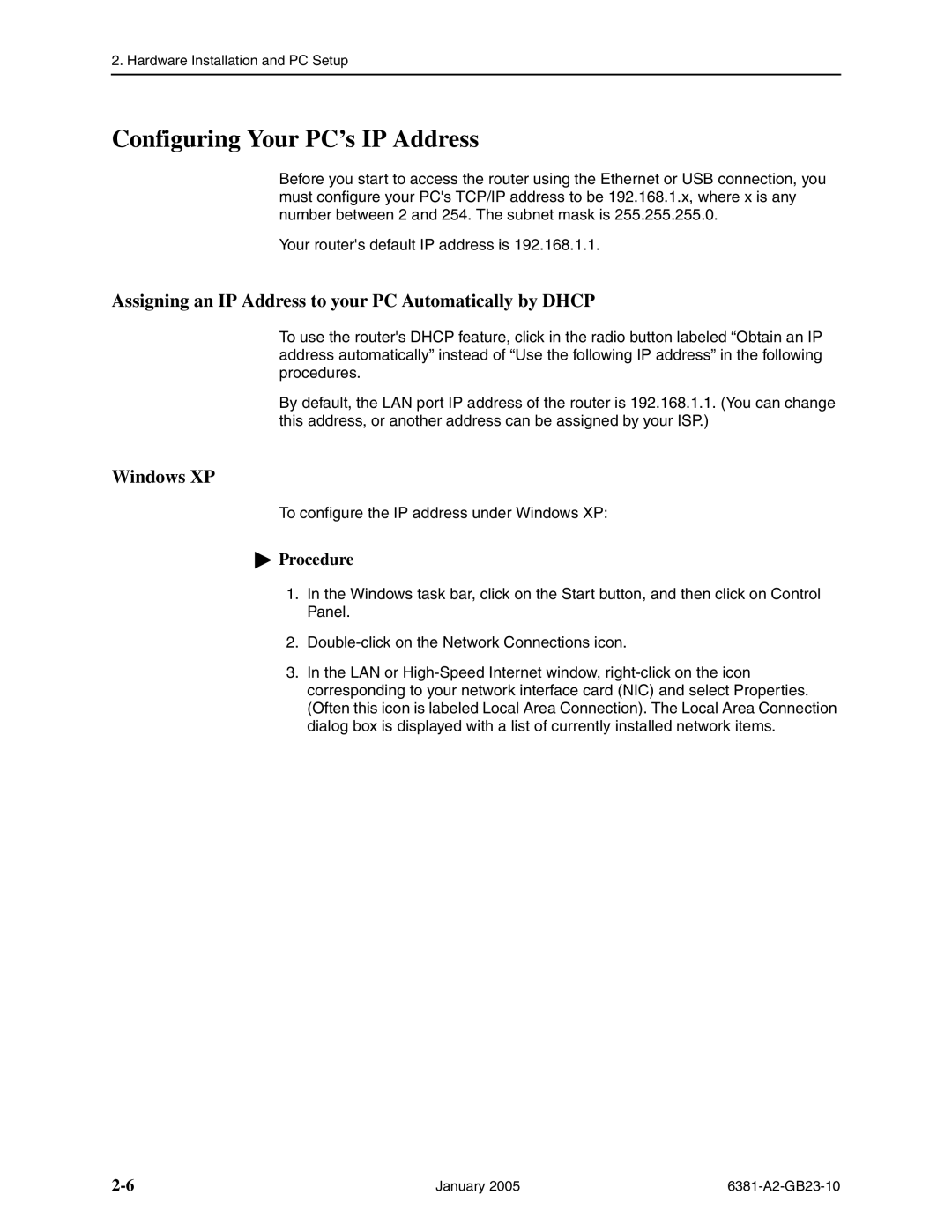2. Hardware Installation and PC Setup
Configuring Your PC’s IP Address
Before you start to access the router using the Ethernet or USB connection, you must configure your PC's TCP/IP address to be 192.168.1.x, where x is any number between 2 and 254. The subnet mask is 255.255.255.0.
Your router's default IP address is 192.168.1.1.
Assigning an IP Address to your PC Automatically by DHCP
To use the router's DHCP feature, click in the radio button labeled “Obtain an IP address automatically” instead of “Use the following IP address” in the following procedures.
By default, the LAN port IP address of the router is 192.168.1.1. (You can change this address, or another address can be assigned by your ISP.)
Windows XP
To configure the IP address under Windows XP:
 Procedure
Procedure
1.In the Windows task bar, click on the Start button, and then click on Control Panel.
2.
3.In the LAN or
January 2005 |
|