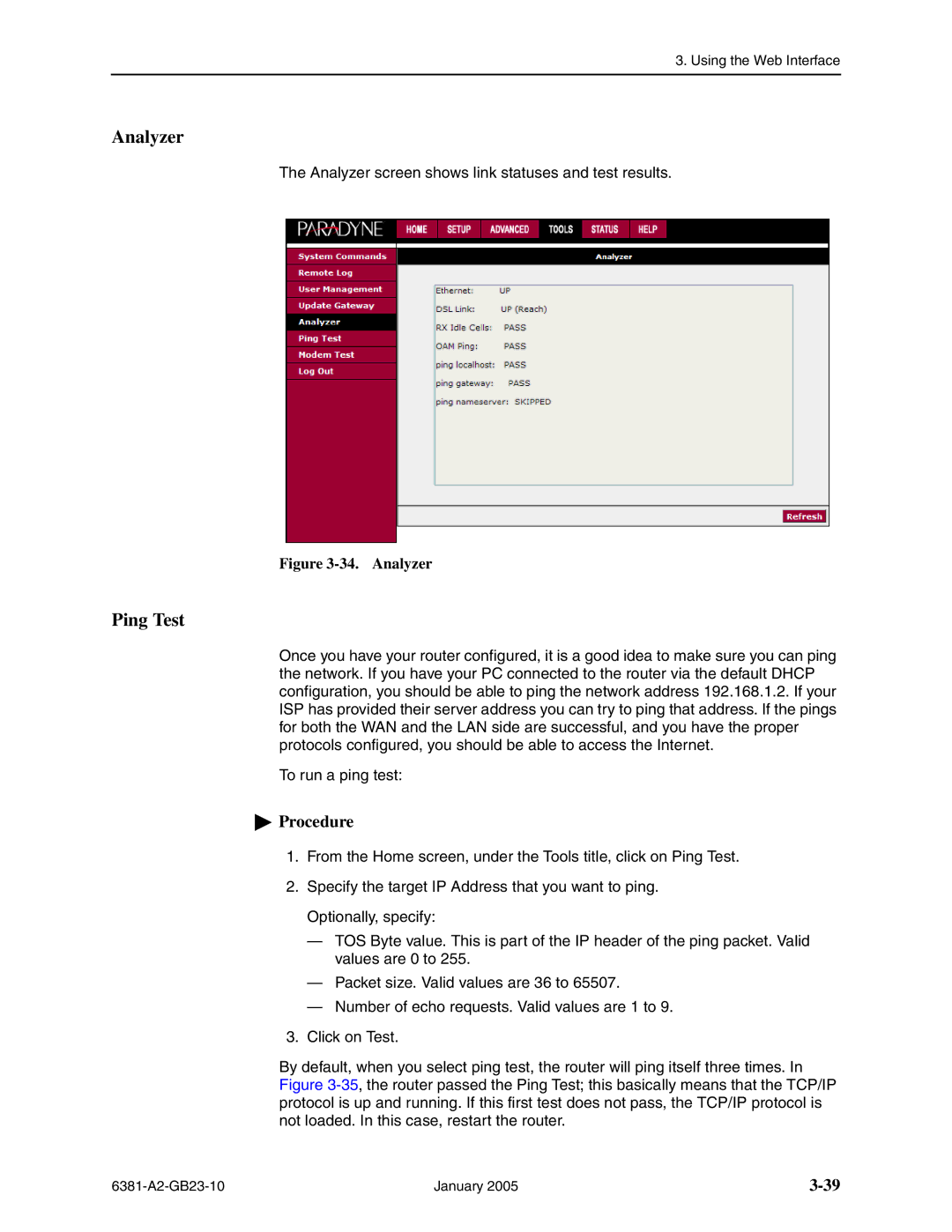3. Using the Web Interface
Analyzer
The Analyzer screen shows link statuses and test results.
Figure 3-34. Analyzer
Ping Test
Once you have your router configured, it is a good idea to make sure you can ping the network. If you have your PC connected to the router via the default DHCP configuration, you should be able to ping the network address 192.168.1.2. If your ISP has provided their server address you can try to ping that address. If the pings for both the WAN and the LAN side are successful, and you have the proper protocols configured, you should be able to access the Internet.
To run a ping test:
 Procedure
Procedure
1.From the Home screen, under the Tools title, click on Ping Test.
2.Specify the target IP Address that you want to ping. Optionally, specify:
—TOS Byte value. This is part of the IP header of the ping packet. Valid values are 0 to 255.
—Packet size. Valid values are 36 to 65507.
—Number of echo requests. Valid values are 1 to 9.
3.Click on Test.
By default, when you select ping test, the router will ping itself three times. In Figure
January 2005 |