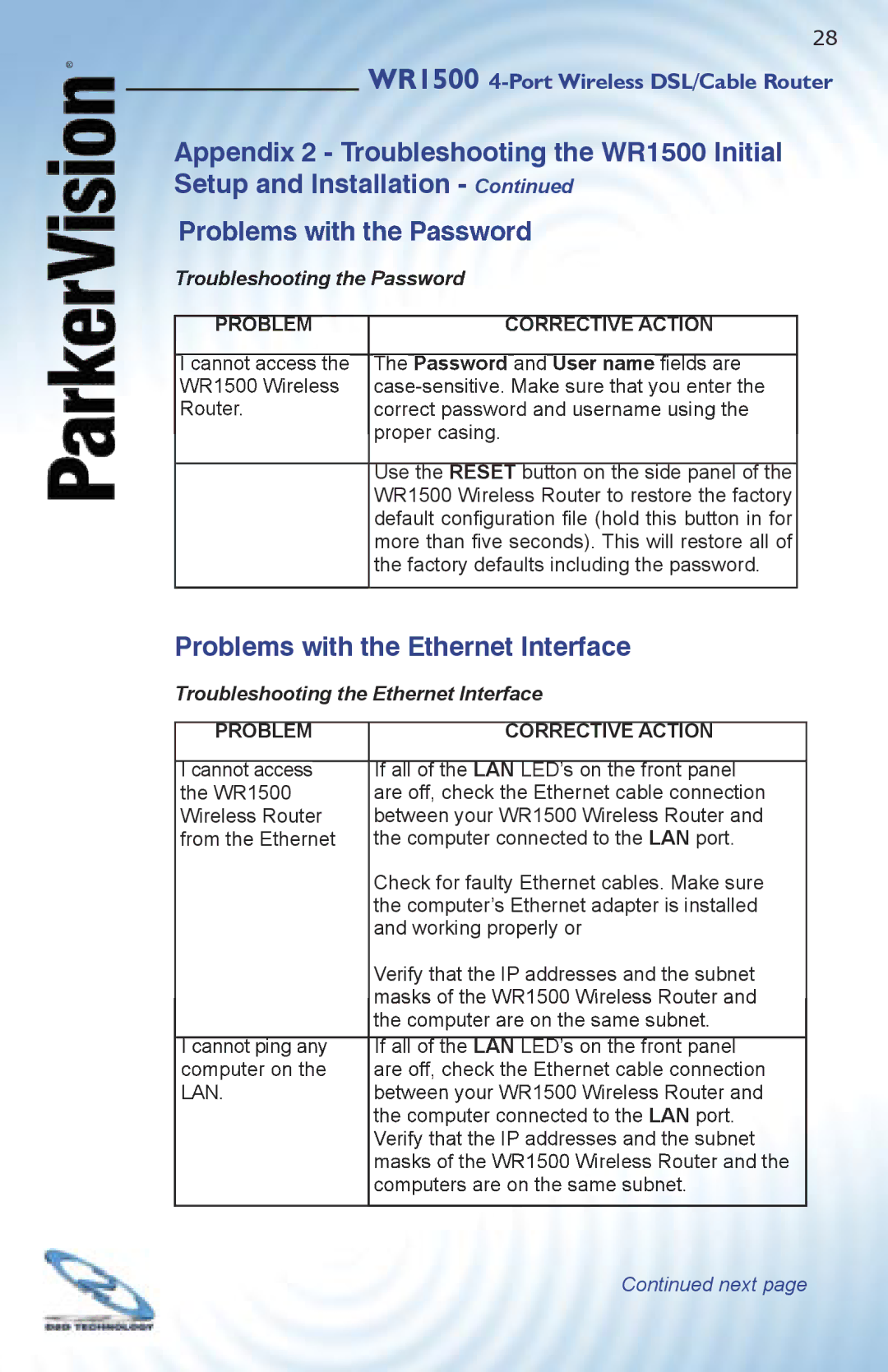®
28
WR1500 4-Port Wireless DSL/Cable Router
Appendix 2 - Troubleshooting the WR1500 Initial Setup and Installation - Continued
Use the RESET button on the side panel of the WR1500 Wireless Router to restore the factory default confi guration fi le (hold this button in for more than fi ve seconds). This will restore all of the factory defaults including the password.
Problems with the Ethernet Interface
Troubleshooting the Ethernet Interface
PROBLEM | CORRECTIVE ACTION |
I cannot access | If all of the LAN LED’s on the front panel |
the WR1500 | are off, check the Ethernet cable connection |
Wireless Router | between your WR1500 Wireless Router and |
from the Ethernet the computer connected to the LAN port.
Check for faulty Ethernet cables. Make sure the computer’s Ethernet adapter is installed and working properly or
Verify that the IP addresses and the subnet