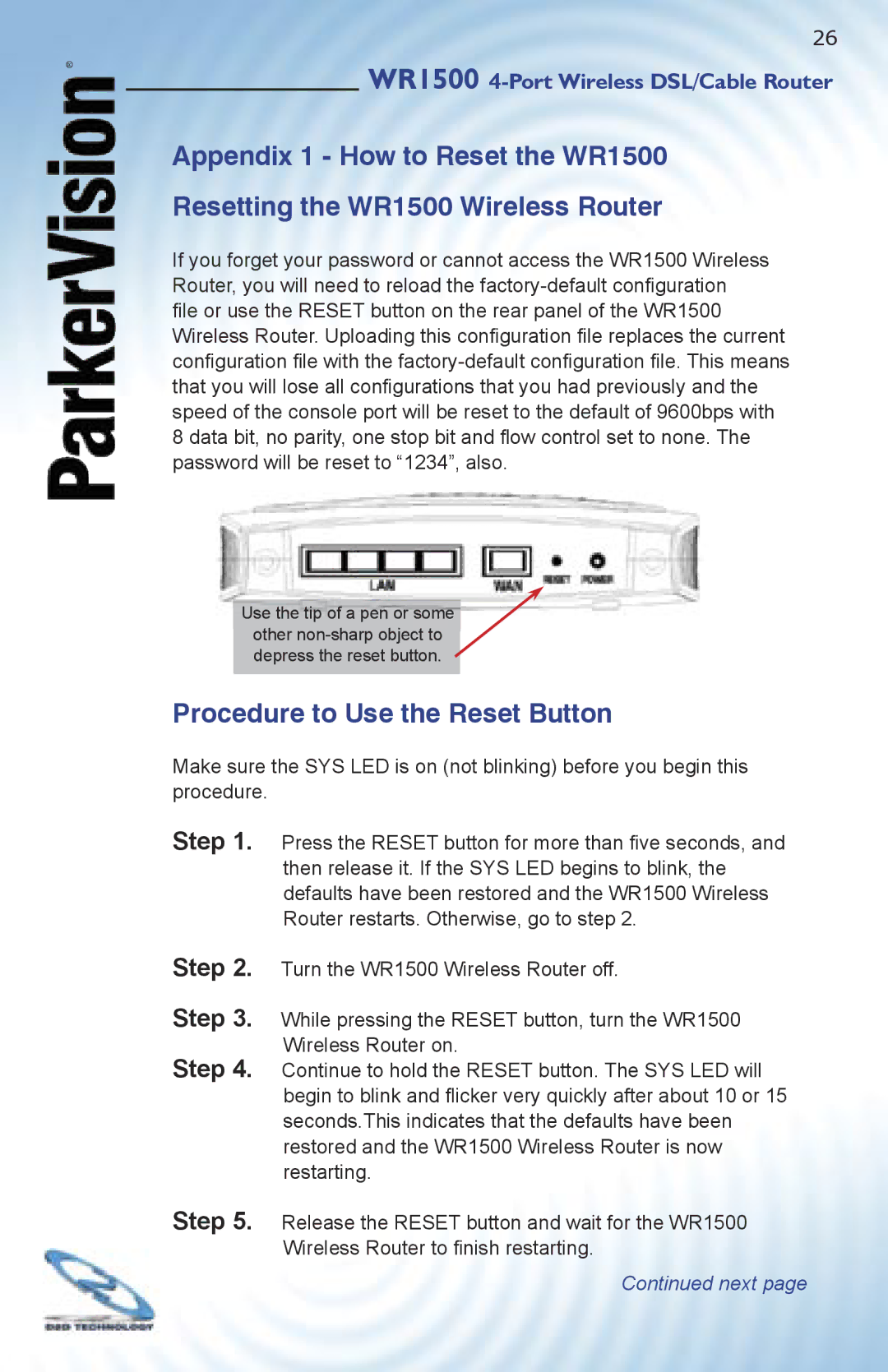®
26
WR1500 4-Port Wireless DSL/Cable Router
Appendix 1 - How to Reset the WR1500
Resetting the WR1500 Wireless Router
If you forget your password or cannot access the WR1500 Wireless Router, you will need to reload the
file or use the RESET button on the rear panel of the WR1500 Wireless Router. Uploading this confi guration fi le replaces the current confi guration fi le with the
Use the tip of a pen or some
other
Procedure to Use the Reset Button
Make sure the SYS LED is on (not blinking) before you begin this procedure.
Step 1. Press the RESET button for more than fi ve seconds, and then release it. If the SYS LED begins to blink, the defaults have been restored and the WR1500 Wireless Router restarts. Otherwise, go to step 2.
Step 2. Turn the WR1500 Wireless Router off.
Step 3. While pressing the RESET button, turn the WR1500 Wireless Router on.
Step 4. Continue to hold the RESET button. The SYS LED will begin to blink and fl icker very quickly after about 10 or 15 seconds.This indicates that the defaults have been restored and the WR1500 Wireless Router is now restarting.
Step 5. Release the RESET button and wait for the WR1500 Wireless Router to fi nish restarting.