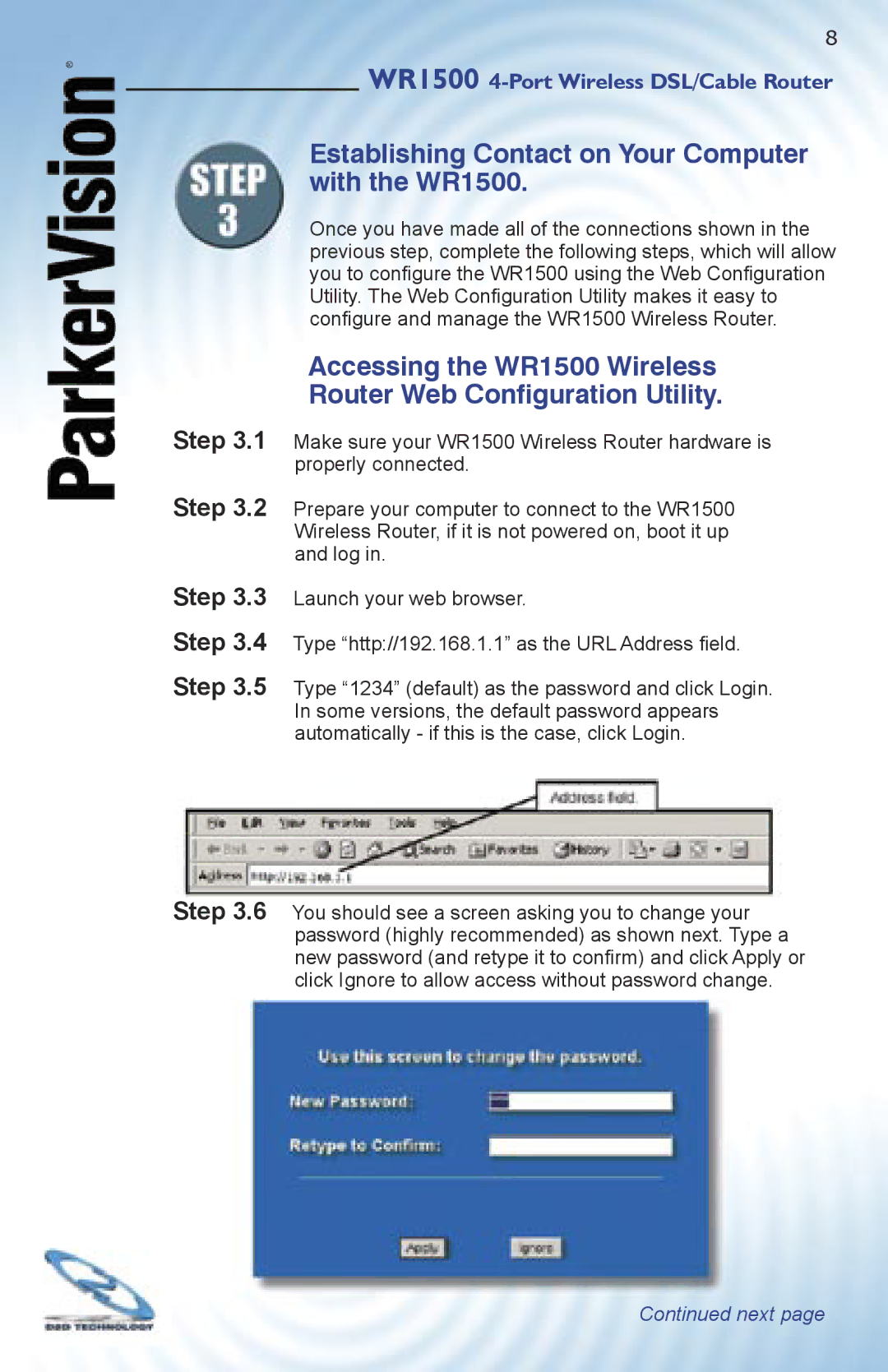®
8
WR1500
Establishing Contact on Your Computer with the WR1500.
Once you have made all of the connections shown in the previous step, complete the following steps, which will allow you to confi gure the WR1500 using the Web Confi guration Utility. The Web Confi guration Utility makes it easy to confi gure and manage the WR1500 Wireless Router.
Accessing the WR1500 Wireless
Router Web Configuration Utility.
Step 3.1 Make sure your WR1500 Wireless Router hardware is properly connected.
Step 3.2 Prepare your computer to connect to the WR1500 Wireless Router, if it is not powered on, boot it up and log in.
Step 3.3 Launch your web browser.
Step 3.4 Type “http://192.168.1.1” as the URL Address fi eld.
Step 3.5 Type “1234” (default) as the password and click Login. In some versions, the default password appears automatically - if this is the case, click Login.
Step 3.6 You should see a screen asking you to change your password (highly recommended) as shown next. Type a new password (and retype it to confi rm) and click Apply or click Ignore to allow access without password change.