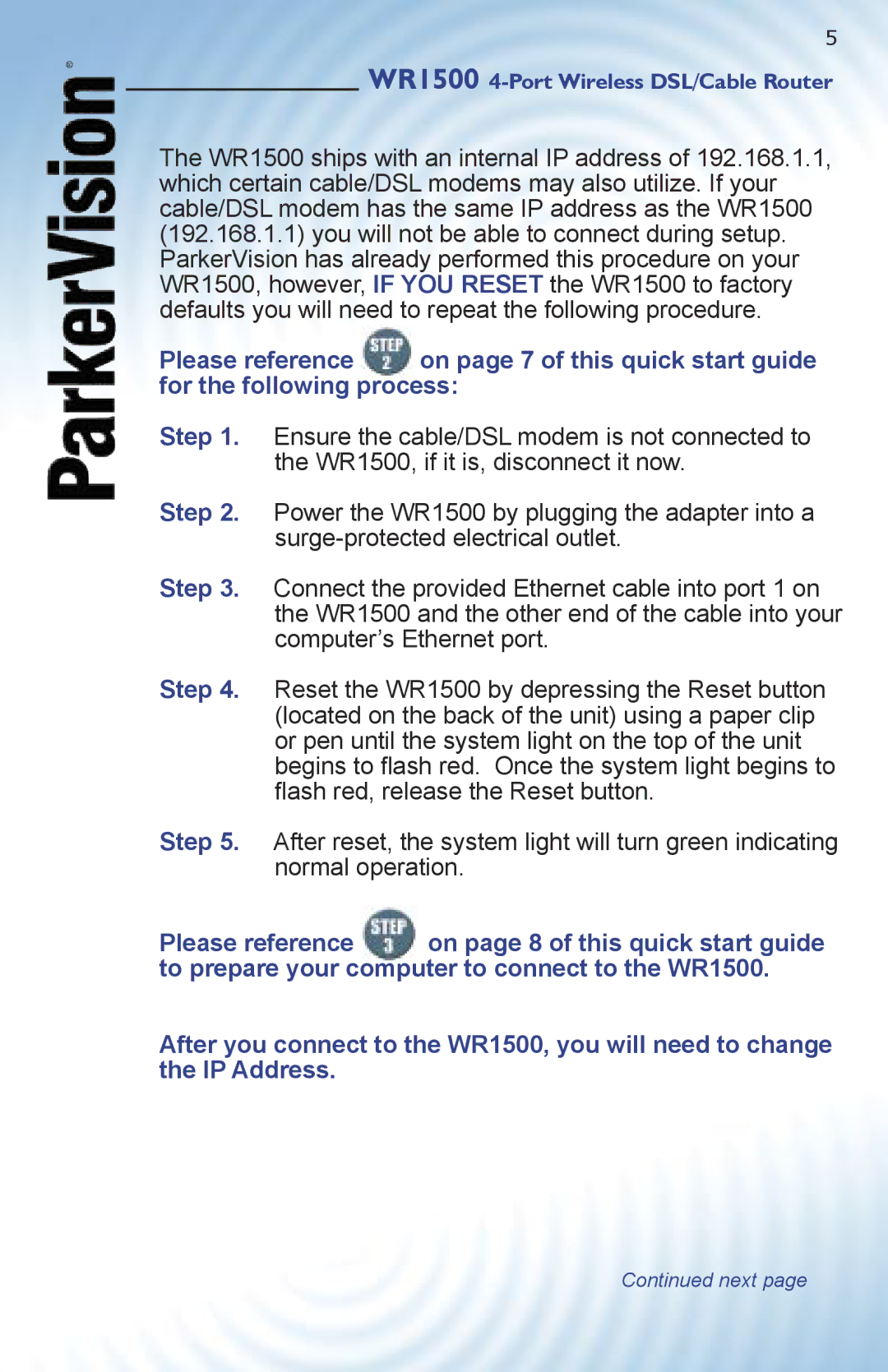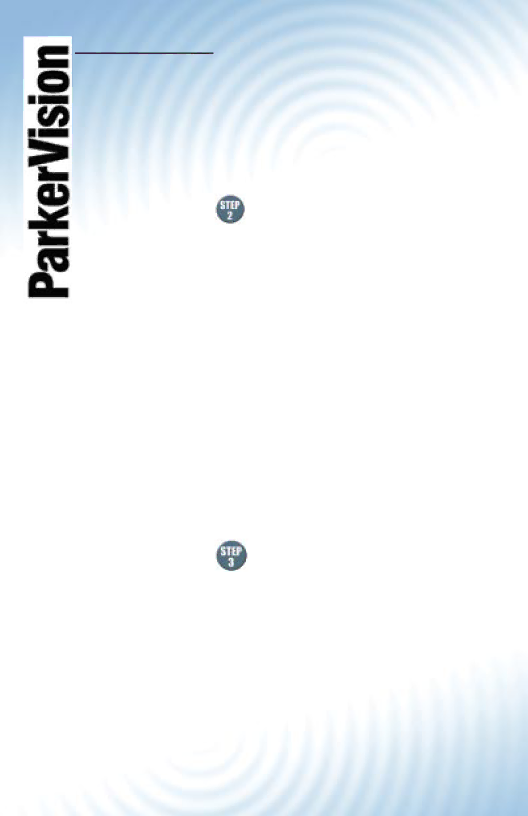
®
5
WR1500
The WR1500 ships with an internal IP address of 192.168.1.1, which certain cable/DSL modems may also utilize. If your cable/DSL modem has the same IP address as the WR1500 (192.168.1.1) you will not be able to connect during setup. ParkerVision has already performed this procedure on your WR1500, however, IF YOU RESET the WR1500 to factory defaults you will need to repeat the following procedure.
Please reference on page 7 of this quick start guide for the following process:
Step 1. Ensure the cable/DSL modem is not connected to the WR1500, if it is, disconnect it now.
Step 2. Power the WR1500 by plugging the adapter into a
Step 3. Connect the provided Ethernet cable into port 1 on the WR1500 and the other end of the cable into your computer’s Ethernet port.
Step 4. Reset the WR1500 by depressing the Reset button (located on the back of the unit) using a paper clip or pen until the system light on the top of the unit begins to fl ash red. Once the system light begins to fl ash red, release the Reset button.
Step 5. After reset, the system light will turn green indicating normal operation.
Please reference on page 8 of this quick start guide to prepare your computer to connect to the WR1500.
After you connect to the WR1500, you will need to change the IP Address.