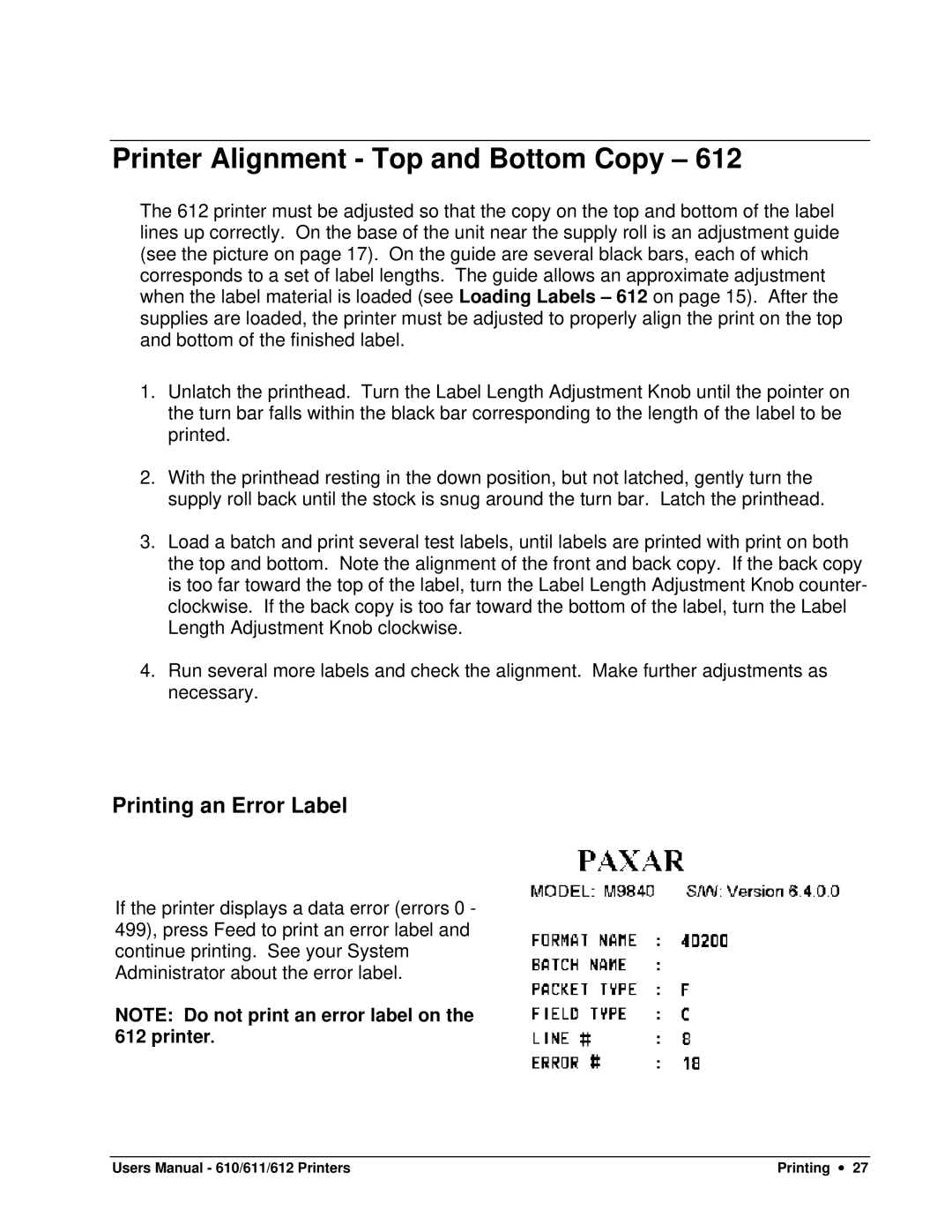Printer Alignment - Top and Bottom Copy – 612
The 612 printer must be adjusted so that the copy on the top and bottom of the label lines up correctly. On the base of the unit near the supply roll is an adjustment guide (see the picture on page 17). On the guide are several black bars, each of which corresponds to a set of label lengths. The guide allows an approximate adjustment when the label material is loaded (see Loading Labels – 612 on page 15). After the supplies are loaded, the printer must be adjusted to properly align the print on the top and bottom of the finished label.
1.Unlatch the printhead. Turn the Label Length Adjustment Knob until the pointer on the turn bar falls within the black bar corresponding to the length of the label to be printed.
2.With the printhead resting in the down position, but not latched, gently turn the supply roll back until the stock is snug around the turn bar. Latch the printhead.
3.Load a batch and print several test labels, until labels are printed with print on both the top and bottom. Note the alignment of the front and back copy. If the back copy is too far toward the top of the label, turn the Label Length Adjustment Knob counter- clockwise. If the back copy is too far toward the bottom of the label, turn the Label Length Adjustment Knob clockwise.
4.Run several more labels and check the alignment. Make further adjustments as necessary.
Printing an Error Label
If the printer displays a data error (errors 0 - 499), press Feed to print an error label and continue printing. See your System Administrator about the error label.
NOTE: Do not print an error label on the 612 printer.
Users Manual - 610/611/612 Printers | Printing ∙ 27 |