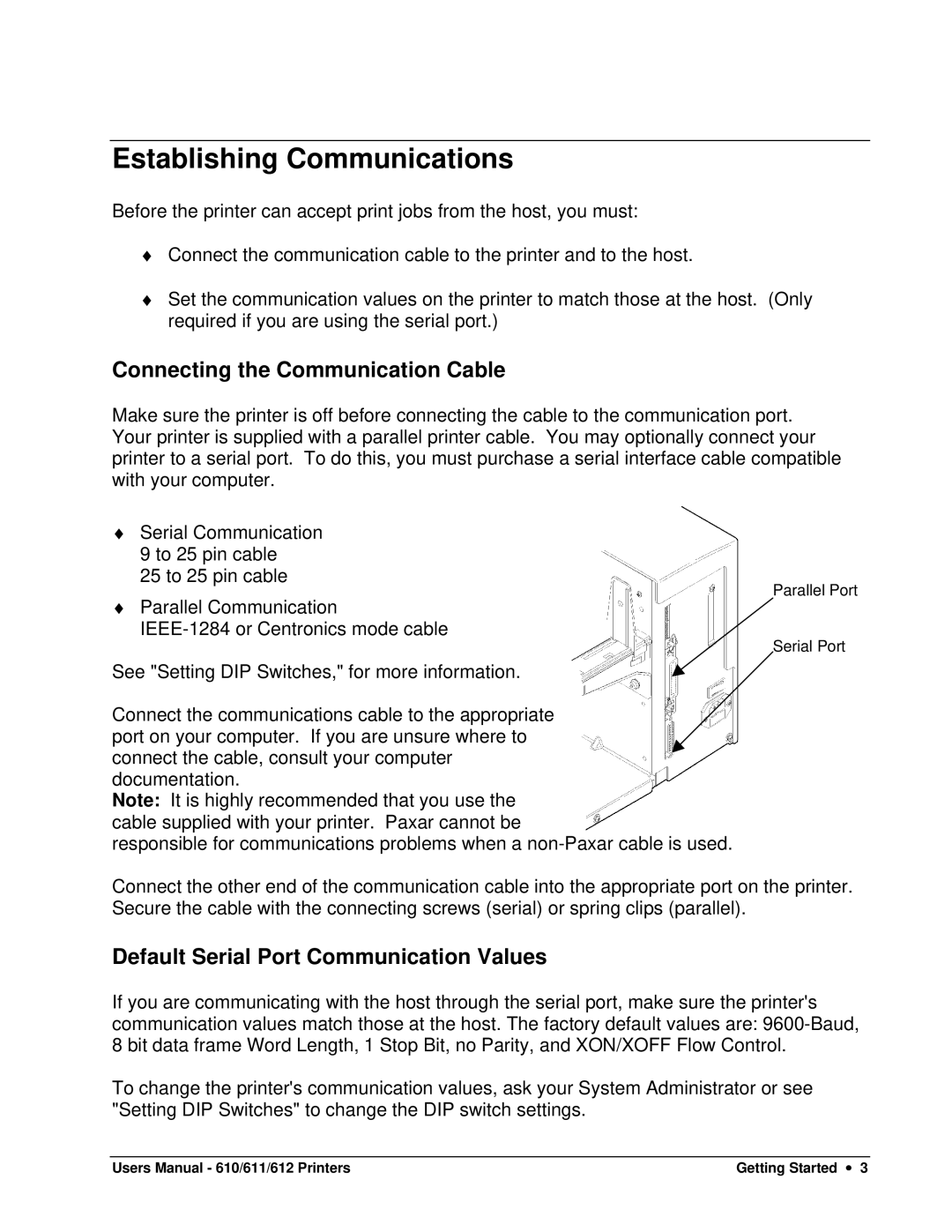Establishing Communications
Before the printer can accept print jobs from the host, you must:
♦Connect the communication cable to the printer and to the host.
♦Set the communication values on the printer to match those at the host. (Only required if you are using the serial port.)
Connecting the Communication Cable
Make sure the printer is off before connecting the cable to the communication port. Your printer is supplied with a parallel printer cable. You may optionally connect your printer to a serial port. To do this, you must purchase a serial interface cable compatible with your computer.
♦Serial Communication 9 to 25 pin cable
25 to 25 pin cable
Parallel Port
♦Parallel Communication
Serial Port
See "Setting DIP Switches," for more information.
Connect the communications cable to the appropriate port on your computer. If you are unsure where to connect the cable, consult your computer documentation.
Note: It is highly recommended that you use the cable supplied with your printer. Paxar cannot be
responsible for communications problems when a
Connect the other end of the communication cable into the appropriate port on the printer. Secure the cable with the connecting screws (serial) or spring clips (parallel).
Default Serial Port Communication Values
If you are communicating with the host through the serial port, make sure the printer's communication values match those at the host. The factory default values are:
To change the printer's communication values, ask your System Administrator or see "Setting DIP Switches" to change the DIP switch settings.
Users Manual - 610/611/612 Printers | Getting Started ∙ 3 |