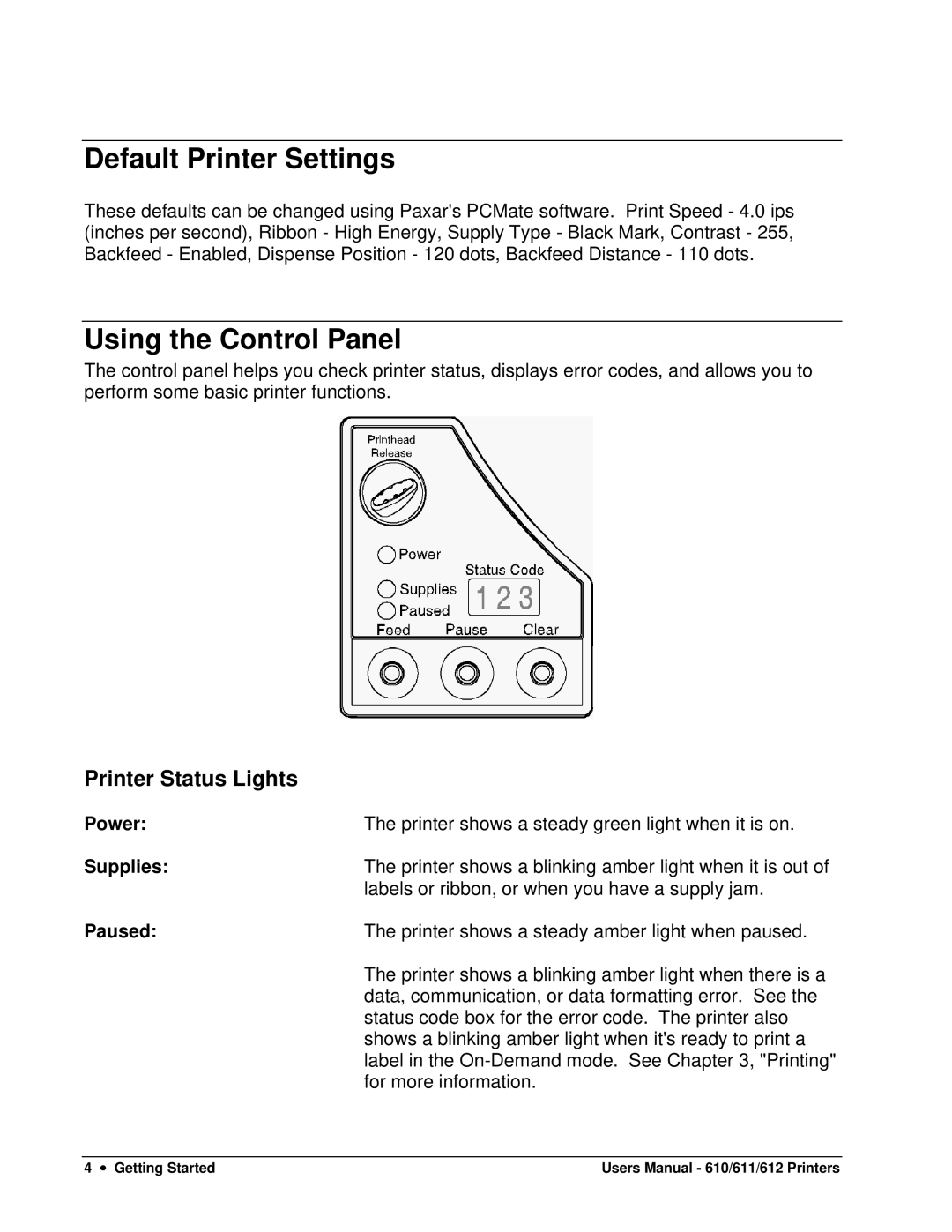Default Printer Settings
These defaults can be changed using Paxar's PCMate software. Print Speed - 4.0 ips (inches per second), Ribbon - High Energy, Supply Type - Black Mark, Contrast - 255, Backfeed - Enabled, Dispense Position - 120 dots, Backfeed Distance - 110 dots.
Using the Control Panel
The control panel helps you check printer status, displays error codes, and allows you to perform some basic printer functions.
Printer Status Lights
Power: | The printer shows a steady green light when it is on. |
Supplies: | The printer shows a blinking amber light when it is out of |
| labels or ribbon, or when you have a supply jam. |
Paused: | The printer shows a steady amber light when paused. |
| The printer shows a blinking amber light when there is a |
| data, communication, or data formatting error. See the |
| status code box for the error code. The printer also |
| shows a blinking amber light when it's ready to print a |
| label in the |
| for more information. |
4 ∙ Getting Started | Users Manual - 610/611/612 Printers |