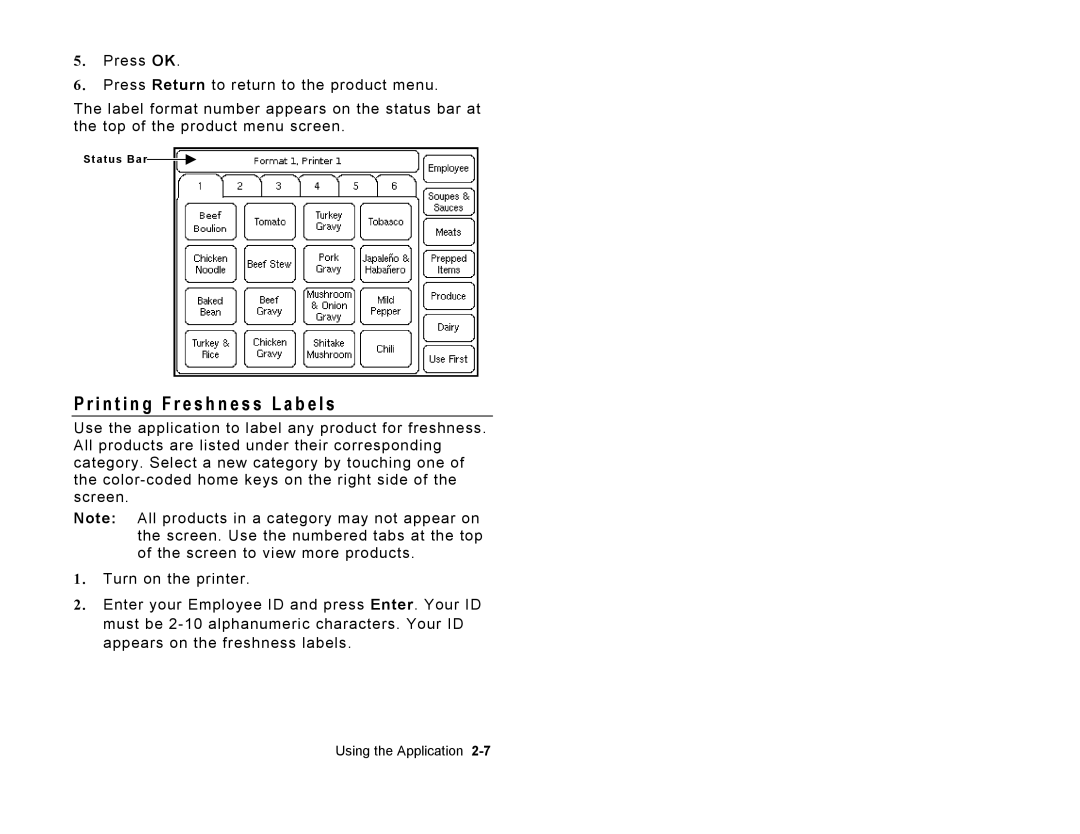5. Press OK.
6. Press Return to return to the product menu.
The label format number appears on the status bar at the top of the product menu screen.
Status Bar![]()
![]()
P r i n t i n g F r e s h n e s s L a b e l s
Use the application to label any product for freshness. All products are listed under their corresponding category. Select a new category by touching one of the
Note: All products in a category may not appear on the screen. Use the numbered tabs at the top of the screen to view more products.
1. Turn on the printer.
2. Enter your Employee ID and press Enter. Your ID must be
Using the Application