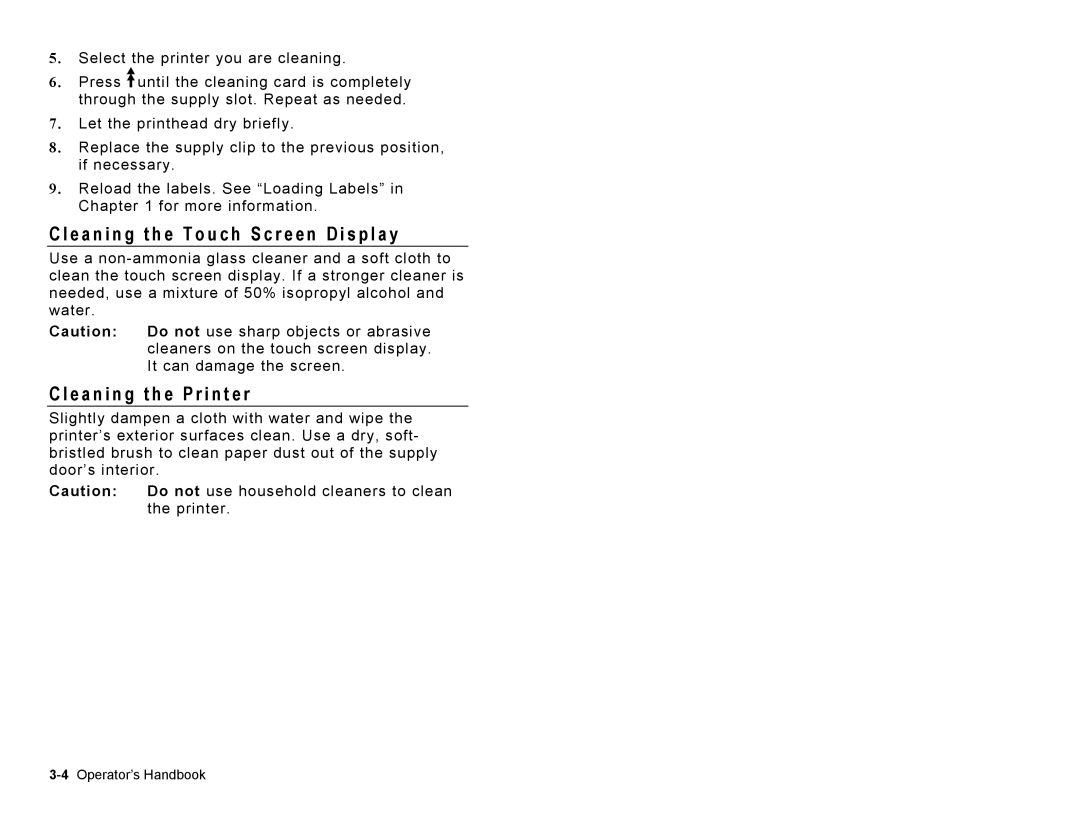5. Select the printer you are cleaning.
6. Press ![]() until the cleaning card is completely through the supply slot. Repeat as needed.
until the cleaning card is completely through the supply slot. Repeat as needed.
7. Let the printhead dry briefly.
8. Replace the supply clip to the previous position, if necessary.
9. Reload the labels. See “Loading Labels” in Chapter 1 for more information.
C l e a n i n g t h e T o u c h S c r e e n D i s p l a y
Use a
Caution: Do not use sharp objects or abrasive cleaners on the touch screen display. It can damage the screen.
C l e a n i n g t h e P r i n t e r
Slightly dampen a cloth with water and wipe the printer’s exterior surfaces clean. Use a dry, soft- bristled brush to clean paper dust out of the supply door’s interior.
Caution: Do not use household cleaners to clean the printer.