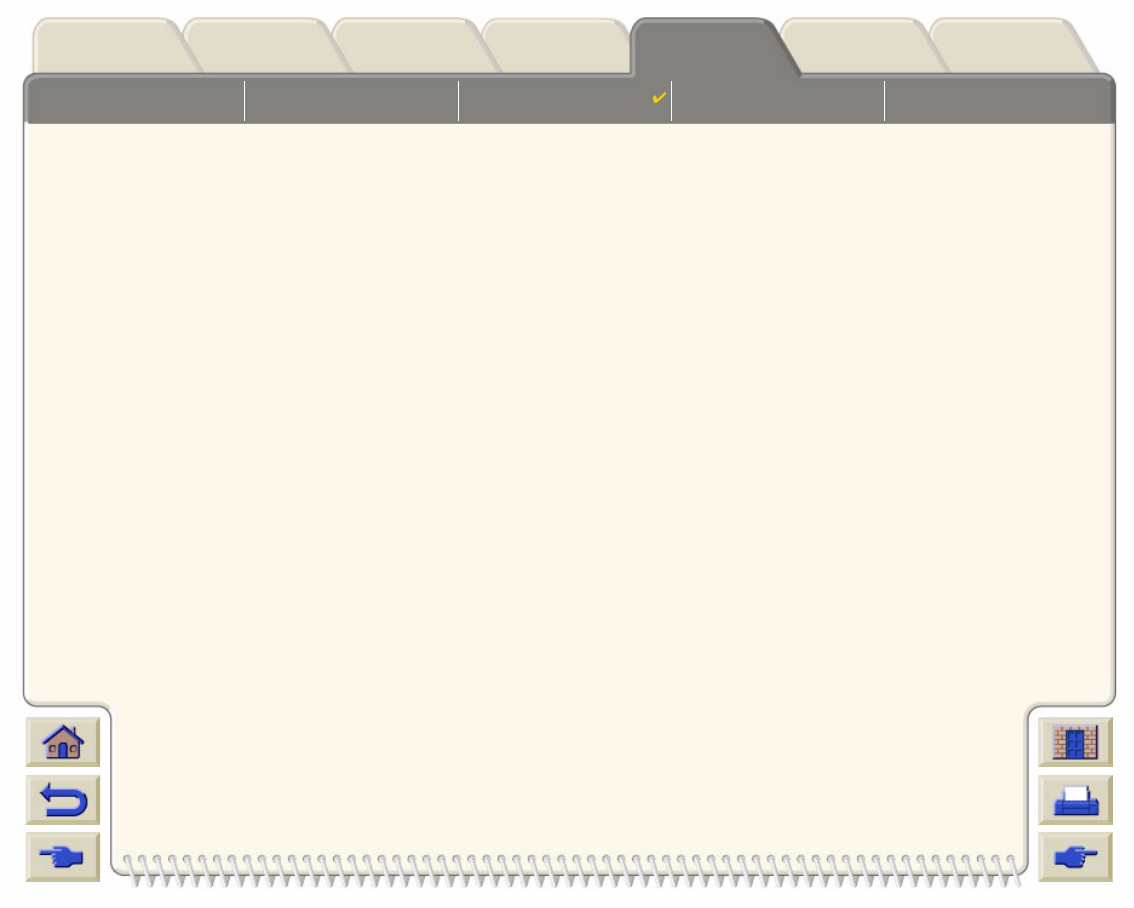
Page Format Setting Page Size in the
Front Panel Image Appearance Print Management Printer Configuration
Media & InkIntroduction Front Panel Other
Printer
Options Index
Solutions
Improving Line Quality and Graphics DetailsThe Set-up menu Optimize for option allows you the select the correct mode for the type of job you are printing.
Two modes are provided: Line drawings/text and Images.
Selecting the Line drawings/text option smooths the fine graduations along the angles and curves of the printed
image to refine the overall print quality. This enhancement produces:
•Crisper lines.
•Finer detail.
•Line drawings with a ‘sharp’ appearance.
The Line drawings/text option only affects prints that have color content.
Selecting Line drawings/text (the default setting) ensures you will always get the best quality color prints, except
when printing the following files:
•Mixed lines and scanned color images.
•Mixed lines and color photographs.
For these files it is recommended that you select Optimize for > Images.