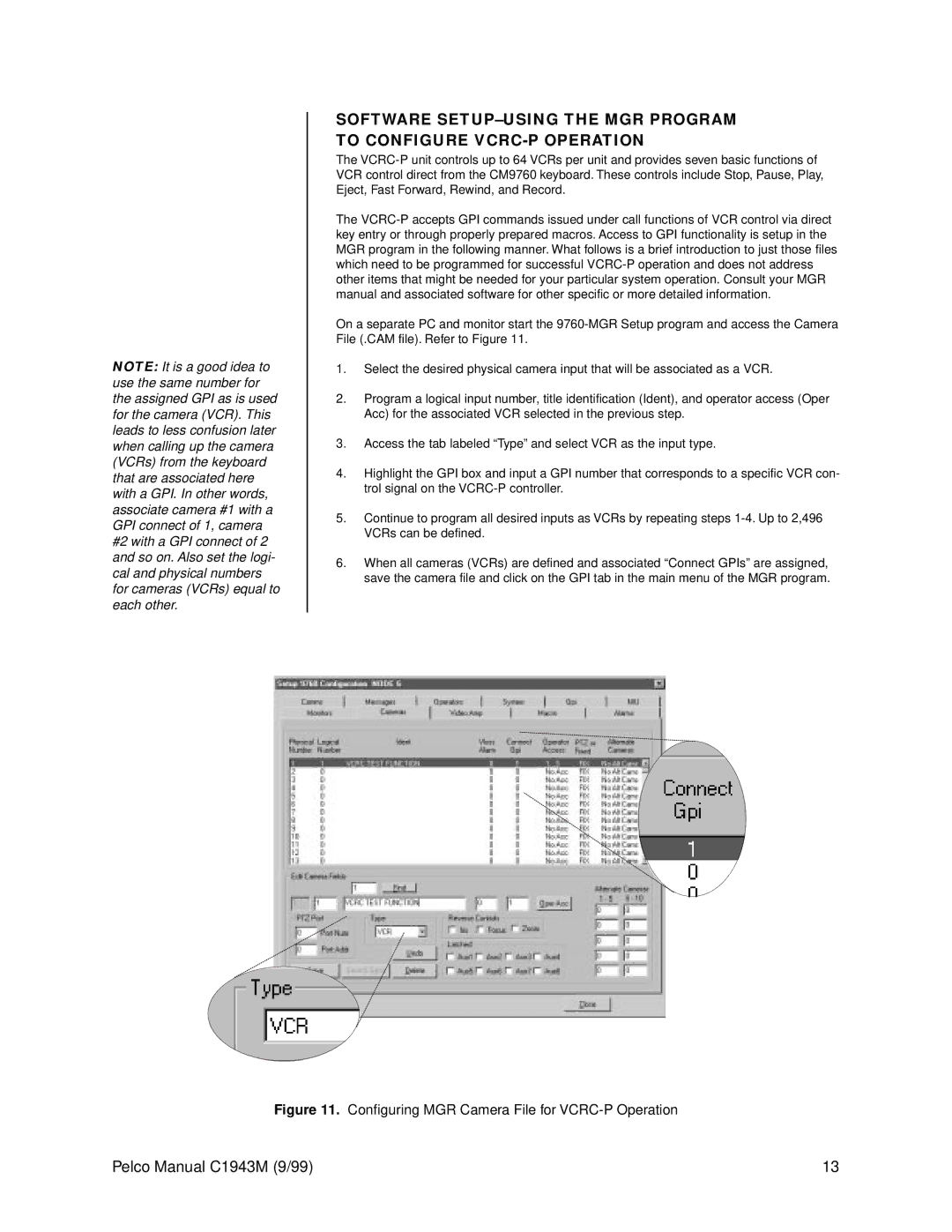NOTE: It is a good idea to use the same number for the assigned GPI as is used for the camera (VCR). This leads to less confusion later when calling up the camera (VCRs) from the keyboard that are associated here with a GPI. In other words, associate camera #1 with a GPI connect of 1, camera #2 with a GPI connect of 2 and so on. Also set the logi- cal and physical numbers for cameras (VCRs) equal to each other.
SOFTWARE
The
The
On a separate PC and monitor start the
1.Select the desired physical camera input that will be associated as a VCR.
2.Program a logical input number, title identification (Ident), and operator access (Oper Acc) for the associated VCR selected in the previous step.
3.Access the tab labeled “Type” and select VCR as the input type.
4.Highlight the GPI box and input a GPI number that corresponds to a specific VCR con- trol signal on the
5.Continue to program all desired inputs as VCRs by repeating steps
6.When all cameras (VCRs) are defined and associated “Connect GPIs” are assigned, save the camera file and click on the GPI tab in the main menu of the MGR program.
Figure 11. Configuring MGR Camera File for VCRC-P Operation
Pelco Manual C1943M (9/99) | 13 |