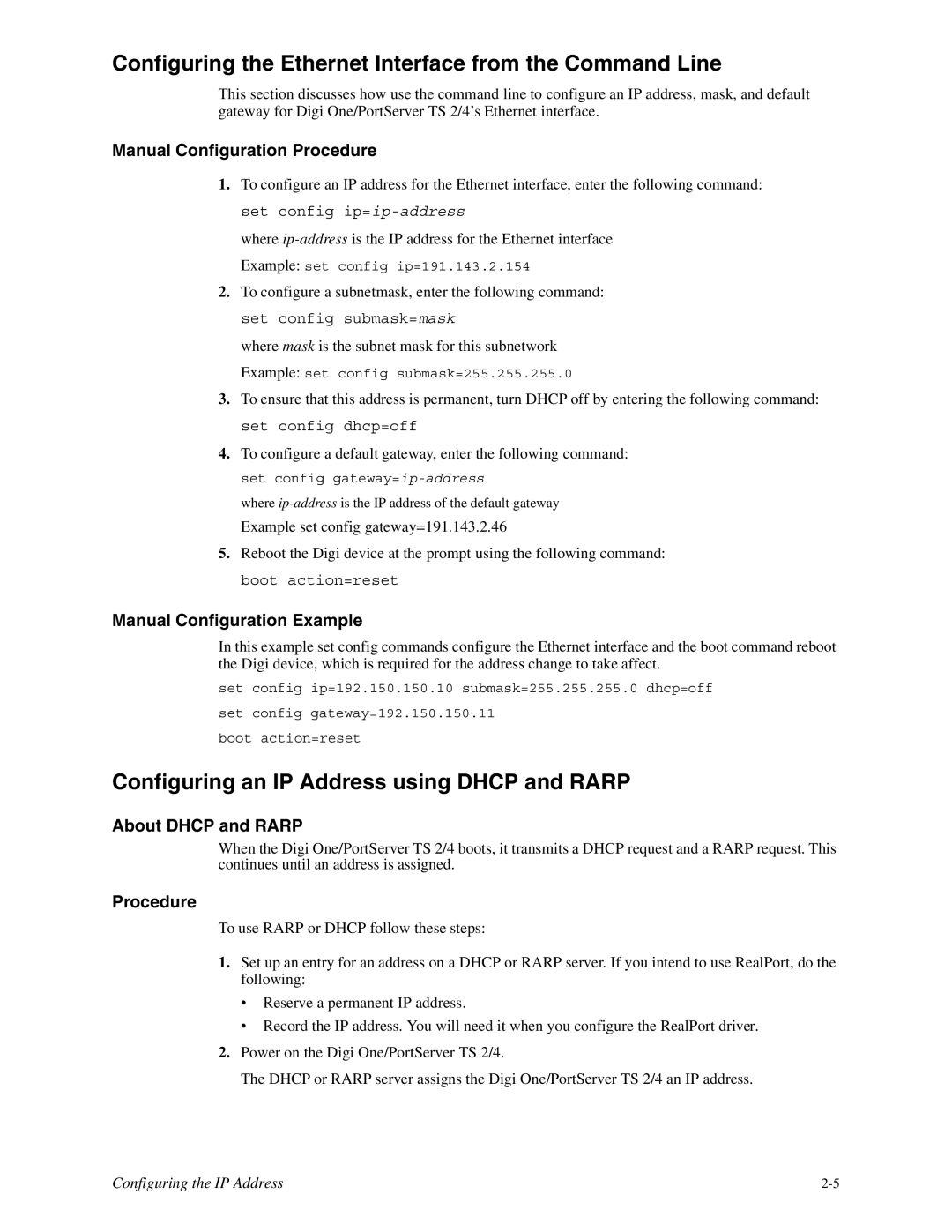Configuring the Ethernet Interface from the Command Line
This section discusses how use the command line to configure an IP address, mask, and default gateway for Digi One/PortServer TS 2/4’s Ethernet interface.
Manual Configuration Procedure
1.To configure an IP address for the Ethernet interface, enter the following command: set config
where
2.To configure a subnetmask, enter the following command: set config submask=mask
where mask is the subnet mask for this subnetwork Example: set config submask=255.255.255.0
3.To ensure that this address is permanent, turn DHCP off by entering the following command: set config dhcp=off
4.To configure a default gateway, enter the following command: set config
where
Example set config gateway=191.143.2.46
5.Reboot the Digi device at the prompt using the following command: boot action=reset
Manual Configuration Example
In this example set config commands configure the Ethernet interface and the boot command reboot the Digi device, which is required for the address change to take affect.
set config ip=192.150.150.10 submask=255.255.255.0 dhcp=off
set config gateway=192.150.150.11
boot action=reset
Configuring an IP Address using DHCP and RARP
About DHCP and RARP
When the Digi One/PortServer TS 2/4 boots, it transmits a DHCP request and a RARP request. This continues until an address is assigned.
Procedure
To use RARP or DHCP follow these steps:
1.Set up an entry for an address on a DHCP or RARP server. If you intend to use RealPort, do the following:
•Reserve a permanent IP address.
•Record the IP address. You will need it when you configure the RealPort driver.
2.Power on the Digi One/PortServer TS 2/4.
The DHCP or RARP server assigns the Digi One/PortServer TS 2/4 an IP address.
Configuring the IP Address |