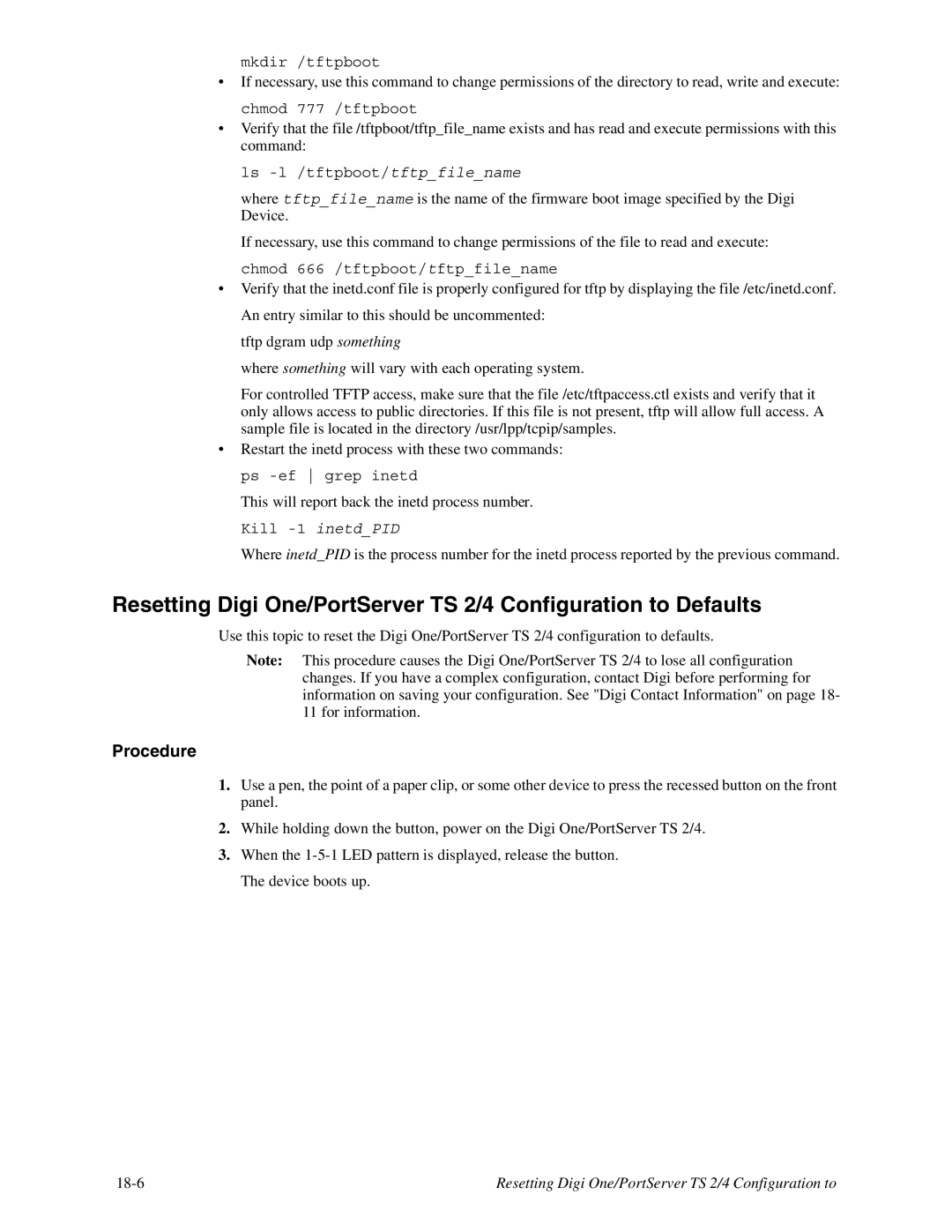mkdir /tftpboot
•If necessary, use this command to change permissions of the directory to read, write and execute: chmod 777 /tftpboot
•Verify that the file /tftpboot/tftp_file_name exists and has read and execute permissions with this command:
ls
where tftp_file_name is the name of the firmware boot image specified by the Digi Device.
If necessary, use this command to change permissions of the file to read and execute: chmod 666 /tftpboot/tftp_file_name
•Verify that the inetd.conf file is properly configured for tftp by displaying the file /etc/inetd.conf. An entry similar to this should be uncommented:
tftp dgram udp something
where something will vary with each operating system.
For controlled TFTP access, make sure that the file /etc/tftpaccess.ctl exists and verify that it only allows access to public directories. If this file is not present, tftp will allow full access. A sample file is located in the directory /usr/lpp/tcpip/samples.
•Restart the inetd process with these two commands: ps
This will report back the inetd process number.
Kill -1 inetd_PID
Where inetd_PID is the process number for the inetd process reported by the previous command.
Resetting Digi One/PortServer TS 2/4 Configuration to Defaults
Use this topic to reset the Digi One/PortServer TS 2/4 configuration to defaults.
Note: This procedure causes the Digi One/PortServer TS 2/4 to lose all configuration changes. If you have a complex configuration, contact Digi before performing for information on saving your configuration. See "Digi Contact Information" on page 18- 11 for information.
Procedure
1.Use a pen, the point of a paper clip, or some other device to press the recessed button on the front panel.
2.While holding down the button, power on the Digi One/PortServer TS 2/4.
3.When the
Resetting Digi One/PortServer TS 2/4 Configuration to |