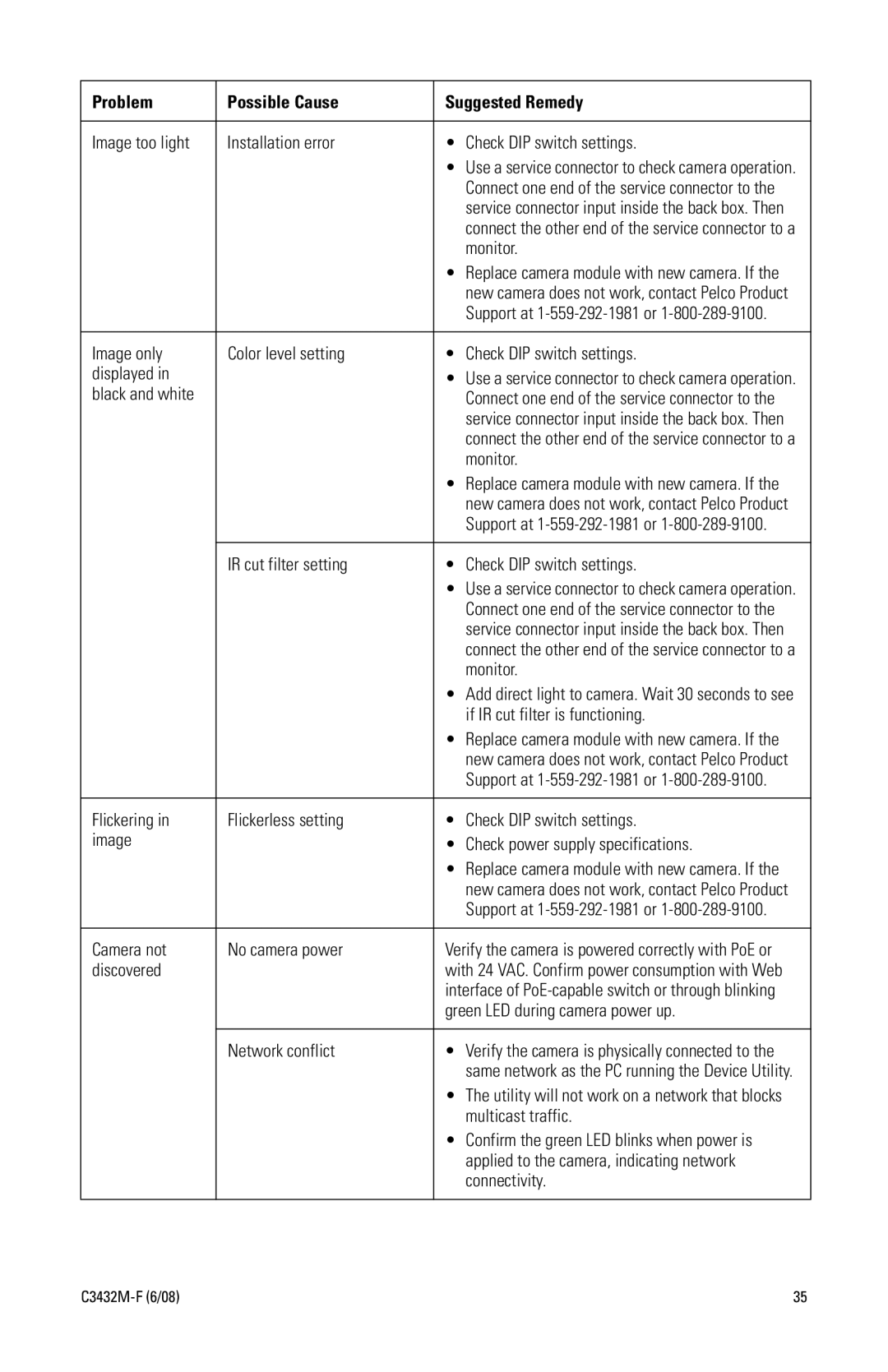C3432M-F specifications
The Pelco C3432M-F is an advanced network camera that combines high-performance imaging capabilities with robust features tailored for various security applications. Designed for versatility and reliability, this camera is ideal for users looking to enhance their surveillance systems.One of the standout features of the C3432M-F is its high-definition video resolution. With the ability to deliver 1080p full HD video, it ensures that images are clear and detailed, enabling users to identify subjects and discern important details even in challenging light conditions. The camera incorporates advanced image processing technology to enhance video quality, while also reducing noise and improving overall clarity.
The C3432M-F employs cutting-edge low-light performance technology, allowing it to capture high-quality images even in dimly lit environments. This is particularly beneficial for nighttime surveillance or in locations where ambient lighting is limited. The camera’s infrared (IR) capabilities ensure effective monitoring in complete darkness, with an impressive range for clear visibility.
This model also includes motorized varifocal lens capabilities, providing users with flexibility to adjust the focal length and field of view. This feature allows for easy installation and adjustment, accommodating various surveillance needs without the need for additional lenses. The motorized zoom functionality simplifies operation and improves situational awareness.
Another significant characteristic of the Pelco C3432M-F is its integration with advanced network technologies. It supports Power over Ethernet (PoE), which simplifies installation by allowing power and data transmission through a single cable. This can drastically reduce the complexity and costs associated with installation, especially in large security setups.
The camera is also equipped with advanced analytics features. These allow for intelligent video monitoring, including motion detection and intrusion detection capabilities. Users can receive alerts and notifications in real-time, significantly enhancing the responsiveness of security measures.
Moreover, the C3432M-F is designed to withstand various environmental conditions, making it suitable for both indoor and outdoor installations. Its durable housing can withstand elements, ensuring reliable performance across diverse settings.
In summary, the Pelco C3432M-F is a feature-rich network camera that offers high-definition video, exceptional low-light performance, flexible installation options, and intelligent analytics. Its robust design and advanced technologies make it an excellent choice for comprehensive and reliable surveillance solutions.