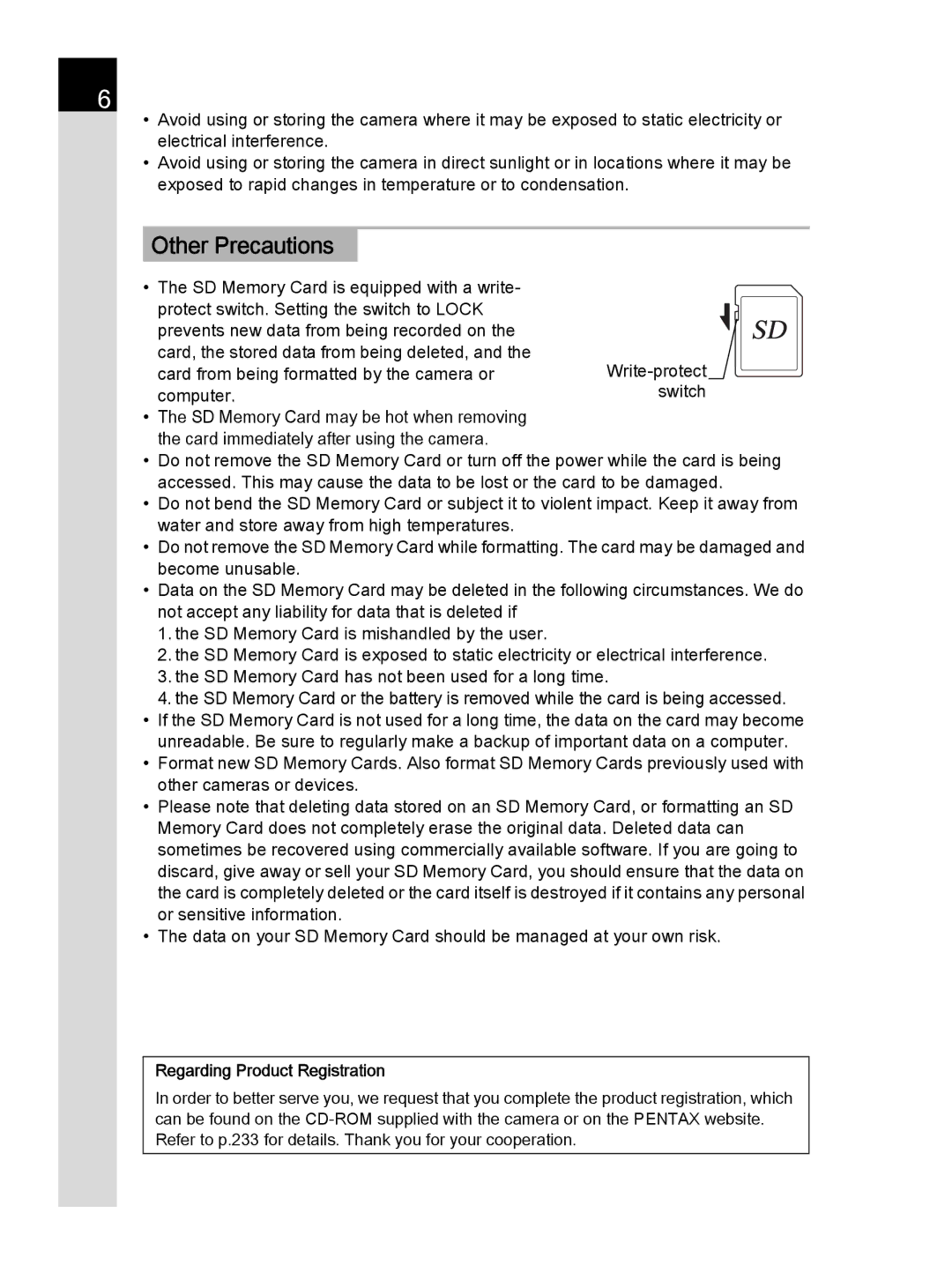Operating Manual
Lenses you can use
For Using Your Camera Safely
About the Camera
Personal injuries
Or medium personal injuries, or loss of property
About the Battery Charger and AC Adapter
About the Rechargeable Lithium-ion Battery
About the Usage of AA Batteries
Before Using Your Camera
Care to be Taken During Handling
About the Battery and Charger
Precautions on Carrying and Using Your Camera
Cleaning Your Camera
Storing Your Camera
Other Precautions
Regarding Product Registration
Contents
Before Using Your Camera
Getting Started
Basic Operations
Shooting Functions
Shooting Settings
Changing Additional Settings
Playback Functions and Image Editing
Appendix
Connecting to a Computer
Using the Flash
Main Specifications 272 Index 279
286
Composition of the Operating Manual
Indicates useful information
Symbols used in this Operating Manual are explained below
Indicates precautions to take when operating the camera
Before Using Your Camera
Checking the Contents of the Package
Names and Functions of the Working Parts
Capture Mode
Main switch
EV Compensation Button
DGreen button
Mode dial
Focus mode switch
Front e-dial R
Lens unlock button
3button
Playback Mode
Four-way controller
I Delete button
Capture Mode
Monitor Display
Settings for shooting with the viewfinder are displayed
Status screen
Capture mode p.80 Histogram p.31 Flash Mode p.66
Live View
Your Camera
Mode
Still picture capture mode
Control panel
Shooting Info Display
Playback Mode
Still picture
Use the four-way controller 23 to switch between pages
Detailed Information Display
Before Using
Using the Histogram
Histogram Display/RGB Histogram Display
Histogram shows the brightness
Histogram before and after shooting
Guide Indicators
Viewfinder
16 17
Appears when the sensitivity is displayed
Appears when the AF point can be changed
Appears when Multi-exposure is set
Appears when the Shake Reduction function is activated
Electronic Level Display
How to Change Function Settings
Using the Direct Keys
Using the Control Panel
Press the Mbutton in standby mode
Or rear e-dial S to select a Setting value
Use the four-way controller
Using the Menus
Press the 3button in standby mode
Press the 3button or the shutter release button halfway
Camera returns to the control panel Next, set other items
Use the four-way controller 23 to select a setting
Press the four-way controller 5 twice
Use the four-way controller 23 to select an item
Press the four-way controller
Press the 3button
Adjusting the Viewfinder Diopter
Inserting/Removing an SD Memory Card
Attaching the Strap
Inserting the Battery
Using the Lithium-ion Battery
Charging the Battery
Use the exclusive Rechargeable Lithium-ion Battery D-LI109
GettingStarted
Inserting/Removing the Battery
Using the AA Batteries
Close the battery cover
Battery cover is locked
Available Batteries Characteristics AA lithium batteries
Open the battery cover
Battery Level Indicator
Using the AC Adapter Optional
Connect the DC coupler and the AC adapter
Inserting/Removing an SD Memory Card
Make sure that the camera is turned off
Close the card cover 3, and then slide it in the direction
Arrow 4
Push the SD Memory Card in once to remove
Attaching a Lens
Remove the body mount cover 1 and lens mount cover
Remove the front lens cap by
Pushing the indicated portions
Inward
To remove the lens
Adjusting the Viewfinder Diopter
Turn the main switch to on
Turning the Camera On and Off
Initial Settings
Setting the Display Language
Initial Setting screen appears in the selected language
W Hometown screen appears
Date Adjustment screen appears
Use the four-way controller 45 to select a city
Setting the Date and Time
Use the four-way controller 23 to set the month
Set the current date and time and the display style
Choose mm/dd/yy, dd/mm/yy or yy/mm/dd
Date Adjustment
Memo
Basic Operations
Basic Shooting Operation
Letting the Camera Choose the Optimal Settings
Taking Pictures Using the Viewfinder Set the mode dial to n
Set the focus mode switch to l
Look through the viewfinder to view the subject
Available operations
Press the shutter release button fully
Review the captured image on the monitor
Live View image is displayed on the monitor
Using the Built-in Flash
Setting the Flash Mode
Capture Mode Selectable Flash Mode E/F/r G/H/I/r A/p K/r
Compensating Flash Output
Take a picture
Using the Built-in Flash
Press the Ebutton
Reviewing Images
Playing Back Images
Press the Q button
You can play back captured images with the camera
Deleting a Single Image
You can delete images one by one
Delete confirmation screen appears
Press the four-way controller 2 to select Delete, and press
Memo
Taking Pictures Continuously
Using the Shake Reduction Function to Prevent
Checking the Depth of Field Preview
How to Operate the Shooting Functions
Direct Keys Setting Items
Rec. Mode Menu Items
Adjust
Power is turned off
Movie Menu Items
Custom Setting Menu Items
Using flash
120
Control
Flash in Wireless Mode
Mode for the subject
Selecting the Appropriate Capture Mode
Capture Mode Characteristics NAuto Picture mode
Auto Picture Modes
Scene Modes
Selecting a Scene Mode Set the mode dial to H
Camera switches to the H mode status screen
Scene Mode selection screen appears
Press the Mbutton
Exposure Modes
Priority
Automatic Exposure Aperture value Manual Exposure
Bulb Exposure
Setting the Exposure
Setting the Sensitivity
Use the four-way controller 23 to select ISO Auto or ISO
Turn the rear e-dial S to change the sensitivity value
ShootingFunctions
Changing the Exposure Mode
Set the mode dial to e, K, b, c, L, a or p
Shutter speed can be changed in b, L, or a mode
Turn the front e-dial R
Exposure ends
Bulb Shooting
Take your finger off the shutter release button
Press the m button 1, and then turn the rear e-dial S
Adjusting the Exposure
Exposure is adjusted
Button Starts/ends selecting the compensation value Dbutton
Standard exposure Underexposure
Press the four-way controller 5 in standby mode
Use the four-way controller 45 to select l
Press the four-way controller 3, and set the bracket value
Press the shutter release button halfway
Press the shutter release button fully
Refer to Setting the =/LButton Operation p.167 for details
Locking the Exposure Before Shooting AE Lock
Assign AE Lock to the =/Lbutton
Set the exposure, and press the =/Lbutton
When a subject is too small to obtain a correct exposure
Selecting the Metering Method
AE Metering screen appears
Camera returns to the control panel
Reduces noise at high ISO sensitivity settings
Reducing the Image Noise Noise Reduction
High-ISO NR
High-ISO NR screen appears
Use the four-way controller 23 to
Select a sensitivity value, and use
Four-way controller 45 to set
Applied to the selected sensitivity
Slow Shutter Speed NR
Reduces noise during long exposures
Focusing
Setting the Focus Mode
TTL phase-matching autofocus
Select from l, k, or fmode which
Autofocus Modes when Shooting with the Viewfinder
100
101
Selecting the Focusing Point AF Point
102
AF Active Area screen appears
Points in the AF frame
103
Select the desired AF point
Contrast AF screen appears
Setting the Contrast AF during Live View
104
105
Selecting the Desired Focusing Area
106
Press the U/i button
Select the AF area
Checking the Focus
107
Turn the rear e-dial S to change the magnification
Autofocus system operates
108
Adjusting the Focus Manually Manual Focus
Focusing Using the Viewfinder
Image on the monitor is magnified
109
Press the 4button or the shutter release button halfway
AF Fine Adjustment
Press the four-way controller 5, and adjust the value
22. AF Fine Adjustment screen appears
110
Adjustment value is saved
How to Take Pictures
111
Press the 3button three times
Checking the Depth of Field Preview
Displaying the Optical Preview
Assign Optical Preview to the V/Ybutton
Take your finger off the V/Ybutton
Displaying the Digital Preview
113
Assign Digital Preview to the V/Ybutton
Focus on the subject, and press the V/Ybutton
Taking Pictures Using the Shake Reduction Function
Shake Reduction screen appears
115
Use the four-way controller 45 to select P Off or O On
116
Correcting the Tilt of the Images
Autofocus system operates
Shooting with the Self-timer
117
For g, the self-timer lamp starts blinking
118
A standby status
Shooting with a Remote Control Unit Optional
119
120
121
Taking Pictures Continuously
Continuous Shooting
122
Interval Shooting
123
Select hours, minutes, or seconds
To set the time
124
125
Multi-exposure screen appears
Multi-exposure
126
Multi-exposure is ended
127
Take the picture
Changing the Settings for Movie Recording
Set the mode dial to C, and press the 3button
Movie Capture Settings screen appears
Compensation value. default setting
129
Select Recorded Pixels
Select Framerate
Set Quality Level to C, D, or E Press the 3button
Set the mode dial to C
Recording Movies
130
View the subject on the monitor
131
Interval Movie
132
Start Interval
Is selected, set Start Time
133
Playing Back Movies
134
First frame of the movie is displayed on the monitor
Movie playback starts
Captured image from the movie is saved in Jpeg format
135
Capturing a Still Picture from a Movie
Select a point where you want to
136
Use the four-way controller 2345 to select Movie
Edit, and press the 4button
137
Use the four-way controller To select Save as, and press
Save confirmation screen appears
Deleted from it. The divided movie is then
138
Saving Frequently Used Settings
Customizing the Button/E-dial Functions
Setting a File Format
Image Capture Settings screen appears
File Format
Jpeg Recorded Pixels
141
You can set the format of image files
Jpeg Quality
Color Space
142
You can select a color space to use
Setting the White Balance
143
Press the four-way controller 3 in standby mode
Press the Mbutton. The fine-tuning screen appears
144
Use the four-way controller 45 to select the white balance
Adjusting the White Balance Manually
145
Use the four-way controller 45 to select K1 to K3
Screen that was displayed in appears again
Saving the White Balance Settings of a Captured Image
146
Turn the front e-dial R to select an image
Save confirmation screen appears
Adjusting the White Balance with Color Temperature
147
Brightness Adjustment
Use the four-way controller 45 to change the settings
Correcting Images
Highlight Correction or Shadow Correction screen appears
This section explains how to set HDR Capture
High Dynamic Range Image Capture
149
HDR Capture screen appears
Select from ±1 EV, ±2 EV default setting or ±3 EV
150
Lens Correction
151
Distortion
Lateral chromatic aberration
152
Use the four-way controller 45 to select Off or On
Composition Adjustment
Select Start adjustment, and press the 4button
Adjust the composition
Composition Adjust. screen appears
154
155
Setting the Image Finishing Tone
Custom Image
To choose a parameter you want To change
Screen to adjust the parameters appears
156
You can check the saturation and hue with the radar chart
Cross Random/Preset 1-3/Favorite 1-3 *1 Processing
157
Filter Effect None/Green/Yellow/Orange/Red/Magenta
Turn the front e-dial R to select a cross processed image
Saving the Cross Processing Settings of a Captured Image
158
Digital Filter
159
160
Use the four-way controller 2345 to select a filter
161
Setting the E-dials Operation
Use the four-way controller 23 to select an exposure mode
Screen for the selected exposure mode appears
Customizing the Button/E-dial Functions
Following settings can be selected for each exposure mode
163
Depends on the Exposure Setting p.128 Movie 1 menu
164
Press the 4button Press the 3button
ELINE
Setting the V/YButton Operation
165
Select , and press the four-way controller
Button Customization screen appears
Setting the One Push File Format
Is taken. default setting
166
Use the four-way controller 23 to choose a file format
Off the =/Lbutton to return to normal autofocus operation
Setting the =/LButton Operation
167
Save User Mode screen appears
Saving Frequently Used Settings
Saving the Settings
Editing a Setting Name
Rename User Mode screen appears
169
Text-entry screen appears
170
Enter the text
Checking the Saved User Settings
Using Saved User Settings
Set the mode dial to Bor C
171
Resetting to Default Settings
Change the settings as necessary
Resets the settings saved as a mode to the default settings
Reset User Mode screen appears
Connecting the Camera to an AV Device
Playback Functions and Image Editing
An image and produce a soft or slim
How to Operate the Playback/Editing Functions
Function Image Rotation *1
Playback Menu Items
175
Setting the Playback Display Method
Select from ×16, ×8, ×4, ×2 or Off default setting
Selecting the Playback Functions
Magnifying Images
177
Right toward y
Displaying Multiple Images
178
Select the images to display
Turn the rear e-dial S to the right toward y
179
Changing the Multiple Image Display Style
Press the Mbutton in on p.178
16/36/81 Thumbnail Display
180
181
Setting the Slideshow Display
Playing Back Images Continuously
182
Start screen is displayed Slideshow starts
Image rotation information is saved
Rotating Images
183
Deleting Multiple Images
Deleting Selected Images
Select images to delete
You can delete multiple images at once
Deleting a Folder
185
Selected images are deleted
Folder display screen appears
Confirmation screen for deleting all images is displayed
Deleting All Images
186
Processing Images
Changing the Number of Recorded Pixels Resize
187
Screen to select the recorded pixels appears
Cutting Out Part of the Image Cropping
188
Cropped image is saved as a new image
Four-way controller Moves the cropping frame Rear e-dial S
Extracted Color 2 OFF/Red
Processing Images with Digital Filters
189
190
Controller 45 to adjust the value
Screen to adjust the parameters appears
191
Screen to select a filter appears
Filter effects used for the selected image appear
192
Recreating Filter Effects
193
To check the parameter details, press the Mbutton
Turn the front e-dial R to select
An image to apply the same filter
194
Index setting screen appears
Joining Multiple Images Index
195
Index image is created and a confirmation screen appears
Screen to select a development method is displayed
Developing RAW Images
Developing One RAW Image
197
Use the four-way controller 45 to change the value
Following parameters can be changed
RAW image is developed and saved as a new Jpeg image
Settings, and press the 4button
Developing Multiple RAW Images
198
Select the RAW images to be developed
199
When Develop images with modified
Settings is selected, refer to p.197 to
Connecting the Camera to an AV Device
Connecting the Camera to a Video Input Terminal
Setting the Video Output Format
201
Turn the AV device and camera on
Interface Options screen appears
202
Changing Additional Settings
How to Operate the Set-up Menu
Set-up Menu Items
207
AV device with a video input terminal Interface
Folder
205
Menu Function Create New
Camera Settings
Setting the Sound Effects
Use the four-way controller 45 to adjust the volume
Sound Effects 1 screen appears
Use the four-way controller 45 to select a destination city
Setting the World Time
207
208
209
List of World Time Cities
Setting the Monitor and the Menu Displays
Setting the Electronic Level Display
Setting the LCD Display
210
Adjusting the Brightness and the Color of the Monitor
Use the four-way controller 45 to adjust the value
Adjusts the brightness and the color of the monitor
LCD Display Settings screen appears
Instant Review screen appears
Setting the Display for Instant Review
212
Setting the Initial Menu Tab to be Displayed
213
20. Save Menu Location screen appears
Pixel Mapping screen appears
Battery Settings
Minimizing Battery Consumption
Setting the Battery Type
AA Battery Type screen appears
Selecting Settings to Save in the Camera Memory
Function Default
215
Memory 1 screen appears
216
Turn the rear e-dial S to display the Memory 2 screen
Resetting the Camera Settings
Resetting the Rec. Mode/Movie/Playback/Set-up Menus
Resetting the Custom Menu
217
Checking the Camera Version Information
218
File Management Settings
Formatting an SD Memory Card
219
Format screen appears
Select Protect, and press Button
Protecting Images from Deletion Protect
220
Changing the Naming System of the Folder
Creating New Folders
221
Create New Folder screen appears
Setting the Photographer Information
222
Use the four-way controller 45 to select P or O
Copyright Information screen appears
Alphanumeric Characters Symbols can be
223
Up to 32 single-byte
Camera returns to the Copyright Information screen
224
Setting the Dpof Settings
You can set up to 99 copies
225
Press the Mbutton to select P or O for printing the date
226
Connecting to a Computer
Macintosh
Manipulating Captured Images on a Computer
Windows
229
Unless otherwise specified, select MSC
Connecting the Camera and a Computer
230
Turn the camera on
Save the captured images to the computer
Using the Provided Software
Installing the Software
231
Turn the computer on
232
Click Silkypix Developer Studio For Pentax
233
Regarding Product Registration
234
Using the Flash
Flash Characteristics in Each Exposure Mode
Using the Slow-speed Sync Flash
Using the Flash in b Mode
Using the Flash in c Mode
Built-in flash pops up
Set the flash mode to Gor H
237
Calculating Aperture Value from Shooting Distance
238
Calculating Shooting Distance from Aperture Value
Using an External Flash Optional
Slave flash High-speed sync Wireless flash
239
Camera Function
Using the P-TTL Auto Flash
240
Using the High-speed Sync Flash
241
Using Flash in Wireless Mode
Setting the Channel for the External Flash
242
First, set the channel for the external flash unit
243
Connecting an External Flash with an Extension Cord
Camera and the wireless flash unit as the main flash
244
Discharge both the flash directly connected to
Multiple Flash Shooting Using Extension Cords
When combining with the built-in flash
When combining two external flashes
245
Using the Contrast Control Sync Flash
246
Connect the external flash to the camera indirectly
Refer to p.244 for details
Appendix
Direct Keys
Default Settings
Rec. Mode Menu
249
250
Movie Menu
Playback Mode Palette
251
Set-up Menu
252
Playback Menu
ACustom Setting Menu
253
Default Setting Reset Save Menu Location
AF Fine Adjustment Off
Reset Custom Functions 217
254
Functions Available with Various Lens Combinations
255
Lens names and mount names
Lenses and accessories that cannot be used with this camera
256
257
Lens and Built-in Flash
Unavailable due to vignetting
Available with some restrictions
Turn the rear e-dial S to set the focal length
Setting the Focal Length
258
Using the Aperture Ring
259
Cleaning the Cmos Sensor
Removing Dust by Shaking the Cmos Sensor Dust Removal
Shaking the Cmos sensor removes dust from the sensor unit
Dust Removal screen appears
261
Sensor Cleaning screen appears
Removing Dust with a Blower
Clean the Cmos sensor
262
Turn the camera off
Attach the lens or body mount cover
Using the GPS Unit
263
Shooting Celestial Bodies Astrotracer
264
Select ASTROTRACER,
Select Action in B Mode, press
265
Press the shutter release button fully again
Error Messages
267
268
Troubleshooting
269
270
271
Main Specifications
Model Description
273
Live View
274
Exposure Control
275
Capture Functions
276
Playback Functions
Power Supply
277
When using the fully charged battery
When using a 2 GB SD Memory Card
278
Approximate Image Storage Capacity and Playback Time
Index
279
280
281
282
283
284
285
Warranty Policy
287
CE Mark is a Directive conformity mark of the European Union
288
For customers in USA
For customers in Canada
Pour les utilisateurs au Canada
Class B Personal Computers and Peripherals
289
290
Memo
OPK300101/ENG
Pentax Ricoh Imaging