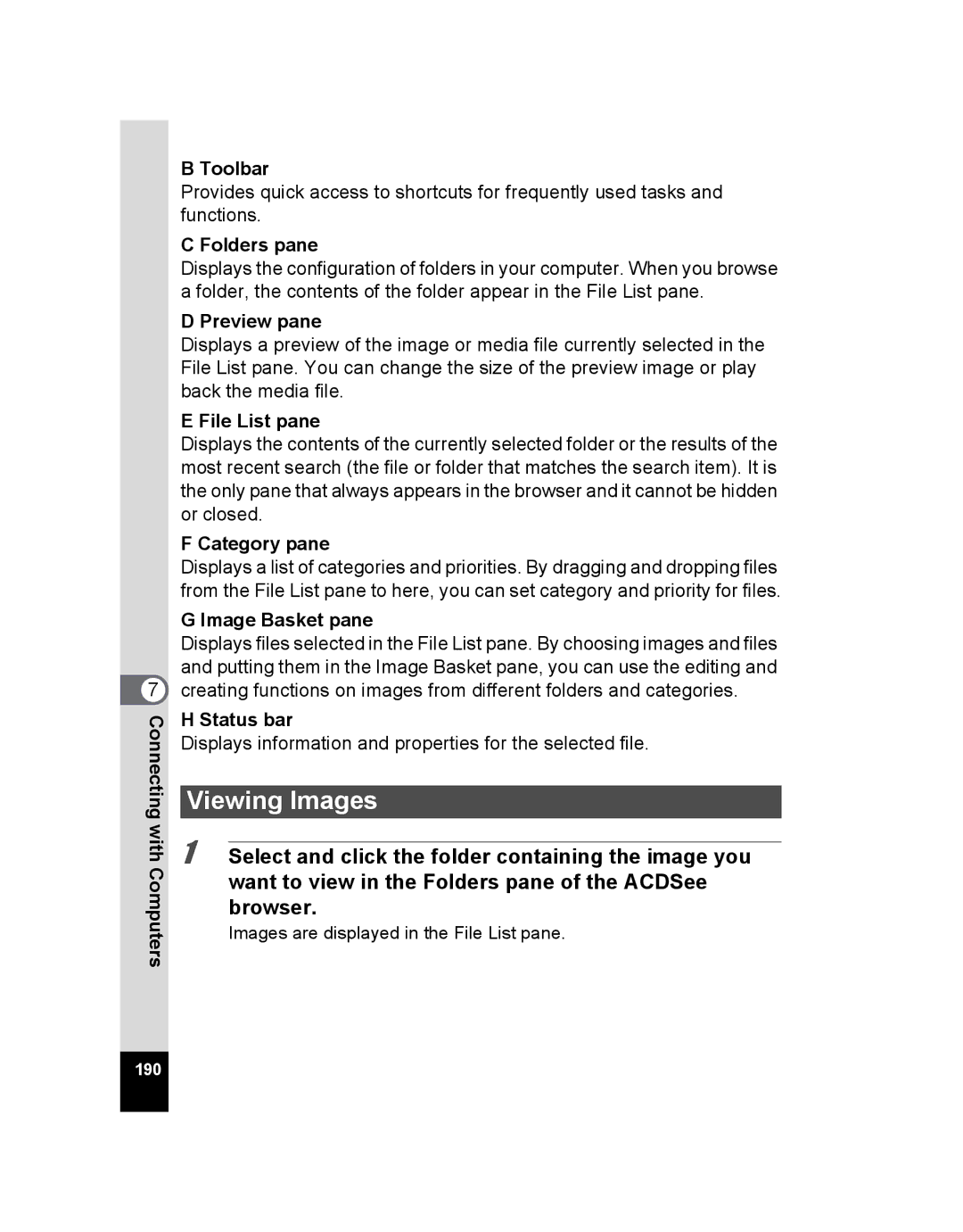Operating Manual
Regarding copyrights
Regarding trademarks
Regarding PictBridge
Regarding Product Registration
To users of this camera
About the Camera
Handling Precautions for Batteries
About the AC Adapter
Care to be Taken During Handling
Page
Contents
Playing Back and Deleting Images
103
105
106
Settings
Editing and Printing Images
Connecting with Computers
Appendix
2or 4or 5or 3or
Composition of the Operating Manual
Camera Features
Advanced Movie Recording and Picture Taking Functions
Perfect for Portrait Shots
Add Various Frames to Your Pictures
Easy-to-Navigate Capture and Playback Functions
For decorating your pictures with a frame
Display Images in Calendar Format
Checking the Contents of the Package
Names of Parts
Front
Back
Names of Operating Parts
Display in a Mode
Monitor Indications
Normal Display
Detailed Display
Normal Display in Still Picture Capture Mode
250 F3.5 02/02/2009 +1.0 15 16
A4 A5 A6 A7 A8
Display in Q Mode
Page
Guide Indications
Memo
Getting Started
Attaching the Strap
Powering the Camera
Installing the Batteries
Open the battery/card cover
GettingStarted
Battery Level Indicator
Using the AC Adapter
GettingStarted
Installing the SD Memory Card
Backing Up Data
Push the card into the SD Memory Card socket to eject it
To Remove the SD Memory Card
Precautions When Using an SD Memory Card
Number of Images Recordable on an SD Memory Card
Press the power switch
Press the power switch again
Turning the Camera On and Off
Checking the Memory Card
Playback Mode
Press the power switch while holding down the Q button
Initial Settings
Setting the Display Language
Press the 4 button
When Another Language Has Been Inadvertently Selected
When the Screen After Appears in Another Language
Use the four-way controller 45 to choose the city
To Set Hometown and DST
Setting the Date and Time
GettingStarted
Use the four-way controller 23 to change the month
Started
Memo
Common Operations
Understanding the Button Functions
Mode
Four-way controller
W button
Green button
Zoom/f/y button
Green/i button
Switching Between a Mode and Q Mode
To Switch from a Mode to Q Mode
To Switch from Q Mode to a Mode
Press the Q button
Displaying data stored in the built-in memory
Setting the Camera Functions
Operating the Menus
Camera
Returns to Q
Mode
Press the 3 button in a mode
Use the four-way controller 23 to change the setting
Ex. To set the Focusing Area on the a Rec.Mode menu
Press the 4 button or the four-way controller
To Save the Setting and Start Taking Pictures
To Save the Setting and Begin Playback of Images
To Cancel the Changes and Continue with Menu Operations
Press the shutter release button halfway
Menu List
Rec.Mode Menu
Setting Menu
Memo
Taking Pictures
Taking Still Pictures
Taking Pictures
Confirm the subject and shooting Information on the display
Using the Shutter Release Button
Press the shutter release button fully
Press halfway
Poor focusing conditions
Press fully
Blink Detection
Setting the Shooting Mode
Press the four-way controller 3 in a mode
Use the four-way controller 2345 to choose a shooting mode
There are 18 available shooting modes
Using the Face Recognition Function
To Switch the Face Recognition Function
Taking Pictures Automatically Auto Picture Mode
Taking Pictures in the Custom Settings Program Mode
Use the four-way controller 2345 to select R
Taking Pictures in the Basic Mode Green Mode
Set the functions you want to change
Press the Green button in a Mode
Camera switches to 9 mode
Using the Zoom
Press the Zoom/w/xbutton in a Mode
Use the four-way controller 23 to select Digital Zoom
Recorded pixels and the maximum zoom ratio
To Set the Digital Zoom
Using Pixel Track SR
Use the four-way controller 45 to select O On or P Off
Use the four-way controller 23 to select Pixel Track
Night Scene Portrait
Press the shutter release button halfway
Shutter release
Taking Pictures of Children Kids Mode
Taking Pictures of Your Pet Pet Mode
Use the four-way controller 23 to select Y, Z, Z, a, b or b
Press the four-way controller 3 in a mode
Framing Your Pictures Frame Composite Mode
Press y on the Zoom/f/y button
Optional Frames
Using the Self-timer
Using the self-timer When the camera recognizes a face,
Shutter release Button Four-way controller
Camera is ready to take the picture
Taking a Series of Pictures Continuous Shooting Mode
Press the four-way controller 2 in a mode
Camera is ready to take a series of pictures
Taking Panoramic Pictures Digital Panorama Mode
Take the second frame
Take the third frame
Pictures
If you select right 5 in Step
To Cancel after Taking the First or Second Frame
Setting the Shooting Functions
Selecting the Flash Mode
Press the four-way controller 4 in a mode
About the red-eye phenomenon
Selecting the Focus Mode
Press the four-way controller 5 in a mode
To Set the Focusing Area
Area
Shooting/Playback screen when yis Selected
Default setting is N 3648×2736
Selecting the Recorded Pixels
Use the four-way controller 23 to select Recorded
Pixels Press the four-way controller
To change the number of recorded
Pixels
Setting the Exposure EV Compensation
Use the four-way controller 23 to select EV Compensation
To select the EV value
Setting the Sensitivity
Use the four-way controller 23 to select Sensitivity
Use the four-way controller 23 to change the sensitivity
Setting Blink Detection
Use the four-way controller 23 to select Blink
Detection Use the four-way controller
To select O On or P Off
Setting the Date Imprint Function
Choose from Date, Date & Time, Time or Off
Recording Movies
Recording a Movie
To select C Movie
Recording Movie shake reduction function icon
Keeping the Shutter Release Button Pressed
100
Default setting is s 640×480 30fps
Selecting the Recorded Pixels for Movies
Press the 3 button twice
101
Setting the Movie SR Movie Shake Reduction Function
Use the four-way controller 23 to select Movie SR
102
Saving the Settings Memory
103
Use the four-way controller 23 to choose an item
104
Playing Back and Deleting Images
Playing Back Images
Playing Back Still Pictures
Press the Q button after taking a picture
Playing Back a Movie
Deleting Images
Playback starts
Following operations can be performed during playback
Q mode, press f on the Zoom/f/y button
Four-Image/Nine-Image Display
108
To Switch to Folder Display or Calendar Display
Press f on the Zoom/f/y button
Playing Back Folder display
Calendar display
110
Using the Playback Function
Closes the Playback Mode
Press halfway
111
Deleting Images Playback Mode Palette
112
Slideshow
Use the four-way controller 23 to change the interval
Use the four-way controller 23 to select Screen
Effect
Use the four-way controller 23 to select Sound
Rotating the Image
115
Zoom Playback
116
Recognized when the image was taken
Press the 4button
117
Saving Images As Favorite
118
Playing Back Favorite Images
Use the four-way controller 2345 to select Favorite
119
Playing back favorite images in slideshow
120
Deleting Favorite Images
Use the four-way controller 23 to select Delete
Enter the playback screen of favorite images
Press the i button twice
Use the four-way controller 23 to select Delete All
Press the i button
Deleting Selected Favorite Images
122
Use the four-way controller 23 to select Select & Delete
123
When images are inadvertently deleted
Deleting Images
Deleting a Single Image
124
Deleting Selected Images
125
Recovering Deleted Images
126
Protecting Images from Deletion Protect
After deleting a file, press the four-way controller
5button
127
Use the four-way controller 2345 to select Z Protect
To select Protect
Images
128
Use the four-way controller 23 to select All Images
To Protect All Images
129
Connecting the Camera to AV Equipment
Connect the AV cable to the PC/AV terminal
Turn the AV device on
130
Turn the camera on
131
132
Editing and Printing Images
Editing Images
Changing the Image Size Resize
Use the four-way controller To select nResize
Editing
Cropping Images
Select Recorded Pixels
135
Use the four-way controller 2345 to select oCropping
Choose the cropping conditions
Printing Images
136
Using the Digital Filters
Use the four-way controller 2345 to select Digital Filter
137
Use the four-way controller 23 to choose a digital filter
To Select a B&W Filter or Sepia Filter
To Select a Color Filter
138
Use the four-way controller 23 to select the digital
To Select a Brightness Filter
139
Red-eye Compensation
Use the four-way controller To select ZRed-eye Compensation
Printing
140
Adding a Frame Frame Composite
Composite
141
142
Remove the SD Memory Card from the camera
To Copy Frames
143
Copying Images
Use the four-way controller 2345 to select pImage Copy
To Use a New Frame
144
Use the four-way controller 23 to select
To select the image you want to
145
Setting the Printing Service Dpof
Printing Single Images
Q mode, press the four-way controller
Use the four-way controller 2345 to select rDPOF
Use the four-way controller 23 to select Single Image
Printing Images
147
Display the screen for Dpof settings in Q mode
Printing All Images
148
Printing Using PictBridge
Connecting the Camera to the Printer
149
When the printer is ready to print, turn the camera on
150
151
152
Printing Using the Dpof Settings
Press the 4button on the print settings confirmation screen
153
Disconnecting the Cable from the Printer
154
Settings
Camera Settings
Press the 3 button in Q mode
Formatting an SD Memory Card
Use the four-way controller 23 to select Format
Changing the Sound Settings
Change Playback Volume in the same way as in Steps 4
To Change the Operation Volume/Playback Volume
Sound screen appears
Changing the Date and Time
Use the four-way controller 23 to select the sound type
To Change the Sound Type
158
159
Change the time in the same way as in Steps 8 to
160
Setting the World Time
To Set the Destination
161
162
Changing the Display Language
Use the four-way controller 23 to select Language
163
Changing the Naming Rule of the Folder
Use the four-way controller 2345 to select the language
164
Changing the USB Connection Mode
Use the four-way controller 23 to select Folder Name
Use the four-way controller 23 to select Standard or Date
165
Changing the Video Output Format
Use the four-way controller 23 to select PC or PictBridge
166
Adjusting the Brightness of the Display
Use the four-way controller 45 to adjust the brightness
Use the four-way controller 23 to select Brightness Level
167
Using the Power Saving Function
168
Setting Auto Power Off
169
170
Resetting to Default Settings Reset
Use the four-way controller 23 to select Reset
Reset screen appears
171
172
Connecting with Computers
Preparations
Supplied Software
Computers
174
System Requirements
Windows System Requirements
USB connection
Application Software
Macintosh System Requirements USB connection
Application Software ACDSee 2 for Mac
176
Installing the Software
Installing on Windows PC
If you are using Windows Vista
177
Click Install
Choose a language from the displayed screen
Click Finish
178
When the screen shown on the right appears, click Yes
Installing on Macintosh
179
Click Close
Product Registration on the Internet
180
Setting Up Your Digital Camera
Setting the USB Connection Mode to PC
Connecting with
Press the Menu button
Connecting the Camera and PC
Transferring Images to a Windows PC
Turn your camera on
182
Transferring Images
183
184
Double-click the Dcim folder
Specify the destination folder Click OK
185
Computers Disconnecting the Camera from Your Windows PC
Select USB Mass Storage Device and click Stop
Select USB Mass Storage Device and click OK
186
Connecting the Camera and Macintosh
Transferring Images to a Macintosh
187
Disconnecting the Camera from Your Macintosh
Drag Noname icon on the desktop to trash
Disconnect the USB cable from your Macintosh and the camera
188
Using the Supplied Software
Starting ACDSee for Pentax
Double-click the ACDSee for Pentax 3.0 icon on the desktop
Viewing Images
Details on How to Use ACDSee for Pentax
Click the ? icon at the top right of the screen
ACDSee Quick View
191
Starting ACDSee 2 for Mac
Double-click the desired topic
For Macintosh
ACDSee Browser Interface Menu bar
Favorites pane
193
Details on How to Use ACDSee 2 for Mac
Select ACDSee 2 for Mac from Help on the menu bar
Click the desired topic
194
Appendix
Functions Available for Each Shooting Mode
196
197
Messages
198
199
Memory Display
200
Troubleshooting
201
202
Default Settings
Last Memory Setting
Reset Setting
Rec.Mode Menu Items
204
Setting Menu Items
205
Playback Mode Palette Items
206
Key Operation
207
List of World Time Cities
208
Optional Accessories
Power supply AC adapter kit K-AC62
Cable USB cable I-USB7 AV cable I-AVC7 Strap ST51
Camera case CC72 CC79 CC81 Appendix
Main Specifications
210
211
It is possible to switch to Pan Focus and Infinity
212
213
Warranty Policy
214
215
For customers in USA
For customers in Canada
Pour les utilisateurs au Canada
216
Class B Personal Computers and Peripherals
217
218
219
Index
221
222
Zoom /w/x Zoom button
223
Hoya Corporation