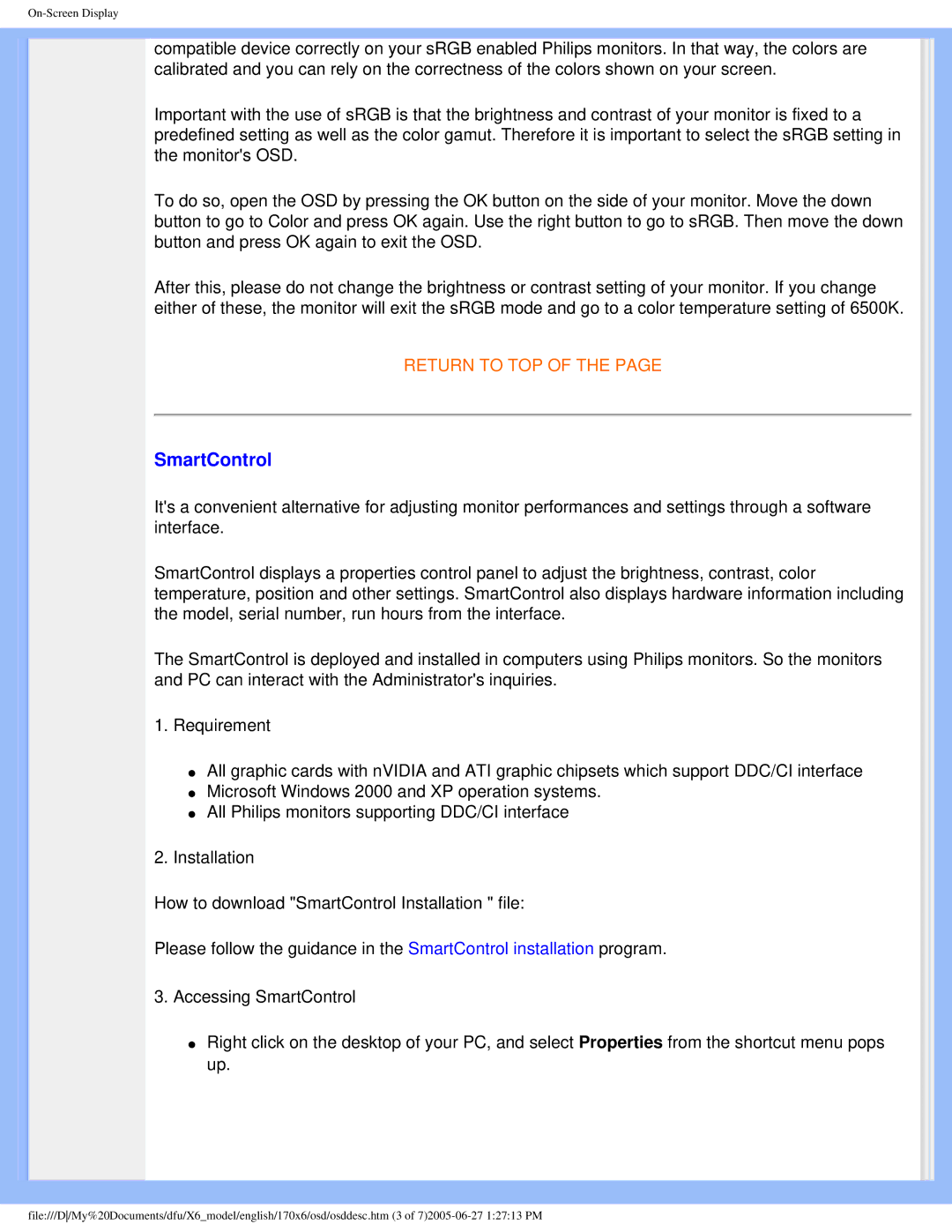On-Screen Display
compatible device correctly on your sRGB enabled Philips monitors. In that way, the colors are calibrated and you can rely on the correctness of the colors shown on your screen.
Important with the use of sRGB is that the brightness and contrast of your monitor is fixed to a predefined setting as well as the color gamut. Therefore it is important to select the sRGB setting in the monitor's OSD.
To do so, open the OSD by pressing the OK button on the side of your monitor. Move the down button to go to Color and press OK again. Use the right button to go to sRGB. Then move the down button and press OK again to exit the OSD.
After this, please do not change the brightness or contrast setting of your monitor. If you change either of these, the monitor will exit the sRGB mode and go to a color temperature setting of 6500K.
RETURN TO TOP OF THE PAGE
SmartControl
It's a convenient alternative for adjusting monitor performances and settings through a software interface.
SmartControl displays a properties control panel to adjust the brightness, contrast, color temperature, position and other settings. SmartControl also displays hardware information including the model, serial number, run hours from the interface.
The SmartControl is deployed and installed in computers using Philips monitors. So the monitors and PC can interact with the Administrator's inquiries.
1.Requirement
●All graphic cards with nVIDIA and ATI graphic chipsets which support DDC/CI interface
●Microsoft Windows 2000 and XP operation systems.
●All Philips monitors supporting DDC/CI interface
2.Installation
How to download "SmartControl Installation " file:
Please follow the guidance in the SmartControl installation program.
3.Accessing SmartControl
●Right click on the desktop of your PC, and select Properties from the shortcut menu pops up.
file:///D/My%20Documents/dfu/X6_model/english/170x6/osd/osddesc.htm (3 of