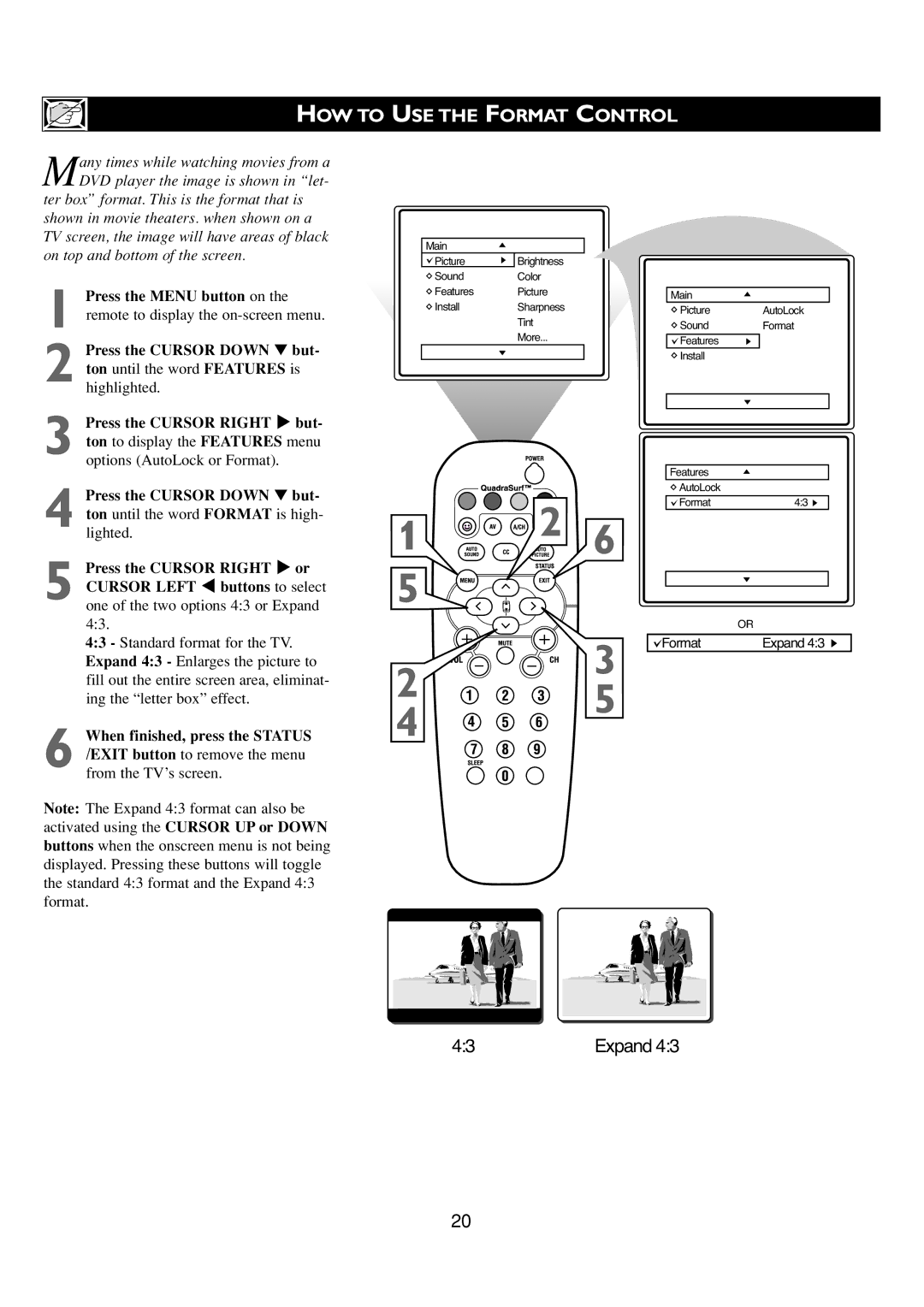HOW TO USE THE FORMAT CONTROL
Many times while watching movies from a DVD player the image is shown in “let-
ter box” format. This is the format that is shown in movie theaters. when shown on a TV screen, the image will have areas of black on top and bottom of the screen.
1 Press the MENU button on the remote to display the
2 Press the CURSOR DOWN ▼ but- ton until the word FEATURES is
highlighted.
3 Press the CURSOR RIGHT Æ but- ton to display the FEATURES menu
Main
Picture | Brightness |
Sound | Color |
Features | Picture |
Install | Sharpness |
| Tint |
| More... |
|
|
Main
![]() PictureAutoLock
PictureAutoLock
![]() SoundFormat
SoundFormat
![]()
![]() Features
Features
![]() Install
Install
options (AutoLock or Format).
4 Press the CURSOR DOWN ▼ but- ton until the word FORMAT is high-
lighted.
5 Press the CURSOR RIGHT Æ or CURSOR LEFT Í buttons to select one of the two options 4:3 or Expand 4:3.
4:3 - Standard format for the TV. Expand 4:3 - Enlarges the picture to fill out the entire screen area, eliminat- ing the “letter box” effect.
6 When finished, press the STATUS /EXIT button to remove the menu from the TV’s screen.
Note: The Expand 4:3 format can also be activated using the CURSOR UP or DOWN buttons when the onscreen menu is not being displayed. Pressing these buttons will toggle the standard 4:3 format and the Expand 4:3 format.
|
|
| Features |
|
| 2 |
| AutoLock |
|
|
| Format | 4:3 | |
|
|
| ||
1 |
| 6 |
|
|
5 |
|
|
|
|
|
| 3 |
| OR |
|
| Format | Expand 4:3 | |
|
|
| ||
2 |
| 5 |
|
|
4 |
|
|
| |
|
|
|
|
4:3 | Expand 4:3 |
20