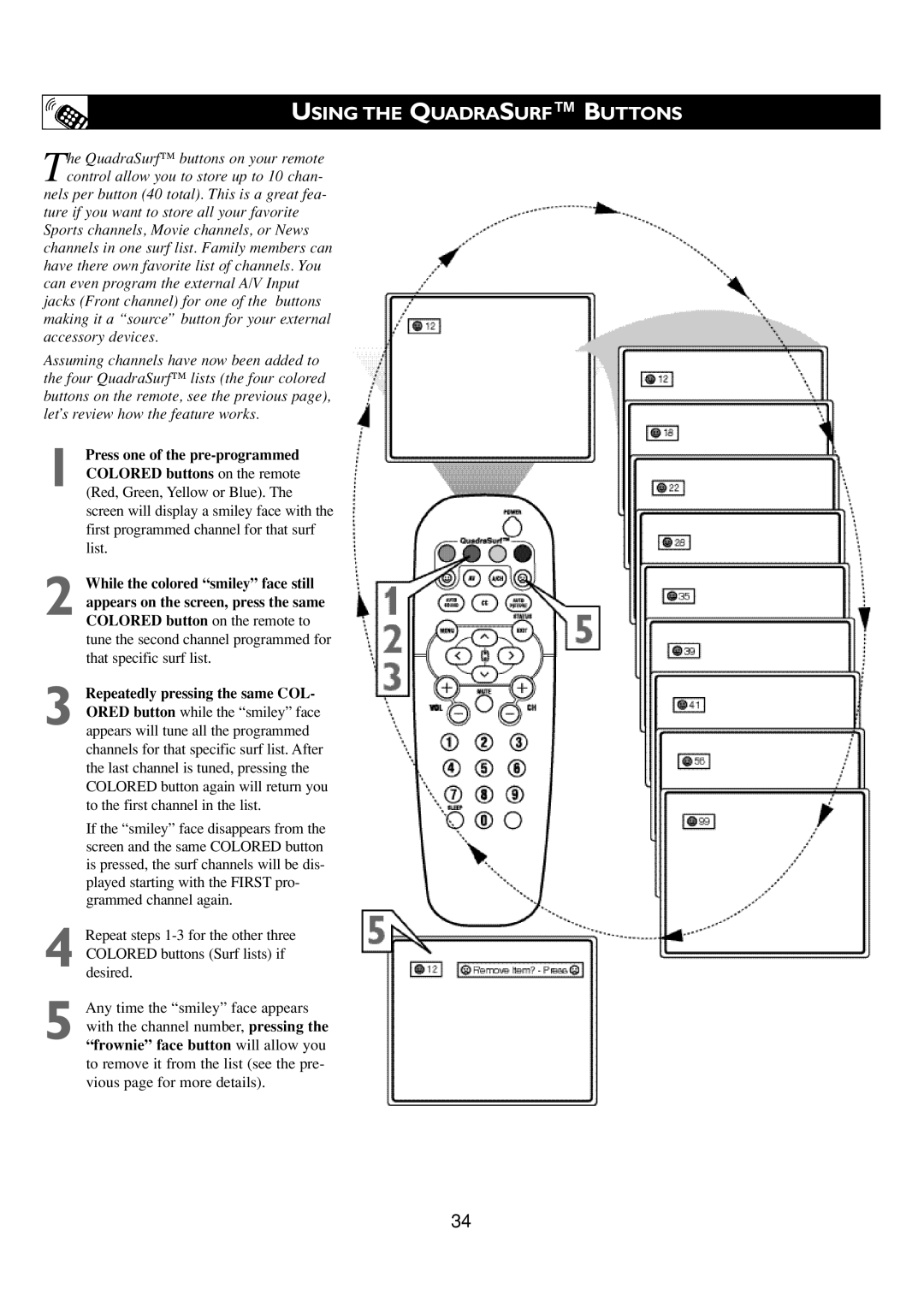USING THE QUADRASURF™ BUTTONS
The QuadraSurf™ buttons on your remote control allow you to store up to 10 chan- nels per button (40 total). This is a great fea-
ture if you want to store all your favorite Sports channels, Movie channels, or News channels in one surf list. Family members can have there own favorite list of channels. You can even program the external A/V Input jacks (Front channel) for one of the buttons making it a “source” button for your external accessory devices.
Assuming channels have now been added to the four QuadraSurf™ lists (the four colored buttons on the remote, see the previous page), let’s review how the feature works.
1
2
Press one of the pre-programmed
COLORED buttons on the remote (Red, Green, Yellow or Blue). The screen will display a smiley face with the first programmed channel for that surf list.
While the colored “smiley” face still appears on the screen, press the same COLORED button on the remote to
tune the second channel programmed for that specific surf list.
3
4
5
Repeatedly pressing the same COL-
ORED button while the “smiley” face appears will tune all the programmed channels for that specific surf list. After the last channel is tuned, pressing the COLORED button again will return you to the first channel in the list.
If the “smiley” face disappears from the screen and the same COLORED button is pressed, the surf channels will be dis- played starting with the FIRST pro- grammed channel again.
Repeat steps
Any time the “smiley” face appears with the channel number, pressing the
“frownie” face button will allow you
to remove it from the list (see the pre- vious page for more details).
34