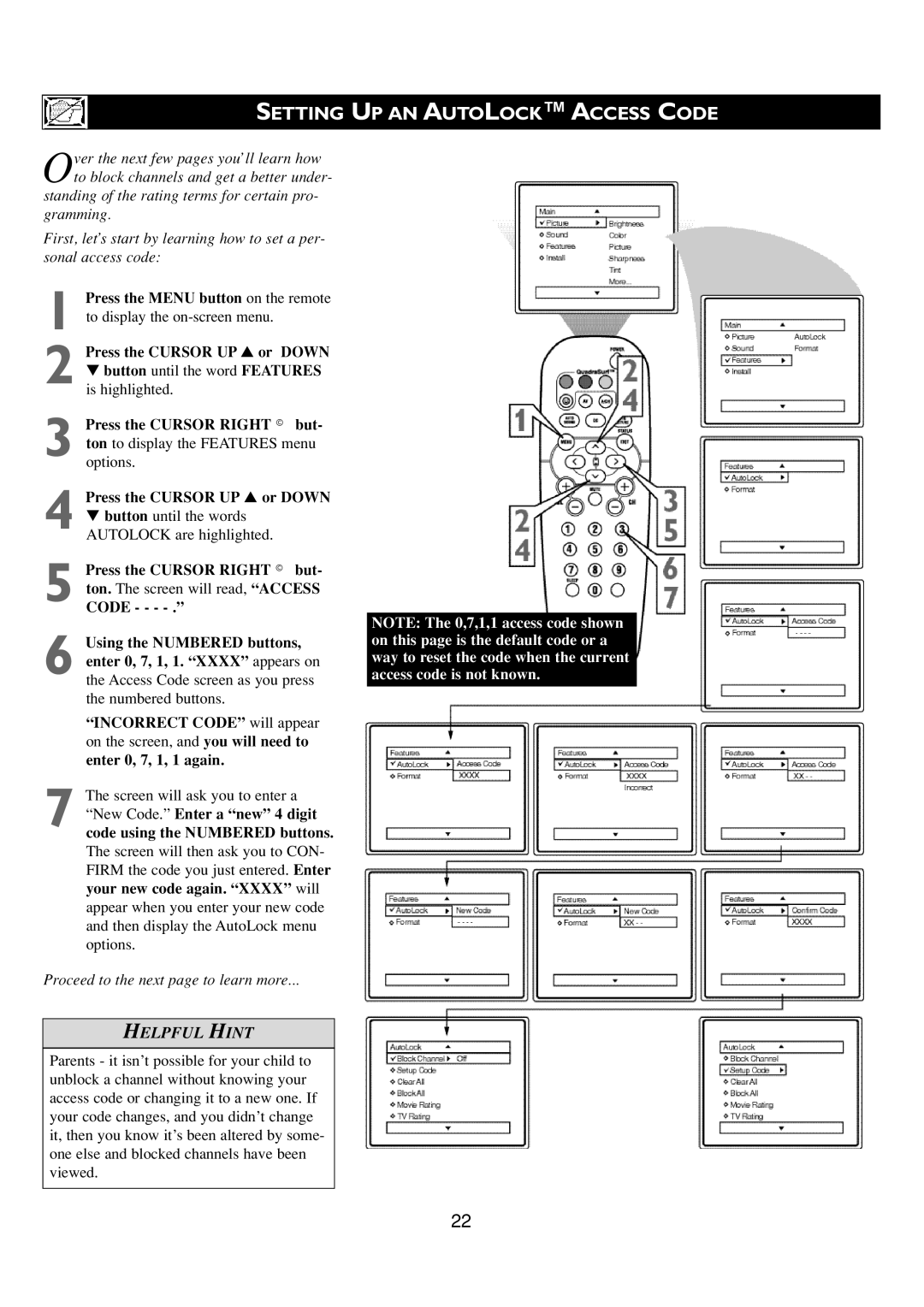SETTING UP AN AUTOLOCK™ ACCESS CODE
Over the next few pages you’ll learn how to block channels and get a better under-
standing of the rating terms for certain pro- gramming.
First, let’s start by learning how to set a per- sonal access code:
1 Press the MENU button on the remote to display the
2 Press the CURSOR UP ▲ or DOWN ▼ button until the word FEATURES is highlighted.
3 Press the CURSOR RIGHT © but- ton to display the FEATURES menu options.
4 Press the CURSOR UP ▲ or DOWN ▼ button until the words AUTOLOCK are highlighted.
5 Press the CURSOR RIGHT © but- ton. The screen will read, “ACCESS
CODE - - -
6 Using the NUMBERED buttons, enter 0, 7, 1, 1. “XXXX” appears on
the Access Code screen as you press the numbered buttons.
“INCORRECT CODE” will appear
on the screen, and you will need to
enter 0, 7, 1, 1 again.
7 The screen will ask you to enter a “New Code.” Enter a “new” 4 digit
code using the NUMBERED buttons.
The screen will then ask you to CON- FIRM the code you just entered. Enter your new code again. “XXXX” will appear when you enter your new code and then display the AutoLock menu options.
Proceed to the next page to learn more...
HELPFUL HINT
Parents - it isn’t possible for your child to unblock a channel without knowing your access code or changing it to a new one. If your code changes, and you didn’t change it, then you know it’s been altered by some- one else and blocked channels have been viewed.
NOTE: The 0,7,1,1 access code shown on this page is the default code or a way to reset the code when the current access code is not known.
22