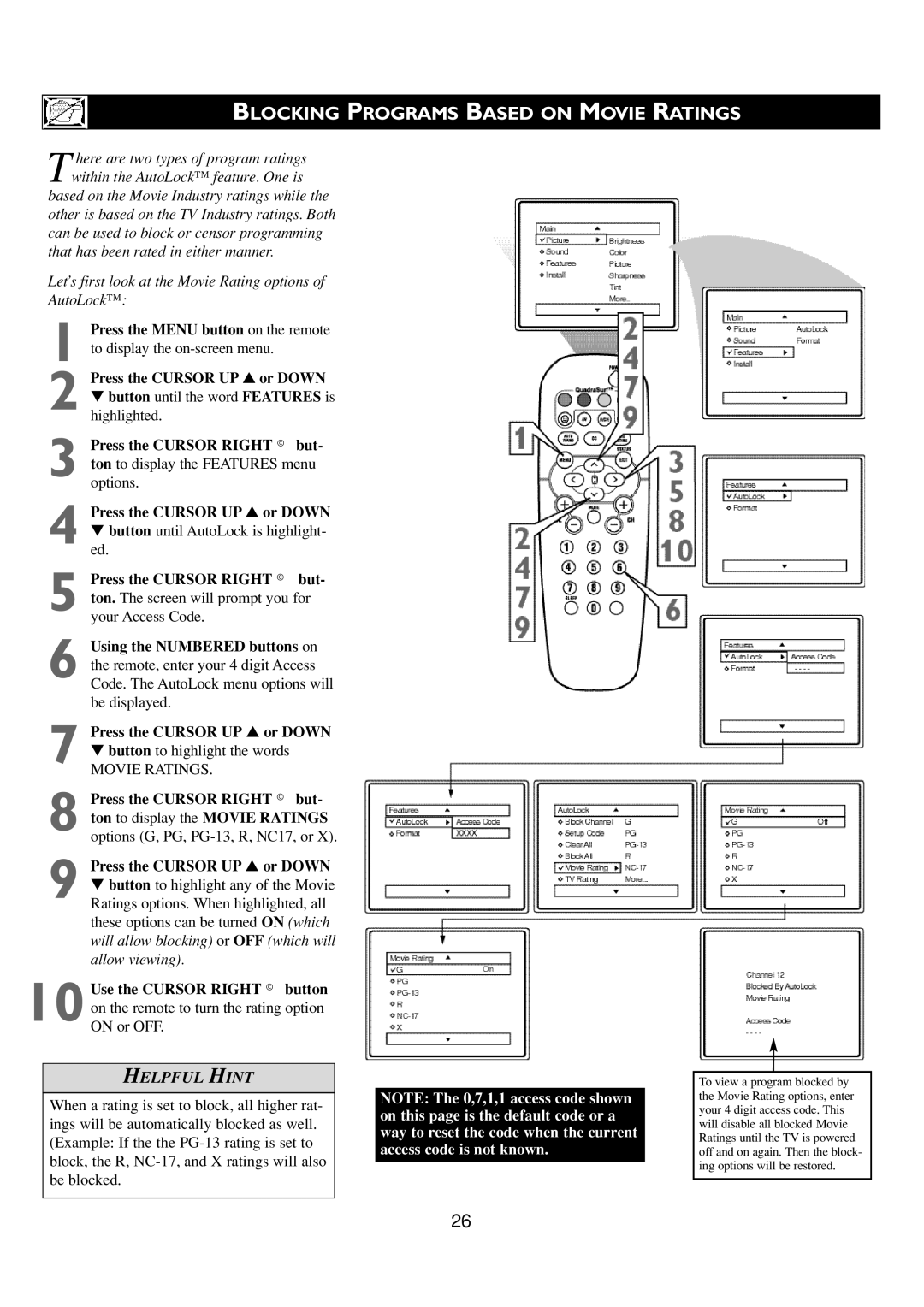BLOCKING PROGRAMS BASED ON MOVIE RATINGS
There are two types of program ratings within the AutoLock™ feature. One is
based on the Movie Industry ratings while the other is based on the TV Industry ratings. Both can be used to block or censor programming that has been rated in either manner.
Let’s first look at the Movie Rating options of AutoLock™:
1 Press the MENU button on the remote to display the
2 Press the CURSOR UP ▲ or DOWN ▼ button until the word FEATURES is highlighted.
3 Press the CURSOR RIGHT © but- ton to display the FEATURES menu options.
4 Press the CURSOR UP ▲ or DOWN ▼ button until AutoLock is highlight- ed.
5 Press the CURSOR RIGHT © but- ton. The screen will prompt you for your Access Code.
6 Using the NUMBERED buttons on the remote, enter your 4 digit Access Code. The AutoLock menu options will be displayed.
7 Press the CURSOR UP ▲ or DOWN
▼ button to highlight the words
MOVIE RATINGS.
8 Press the CURSOR RIGHT © but- ton to display the MOVIE RATINGS
options (G, PG,
9 Press the CURSOR UP ▲ or DOWN ▼ button to highlight any of the Movie Ratings options. When highlighted, all these options can be turned ON (which will allow blocking) or OFF (which will allow viewing).
10Use the CURSOR RIGHT © button on the remote to turn the rating option ON or OFF.
HELPFUL HINT
When a rating is set to block, all higher rat- ings will be automatically blocked as well. (Example: If the the
NOTE: The 0,7,1,1 access code shown on this page is the default code or a way to reset the code when the current access code is not known.
26
To view a program blocked by the Movie Rating options, enter your 4 digit access code. This will disable all blocked Movie Ratings until the TV is powered off and on again. Then the block- ing options will be restored.