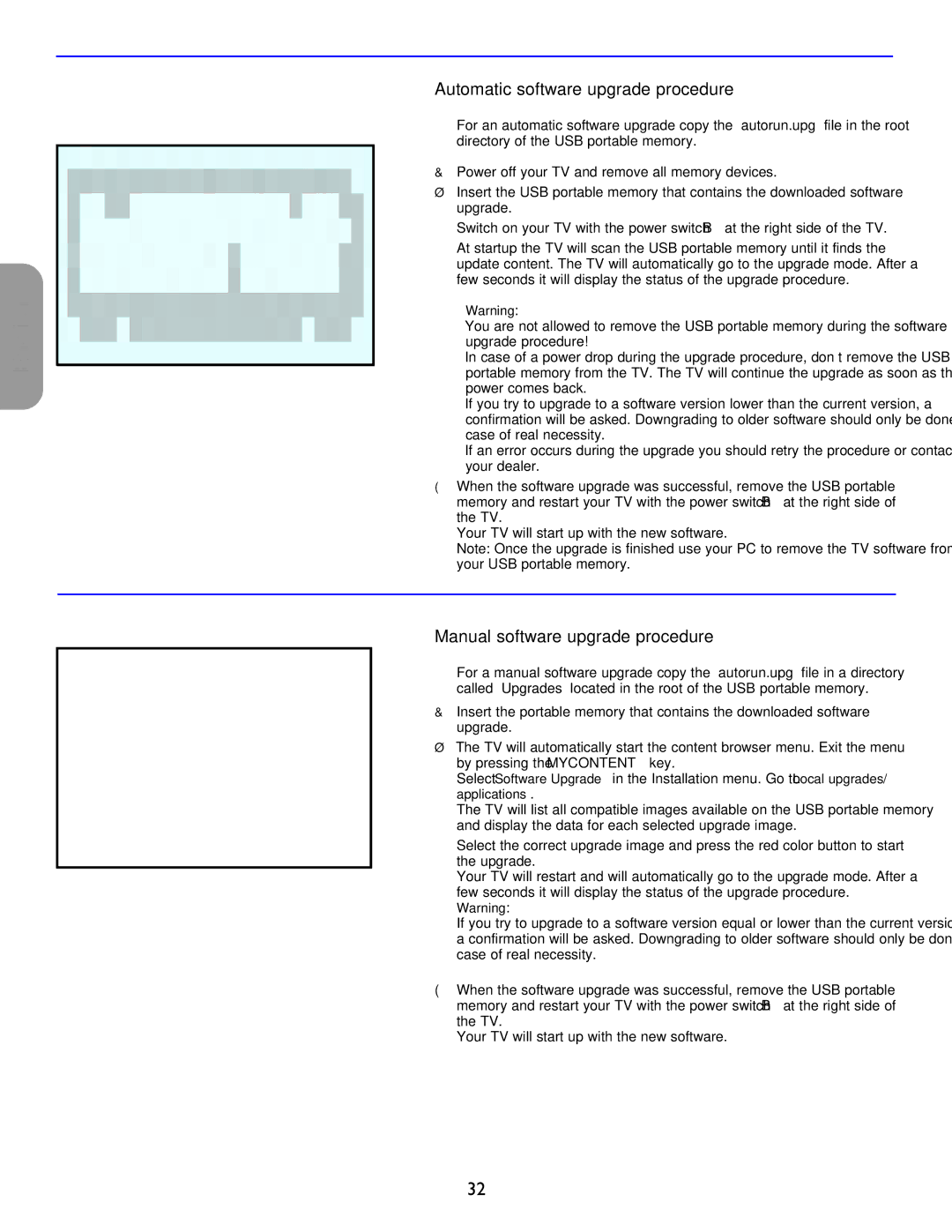Español Française English
Automatic software upgrade procedure
For an automatic software upgrade copy the “autorun.upg” file in the root directory of the USB portable memory.
&Power off your TV and remove all memory devices.
éInsert the USB portable memory that contains the downloaded software upgrade.
“Switch on your TV with the power switch B at the right side of the TV.
‘At startup the TV will scan the USB portable memory until it finds the update content. The TV will automatically go to the upgrade mode. After a few seconds it will display the status of the upgrade procedure.
Warning:
•You are not allowed to remove the USB portable memory during the software upgrade procedure!
•In case of a power drop during the upgrade procedure, don’t remove the USB portable memory from the TV. The TV will continue the upgrade as soon as the power comes back.
•If you try to upgrade to a software version lower than the current version, a confirmation will be asked. Downgrading to older software should only be done in case of real necessity.
•If an error occurs during the upgrade you should retry the procedure or contact your dealer.
( When the software upgrade was successful, remove the USB portable memory and restart your TV with the power switch B at the right side of the TV.
Your TV will start up with the new software.
Note: Once the upgrade is finished use your PC to remove the TV software from your USB portable memory.
Manual software upgrade procedure
For a manual software upgrade copy the “autorun.upg” file in a directory called “Upgrades” located in the root of the USB portable memory.
&Insert the portable memory that contains the downloaded software upgrade.
éThe TV will automatically start the content browser menu. Exit the menu by pressing the MYCONTENT key.
“Select Software Upgrade in the Installation menu. Go to Local upgrades/ applications.
The TV will list all compatible images available on the USB portable memory and display the data for each selected upgrade image.
‘Select the correct upgrade image and press the red color button to start the upgrade.
Your TV will restart and will automatically go to the upgrade mode. After a few seconds it will display the status of the upgrade procedure.
Warning:
If you try to upgrade to a software version equal or lower than the current version, a confirmation will be asked. Downgrading to older software should only be done in case of real necessity.
( When the software upgrade was successful, remove the USB portable memory and restart your TV with the power switch B at the right side of the TV.
Your TV will start up with the new software.
32