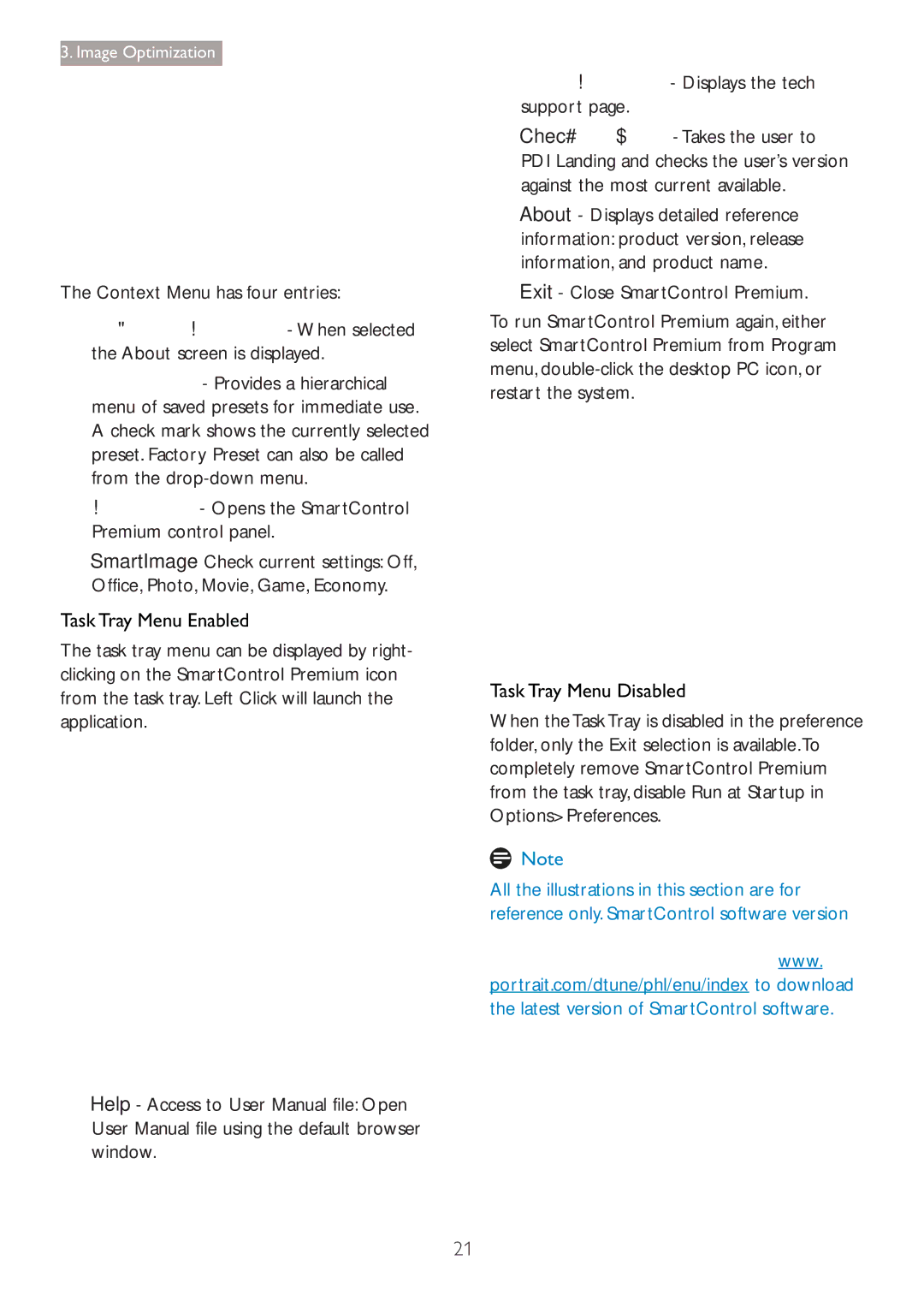Customer care and warranty Troubleshooting & FAQs
Table of Contents
Operation
Safety precautions and maintenance
Maintenance
Notational Descriptions
Temperature 0-40C 32-95F
Service
Taking back/Recycling Information for Customers
Disposal of product and packing material
Waste Electrical and Electronic Equipment
Rotate the neck counterclockwise 90 degree
Setting up the monitor
Installation
Package contents
Your monitor into a nearby outlet
PiP/PbP/Off/Swap
Access the OSD menu Adjust the OSD menu
This hot key allows you to setup your favorite function key
Operating the monitor
Basic and simple instruction on the control keys
Independent audio playback, regardless of video input
Audio, then press button Audio Source, then press button
288P6LJ
OSD Menu
From your Ultrabook, while logged into secured
What is it?
Why do I need it?
MultiView
Source
When the sub source is not Detected
Press MultiView in OSD menu
Bottom-Right
Swap a and B source in PbP mode
Off Stop MultiView function
Top-Right
Remove the Base Assembly for Vesa Mounting
How does it work? how do I connect?
Link introduction
How do I use the MHL function?
SmartUniformity and Off
Image Optimization
SmartImage
How does it work?
No optimization by SmartImage
SmartContrast
Philips SmartControl Premium
Base on your input
Installation Color Menu allows you to adjust RGB
Adjustment
Refer to below table for sub-menu item
Image Optimization
SmartImage
Eco Power menu Options menu
First Color Calibration Screen
On single input displays, this pane will not be visible
OptionAuto Pivot
Context Sensitive menu
Help menu
Chec
Task Tray Menu Enabled
Task Tray Menu Disabled
Win No other alternative path available
SmartDesktop Guide
Vista
Left Click Menu
Right Click Menu
Start menu or short cut
Task Tray Right Click
Into two evenly sized horizontal regions
Into two evenly sized vertical regions
Horizontal
Bottom Into two evenly sized horizontal regions, the bottom
Name Description Image Horizontal Split Top
On left side Vertical
Right side Vertical Horizontal Split
Technical Specifications
TICK, UKRAINIAN, CCC, CECP,VCCI, KCC, PSE, KC
Mtbf
Rohs YES Epeat
Resolution & Preset Modes
Power Management
Brand owner offers take-back options
Regulatory Information
Model is tested by an accredited impartial test
Low acoustic noise emissions
Product also comply with the following standards
Epeat Electronic Product Environmental Evaluates computer
CE Declaration of Conformity
This product is in conformity with the following standards
Declaration of Conformity for Products Marked with FCC Logo
EN 55022 Compliance Czech Republic Only
Should have the same power supply source
Plassering/Ventilasjon
Placering/Ventilation
Varning
Paikka/Ilmankierto
RoHS
China RoHS
Types of Pixel Defects
Customer care and warranty
Philips’ Flat Panel Monitors Pixel Defect Policy
Pixels and Sub pixels
Pixel Defect Tolerances
Black Dot Defects
Proximity of Pixel Defects
For the proximity of pixel defects
Customer Care & Warranty
CPS
AMC
Servisindo
Agos Network
Redington India
PT. Cormic
FETEC.CO
Make sure the computer is turned on
Troubleshooting
Image appears blurred, indistinct or too dark
SmartControl Premium FAQs
Adjust the contrast and brightness on On-Screen Display
Power on light is too strong and is disturbing
Display this video mode?
General FAQs
Recommended resolution for this
Do if the screen shows Cannot
Press OK to show the OSD On Screen
Video?
Multiview FAQs
Why I cannot activate PiP or PbP

![]() Note
Note