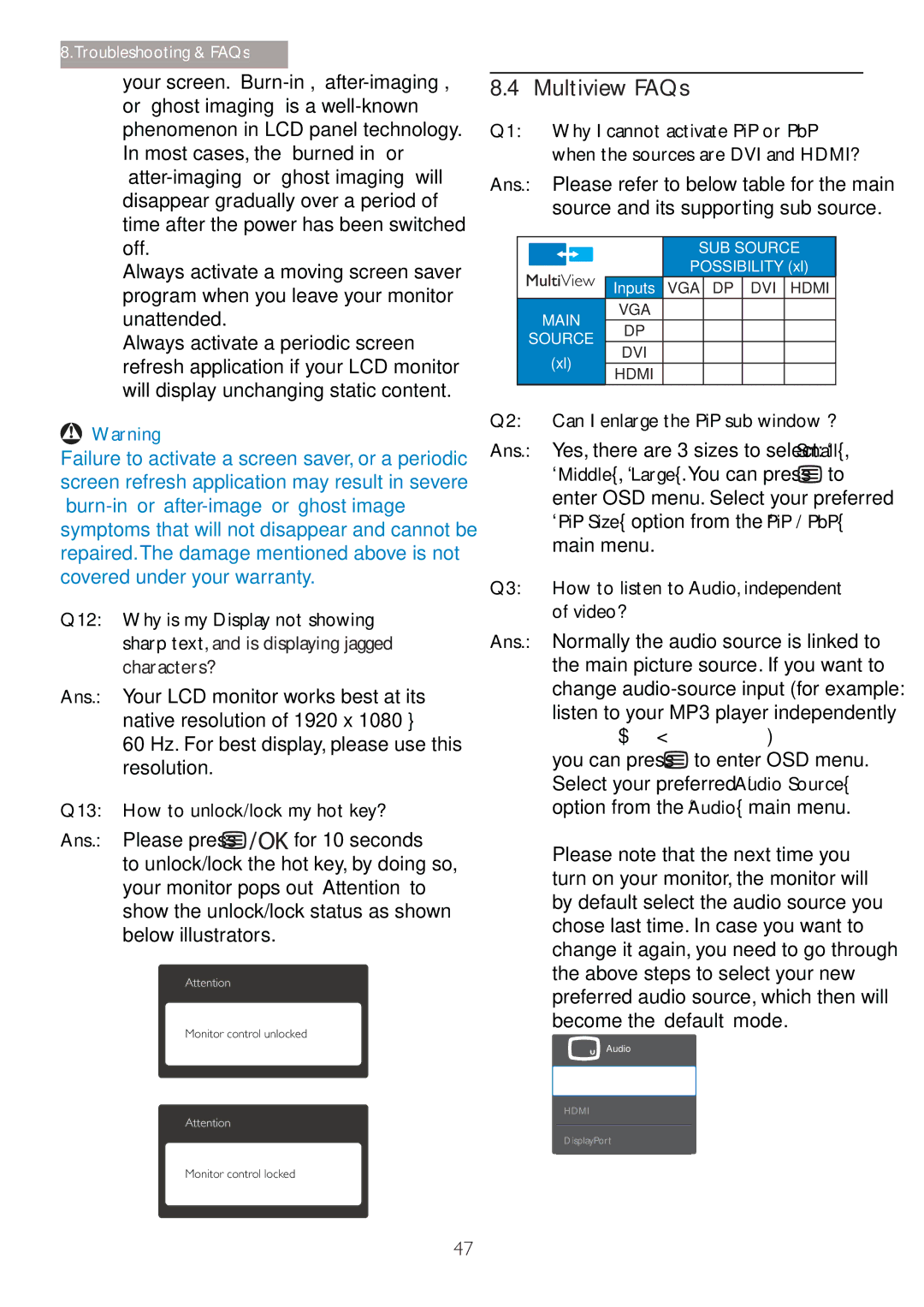8.Troubleshooting & FAQs
your screen.
Always activate a moving screen saver program when you leave your monitor unattended.
Always activate a periodic screen refresh application if your LCD monitor will display unchanging static content.
![]() Warning
Warning
Failure to activate a screen saver, or a periodic screen refresh application may result in severe
Q12: Why is my Display not showing sharp text, and is displaying jagged characters?
Ans.: Your LCD monitor works best at its native resolution of 1920 x 1080 @ 60 Hz. For best display, please use this resolution.
Q13: | How to unlock/lock my hot key? | ||
Ans.: | Please press |
| for 10 seconds |
| |||
| |||
| |||
to unlock/lock the hot key, by doing so, your monitor pops out “Attention” to show the unlock/lock status as shown below illustrators.
Attention
Monitor control unlocked
Attention
Monitor control locked
8.4 | Multiview FAQs |
Q1: | Why I cannot activate PiP or PbP |
| when the sources are DVI and HDMI? |
Ans.: Please refer to below table for the main source and its supporting sub source.
|
| SUB SOURCE | |
|
| POSSIBILITY (xl) | |
| Inputs | VGA DP | DVI HDMI |
MAIN | VGA |
|
|
DP |
|
| |
SOURCE |
|
| |
DVI |
|
| |
(xl) |
|
| |
HDMI |
|
| |
|
|
| |
Q2: Can I enlarge the PiP sub window ?
Ans.: Yes, there are 3 sizes to select: [Small], [Middle], [Large].You can press ![]() to enter OSD menu. Select your preferred [PiP Size] option from the [PiP / PbP] main menu.
to enter OSD menu. Select your preferred [PiP Size] option from the [PiP / PbP] main menu.
Q3: | How to listen to Audio, independent |
| of video? |
Ans.: Normally the audio source is linked to the main picture source. If you want to change
you can press ![]() to enter OSD menu. Select your preferred [Audio Source] option from the [Audio] main menu.
to enter OSD menu. Select your preferred [Audio Source] option from the [Audio] main menu.
Please note that the next time you turn on your monitor, the monitor will by default select the audio source you chose last time. In case you want to change it again, you need to go through the above steps to select your new preferred audio source, which then will become the “default” mode.
Audio
Audio In
HDMI
DisplayPort
47