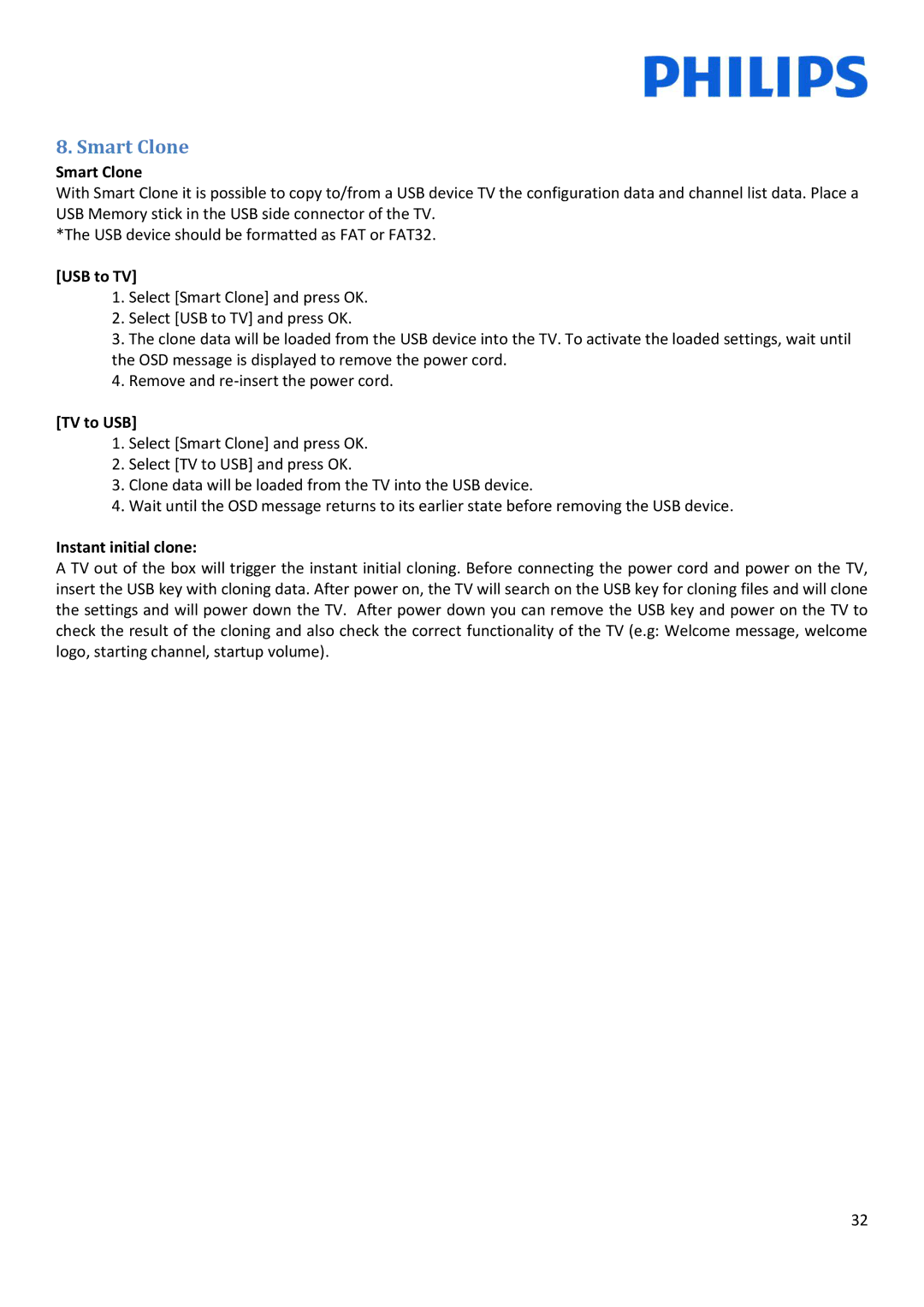8. Smart Clone
Smart Clone
With Smart Clone it is possible to copy to/from a USB device TV the configuration data and channel list data. Place a USB Memory stick in the USB side connector of the TV.
*The USB device should be formatted as FAT or FAT32.
[USB to TV]
1.Select [Smart Clone] and press OK.
2.Select [USB to TV] and press OK.
3.The clone data will be loaded from the USB device into the TV. To activate the loaded settings, wait until the OSD message is displayed to remove the power cord.
4.Remove and
[TV to USB]
1.Select [Smart Clone] and press OK.
2.Select [TV to USB] and press OK.
3.Clone data will be loaded from the TV into the USB device.
4.Wait until the OSD message returns to its earlier state before removing the USB device.
Instant initial clone:
A TV out of the box will trigger the instant initial cloning. Before connecting the power cord and power on the TV, insert the USB key with cloning data. After power on, the TV will search on the USB key for cloning files and will clone the settings and will power down the TV. After power down you can remove the USB key and power on the TV to check the result of the cloning and also check the correct functionality of the TV (e.g: Welcome message, welcome logo, starting channel, startup volume).
32