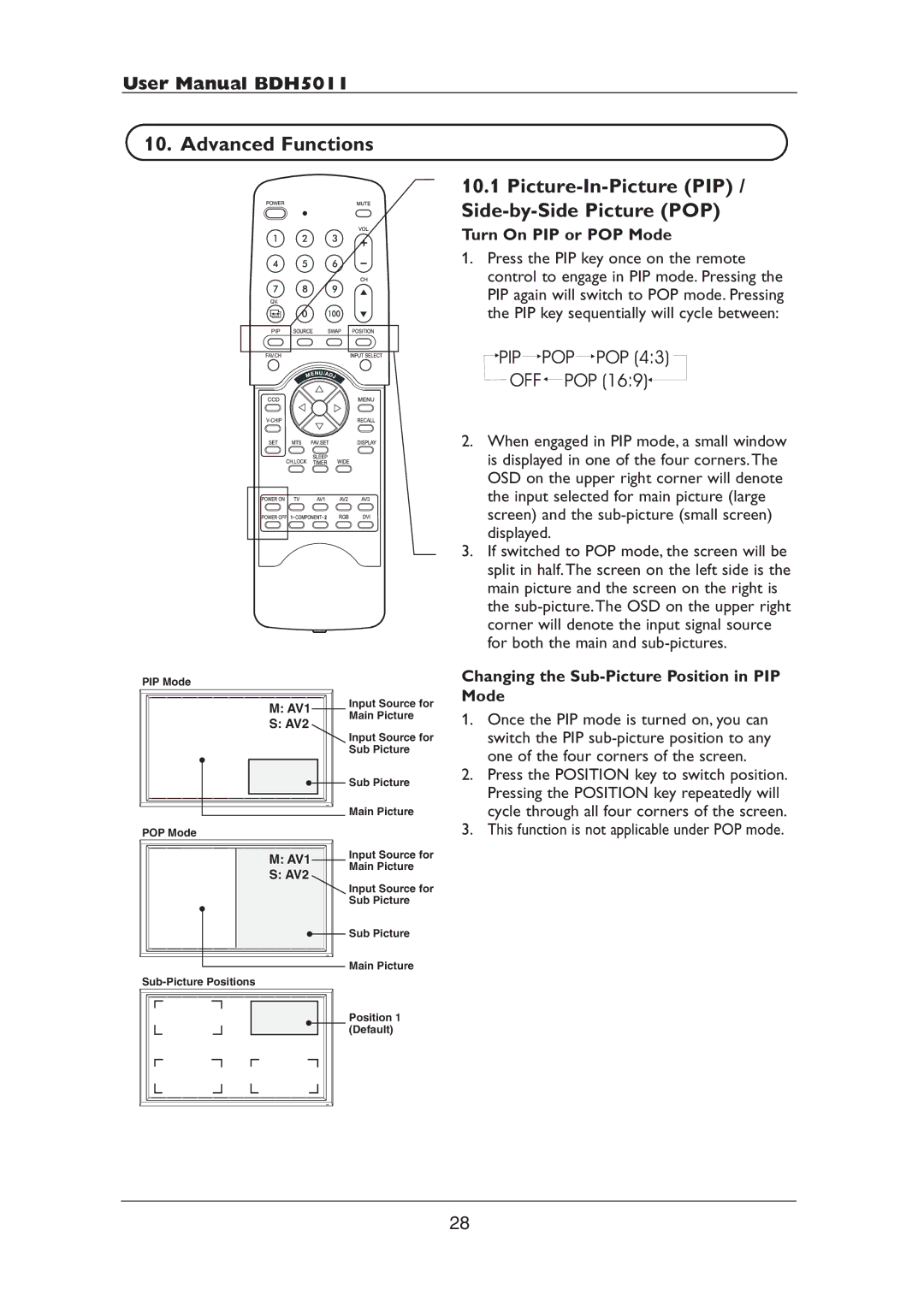User Manual BDH5011
10. Advanced Functions
PIP Mode
M: AV1 | Input Source for | |
Main Picture | ||
S: AV2 | ||
Input Source for | ||
| ||
| Sub Picture | |
| Sub Picture | |
| Main Picture | |
POP Mode |
| |
M: AV1 | Input Source for | |
Main Picture | ||
S: AV2 | ||
Input Source for | ||
| ||
| Sub Picture | |
| Sub Picture | |
| Main Picture | |
| ||
| Position 1 | |
| (Default) |
10.1Picture-In-Picture (PIP) / Side-by-Side Picture (POP)
Turn On PIP or POP Mode
1.Press the PIP key once on the remote control to engage in PIP mode. Pressing the PIP again will switch to POP mode. Pressing the PIP key sequentially will cycle between:
2.When engaged in PIP mode, a small window is displayed in one of the four corners.The OSD on the upper right corner will denote the input selected for main picture (large screen) and the
3.If switched to POP mode, the screen will be split in half.The screen on the left side is the main picture and the screen on the right is the
Changing the Sub-Picture Position in PIP Mode
1.Once the PIP mode is turned on, you can switch the PIP
2.Press the POSITION key to switch position. Pressing the POSITION key repeatedly will cycle through all four corners of the screen.
3.This function is not applicable under POP mode.
28