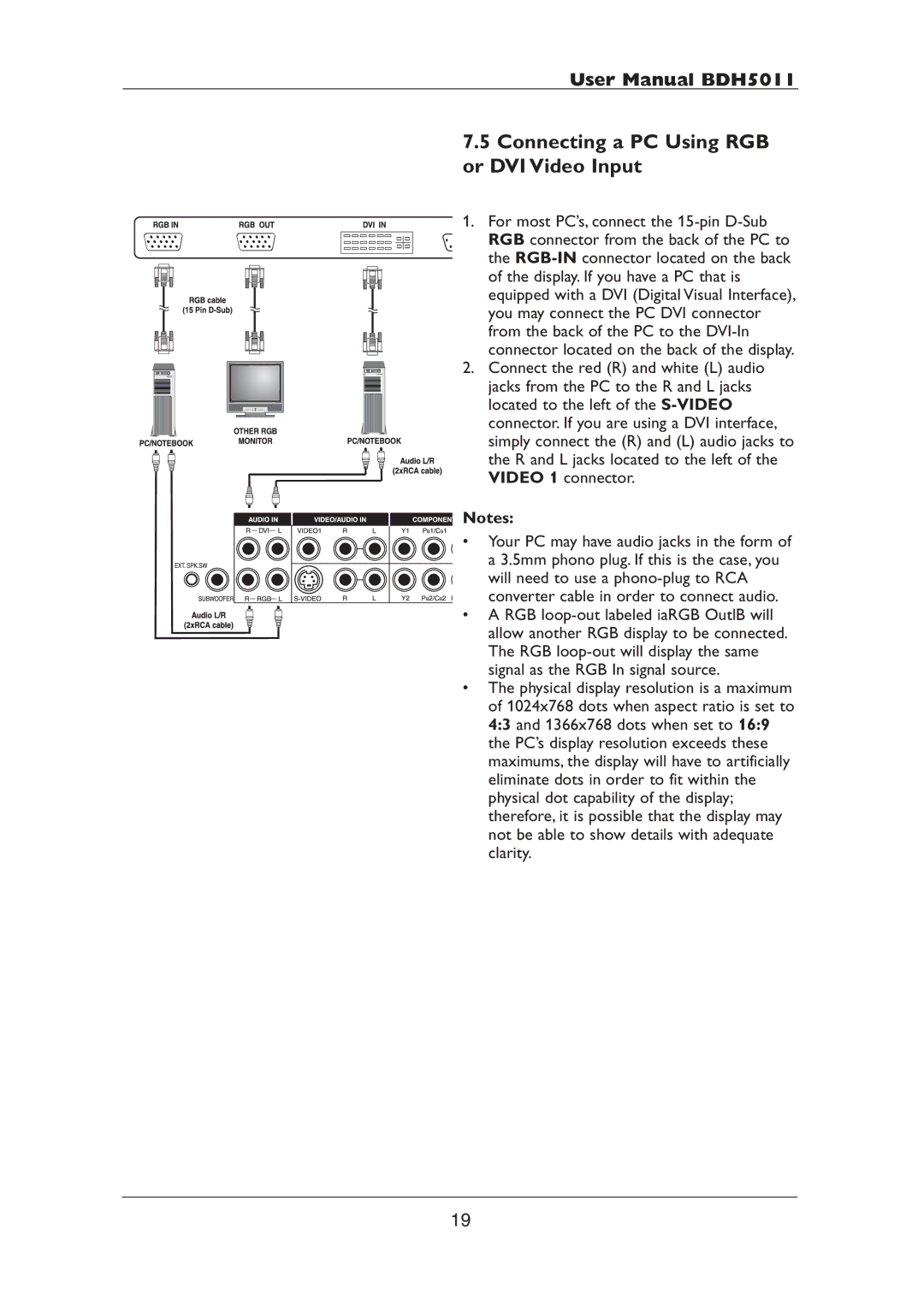User Manual BDH5011
7.5 Connecting a PC Using RGB or DVI Video Input
1. For most PC’s, connect the
2. Connect the red (R) and white (L) audio jacks from the PC to the R and L jacks located to the left of the
![]() Notes:
Notes:
•Your PC may have audio jacks in the form of a 3.5mm phono plug. If this is the case, you
will need to use a
• A RGB
•The physical display resolution is a maximum of 1024x768 dots when aspect ratio is set to 4:3 and 1366x768 dots when set to 16:9 the PC’s display resolution exceeds these maximums, the display will have to artificially eliminate dots in order to fit within the physical dot capability of the display; therefore, it is possible that the display may not be able to show details with adequate clarity.
19