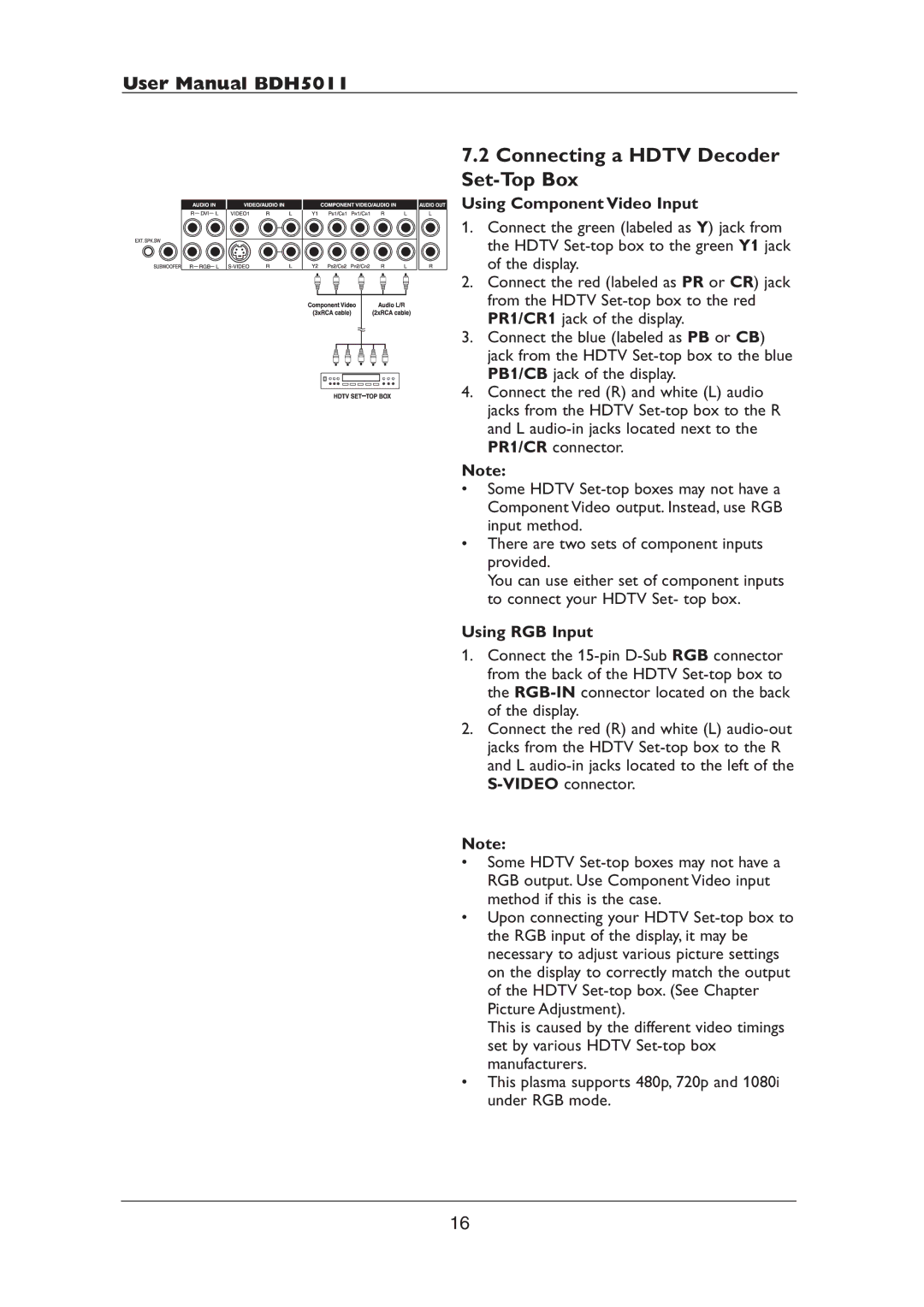7.2Connecting a HDTV Decoder Set-Top Box
Using Component Video Input
1.Connect the green (labeled as Y) jack from the HDTV Set-top box to the green Y1 jack of the display.
2.Connect the red (labeled as PR or CR) jack from the HDTV Set-top box to the red PR1/CR1 jack of the display.
3.Connect the blue (labeled as PB or CB) jack from the HDTV Set-top box to the blue PB1/CB jack of the display.
4.Connect the red (R) and white (L) audio jacks from the HDTV Set-top box to the R and L audio-in jacks located next to the PR1/CR connector.
Note:
•Some HDTV Set-top boxes may not have a Component Video output. Instead, use RGB input method.
•There are two sets of component inputs provided.
You can use either set of component inputs to connect your HDTV Set- top box.
Using RGB Input
1.Connect the 15-pin D-Sub RGB connector from the back of the HDTV Set-top box to the RGB-INconnector located on the back of the display.
2.Connect the red (R) and white (L) audio-out jacks from the HDTV Set-top box to the R and L audio-in jacks located to the left of the S-VIDEOconnector.
Note:
•Some HDTV Set-top boxes may not have a RGB output. Use Component Video input method if this is the case.
•Upon connecting your HDTV Set-top box to the RGB input of the display, it may be necessary to adjust various picture settings on the display to correctly match the output of the HDTV Set-top box. (See Chapter Picture Adjustment).
This is caused by the different video timings set by various HDTV Set-top box manufacturers.
•This plasma supports 480p, 720p and 1080i under RGB mode.